- 2 Minutes to read
- Print
- DarkLight
- PDF
20/10/21 - Student Strategies Updates
- 2 Minutes to read
- Print
- DarkLight
- PDF
Release Note – Student Strategies – 20th October
We’re grateful you’re finding student strategies a great way to share useful information about the assistance pupils need to access their curriculum. Following feedback from users, we have made some tweaks to the Strategies feature to further enhance its capabilities.
If you’re new to Student Strategies, you can read more about the feature on our Knowledge Base. We also have default setups available, if this is something you’d like to trial at your school at no extra cost to your existing ProgressTeaching subscription. If you are interested, please email us at support@progressteaching.com for more.
Existing users, please read on!
Improvements to the Student Strategies area are as follows:
All Student Strategies views now have a sortable ‘Review Date’ column and a ‘Created by’ column.
We heard from users that review dates were useful features that allowed leaders to monitor teacher engagement and quality of reflection on strategies. This helps ensure practice is being evaluated and refined across the school. They also prompt teachers to review the strategies for pupils in their class, ensuring that they are aware of the latest strategies being used to improve T&L for specific children and their needs.
We have made it easier for staff to check which strategies are due for review—whether they are viewing strategies for a class, strategies they have created, or strategies for an individual pupil.
We have also added a ‘Created by’ column as some schools wish to monitor the strategies created by teachers.
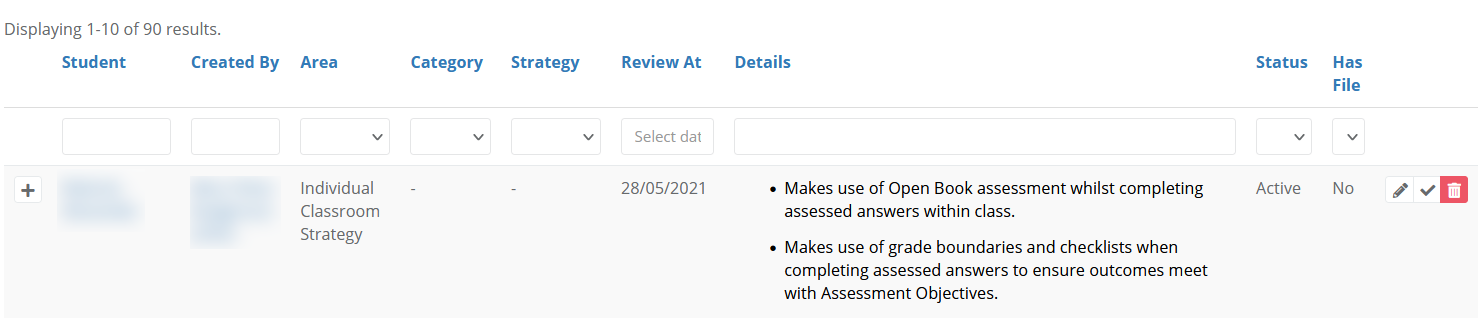 Any column on ProgressTeaching with blue header text is sortable. Simply click the header to sort one way, and again to reverse it.
Any column on ProgressTeaching with blue header text is sortable. Simply click the header to sort one way, and again to reverse it.
A ‘Student Strategies’ icon now displays for students who have active strategies.
We heard from our users that knowing that a student has strategies in place is important contextual information that is useful when viewing other data. Therefore, in the same way as we use icons to denote whether a pupil is EAL, Pupil Premium, etc., the Student Strategies icon will now display on pupil lists in Progress pages.
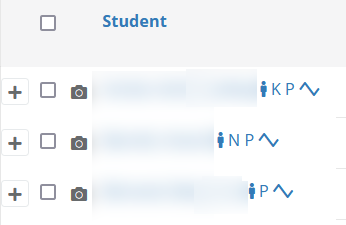
Clicking this icon will take you to that pupil’s Student Strategies
There is also a filter with this icon on it, which allows you to filter a list to only those students who have strategies.

There is now an expandable ‘Strategies’ section on the class page.
Since it is useful for teachers to see their class’s strategies at a glance, we have added a section for strategies on the class page. Like any strategies view, these can be filtered to return more relevant data. For example, if strategy text is subject specific, you can filter by this subject to return relevant information.
It is also possible to add strategies directly from the class page by clicking the green ‘+ Student Strategy’ button on the top right of the section.
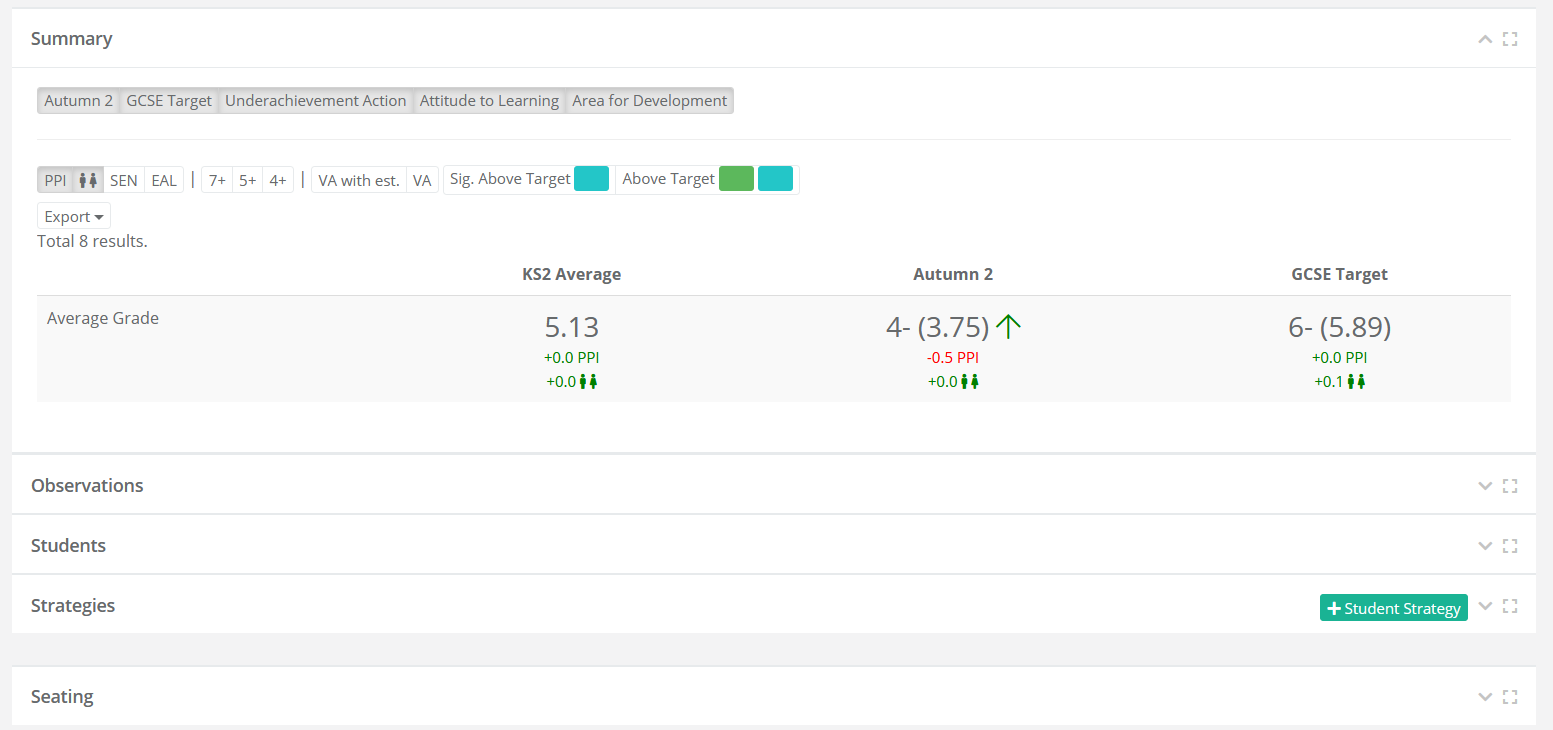 Simply click the header bar to expand the section.
Simply click the header bar to expand the section.

