- 5 Minutes to read
- Print
- DarkLight
- PDF
22/06/22 - Behaviour Improvements
- 5 Minutes to read
- Print
- DarkLight
- PDF
Release Note – Behaviour – June 2022
We are excited to announce several changes to our Behaviour module which expand the available features and streamline existing functionality.
Please see below for an overview of improvements to both behaviour reporting and behaviour logging followed by a more detailed explanation of each improvement area.
Behaviour reporting:
- Shows students with either no incidents or no rewards for further action and analysis
- Allows improved filtering of rewards and incidents, including by teacher and recorded sanction
- Shows total positive, negative, and net behaviour points on the individual student’s page
- Shows ‘created by’ and ‘updated by’ timestamps and staff details in report exports to track the history of incidents more precisely
- Allows filtering of incidents and rewards by date range
- Bugfixes:
- Ensures that all periods can be seen in ‘Behaviour Incidents by Period’
- Accounts correctly for incidents involving multiple pupils in ‘Behaviour events recorded per teacher’
Behaviour logging:
- Improves default values for incident form fields:
- Specifies blank default values to ensure mandatory fields cannot be ignored by staff
- Prefills date to today, saving teachers time
- Allows school control over contents of behaviour form
- Allows admin users to define mandatory fields for logging behaviour
- Allows admin users to define field visibility on behaviour form
- Allows behaviour to be logged from the individual student’s page
Behaviour reporting
1. Shows students with either no incidents or no rewards for further action and analysis
The behaviour incident and reward reporting pages now have additional tables called ‘Students Without Incidents’ and ‘Students Without Rewards’. These tables show students with no incidents or rewards recorded. The tables are exportable.
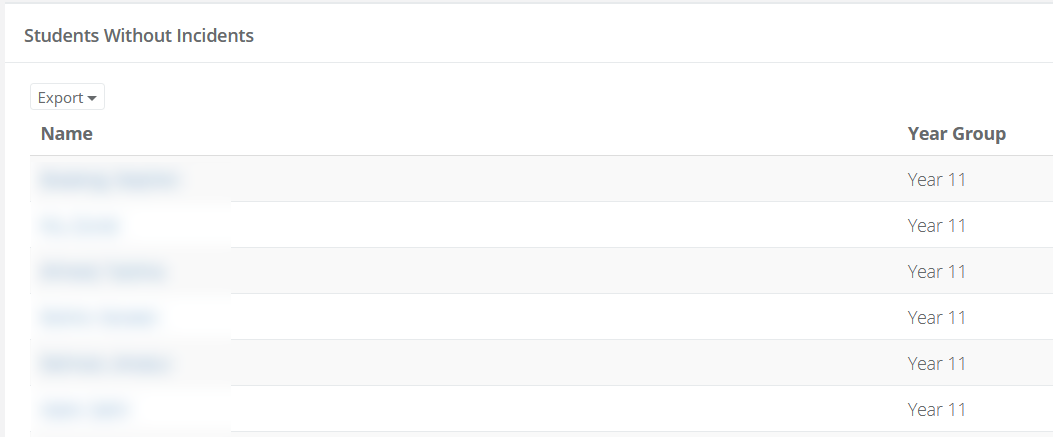
To access the incident and reward reporting pages, head to Teaching & Learning > Behaviour, then click on the ‘report’ icon for either incidents or rewards.
2. Allows improved filtering of rewards and incidents, including by teacher and recorded sanction
The reward table layout now appears as follows on both the main behaviour reporting page (Teaching and Learning > Behaviour) and the individual student page.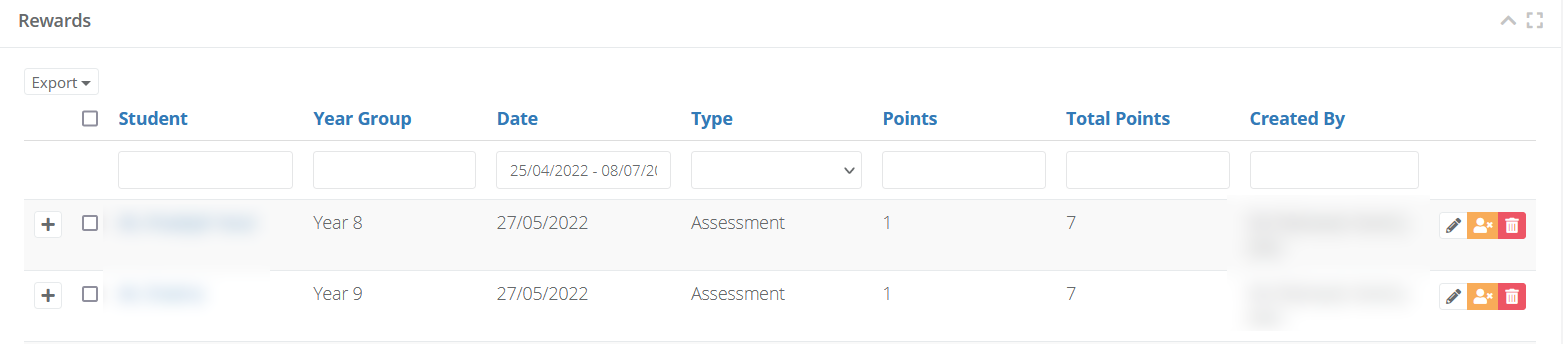
Similarly, the incident table now appears as follows on both pages:
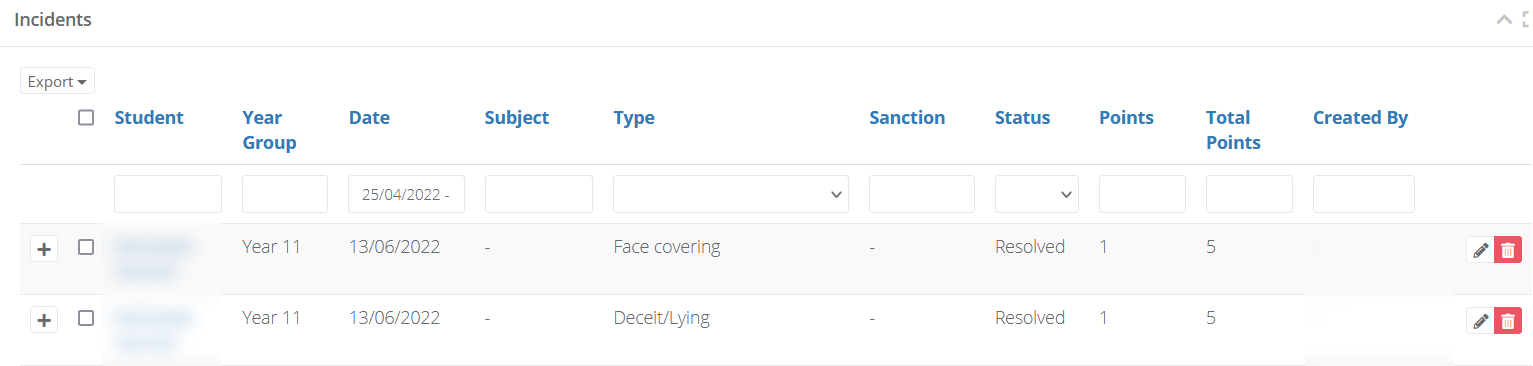
Users can filter by any of the columns by typing in the box below the column heading. As with all tables on ProgressTeaching, the blue header text on a cell indicates that the table can be sorted by the data in that column. Click on the header text once to sort it alphabetically, and again to sort it in reverse order.
Behaviour records can be expanded to show: reg group, period, and when (and by whom) the record was last modified.

This improved table allows leaders to sort behaviour records by the staff member who created them, which can be useful for sharing good practice, appraisals, etc. This table is cross-filterable: teachers can search for incidents / rewards they created for particular students to see an overview of specific behaviour records. It also allows users to see sanctions immediately and decide the next action to take for the student.
The student page has been updated to store reward and incident data in tabs, like the main reporting page. The student page appears as follows:
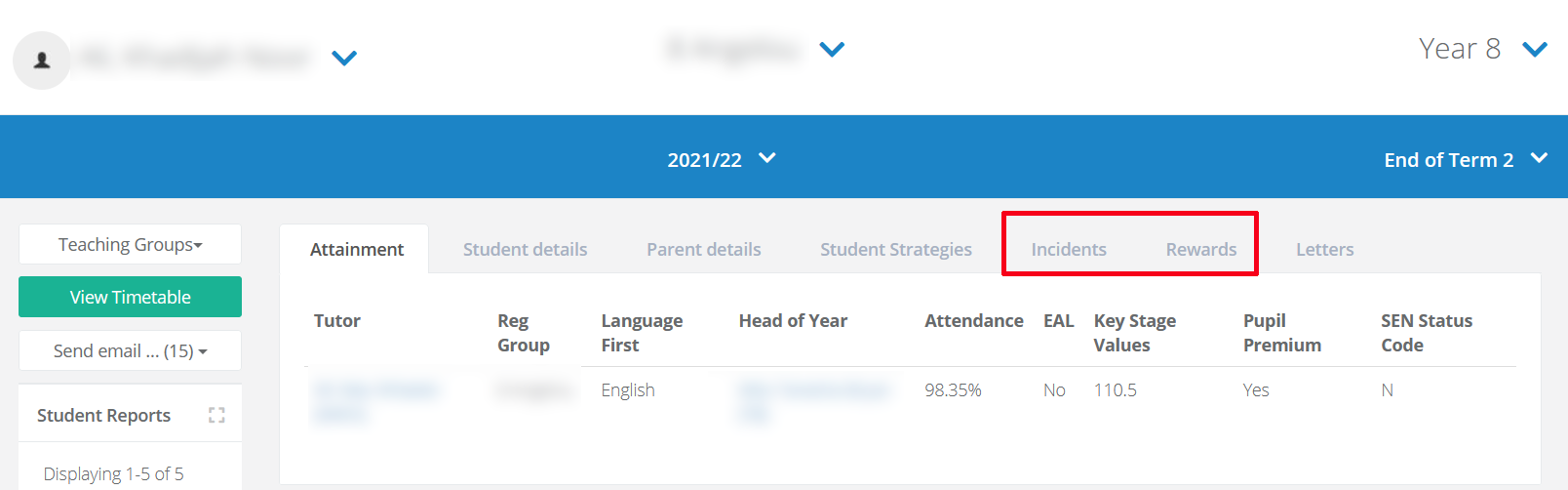
3. Shows total positive, negative, and net behaviour points on the individual student’s page
Teachers can now search for students, click either behaviour tab, and see all positive, negative, and net behaviour points for the current academic year.
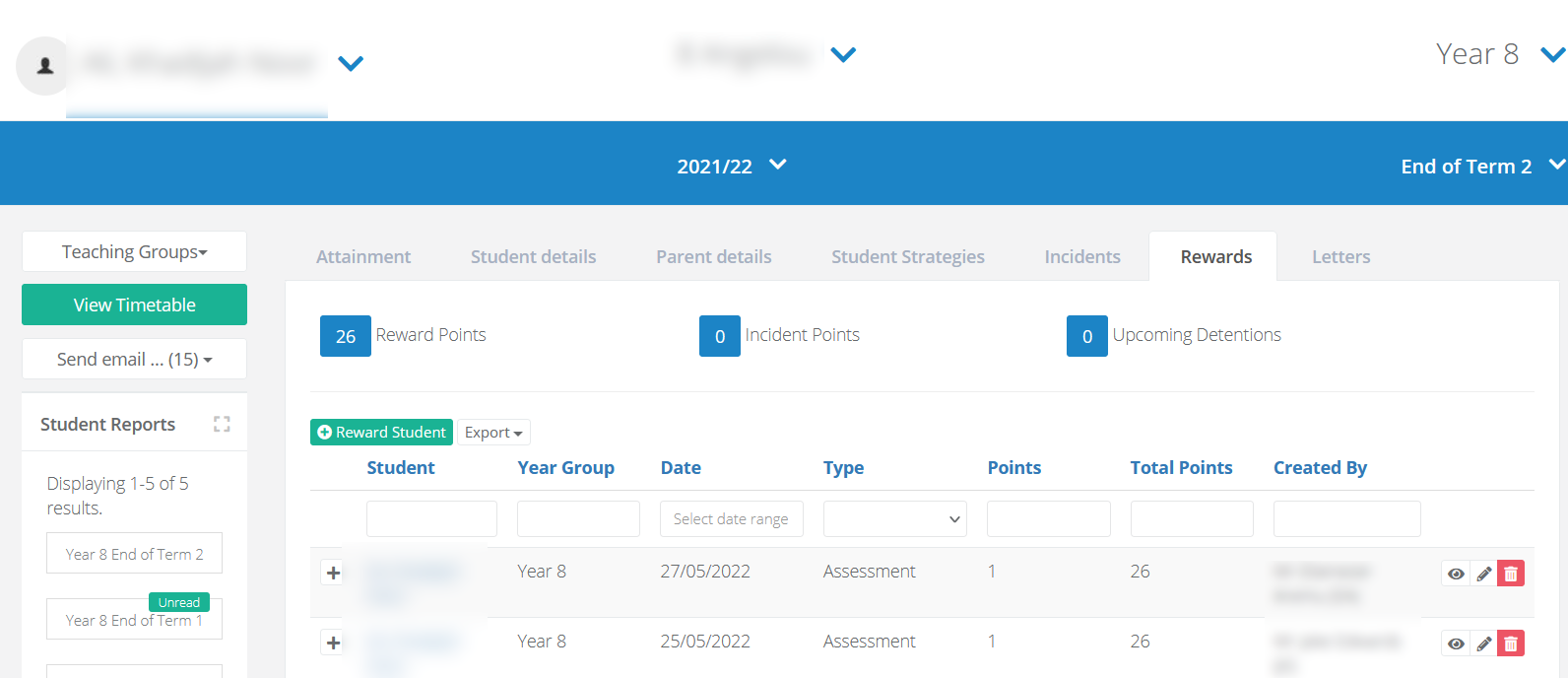
4. Shows ‘created by’ and ‘updated by’ timestamps and staff details in report exports to track the history of incidents more precisely
Behaviour report exports have been amended to differentiate ‘created’ and ‘updated’ timestamps and users so that the history of incidents can be tracked more accurately when necessary. There are now four columns to store and display this information.

It is therefore now possible to filter incidents by their creator or updater, or to sort/filter by creation/update time. Please note that this changes the order of the export columns. If you have any automated processes which use behaviour exports, please check that they continue to operate as intended.
5. Allows filtering of incidents and rewards by date range
We have also added a date range picker and export feature to reward and incident tables.
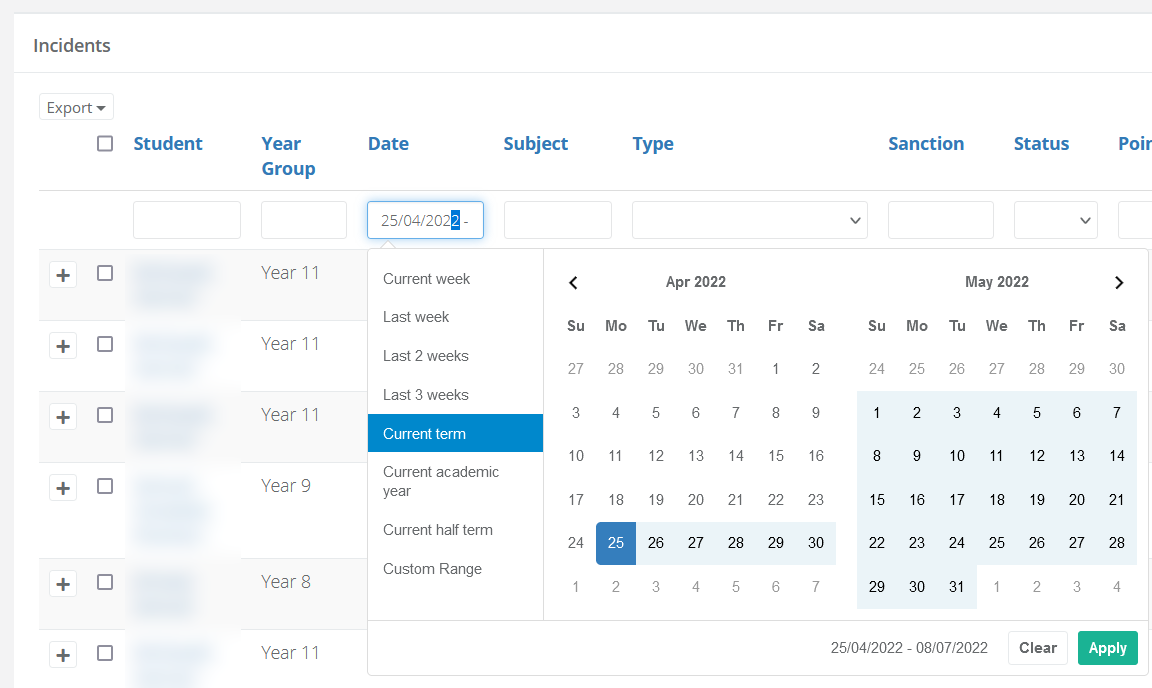
This feature exists on both the main behaviour reporting page and on the ‘behaviour’ tab of the student page. It allows users to search for and export behaviour records for a specific date range. You can input a custom date range if you wish. We also have ‘shortcut’ ranges available, as shown in the above image.
6. Bugfixes
Ensures that all periods can be seen on ‘Behaviour Incidents by Period’
Previously, the default table size for the ‘Behaviour Incidents by Periods’ could cut off the final period(s) in a day, depending on the number of periods in a school timetable. The table size has been increased so that all information can be seen.
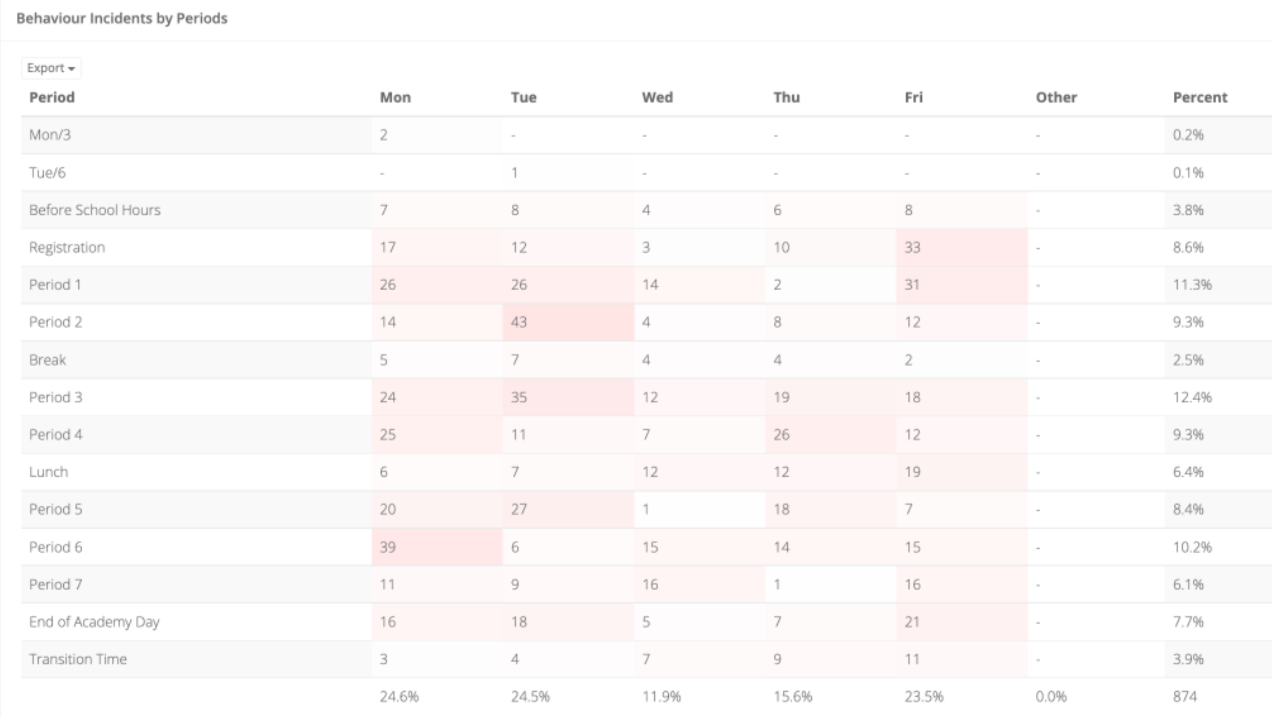
Accounts correctly for incidents involving multiple pupils in ‘Behaviour events recorded per teacher’
A separate behaviour record created for each student attached to a behaviour event. Previously, this was not being reflected in the reporting table ‘Top 10 Teachers Reporting’, which interpreted multi-student behaviour events as a single record.
This is no longer the case. Every behaviour record created is reflected in the ‘Top 10 Teachers Reporting’ table. This allows staff and leaders to track how many rewards or incidents they have given in a specific period. Schools who allocate a certain number of ‘reward points’ or similar for teachers to distribute over a period can now track this here.
Behaviour logging
7. Improves default values for incident form fields
We have created blank default values to ensure that:
- staff must select an option on mandatory fields; and
- optional fields are recorded as blank rather than an inaccurate value.
Previously, the default values in many fields were the first of the available options for that field. This led to several behaviour inaccurate records. For example, the default field for ‘Sanction’ was previously ‘Alternative Provision Centre - Fixed Period’. Although a mandatory field, staff could save the form without changing the value. Therefore, this would inaccurately be recorded as the sanction, skewing reporting.
With this release, if a mandatory field is left blank the behaviour record cannot be completed.
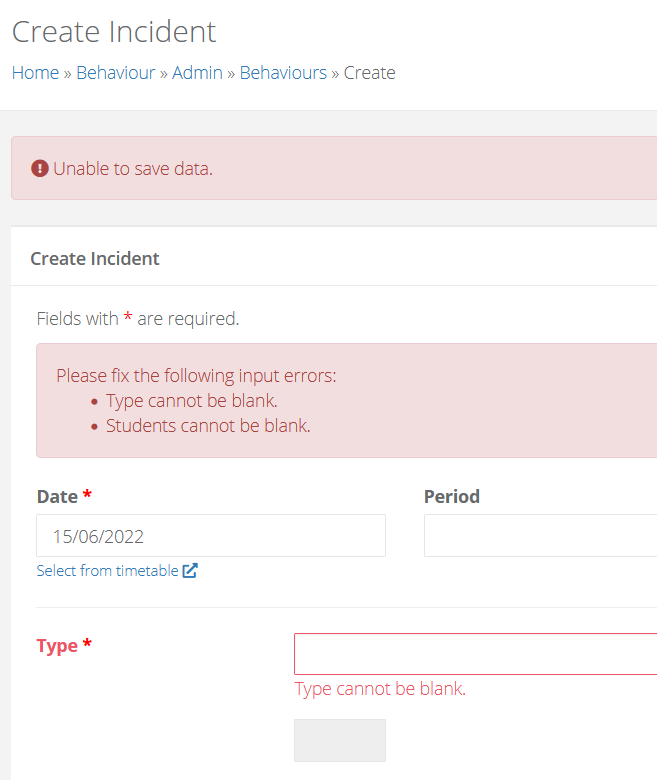
In addition, the ‘date’ field in the behaviour form now prepopulates with the current date. This saves time for staff.
8. Allows school control over contents of behaviour form
Admin users can now alter the behaviour form to:
- define mandatory fields; and
- control field visibility.
Leaders can therefore ensure data collected is relevant to the setting.
These options can be set by accessing the admin section and heading to Settings > Settings.
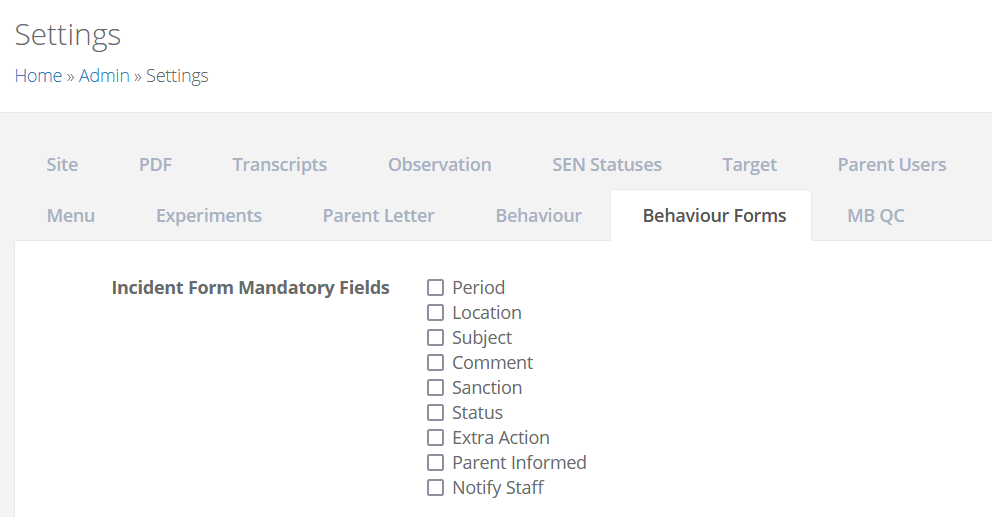
Please note that the following fields are always mandatory and cannot be changed:
- Date
- Type
- Student
However, the below fields can be toggled as mandatory/non-mandatory:
- Period
- Location
- Subject
- Comment
- Sanction
- Status
- Extra Action
- Parent informed
- Notify staff
The following fields can be toggled as visible/hidden:
- Period
- Location
- Subject
- Comment
- Sanction
- Status
- Extra action
- Parent informed
- Notify Staff
- Attachments
Please note that if you hide a field you have specified as mandatory, users will be unable to save behaviour records.
9. Allows behaviour to be logged from the individual student’s page
Teachers can now search for a student, click on the Incidents or Rewards tab from their student page, and add a new behaviour incident or reward from that screen.
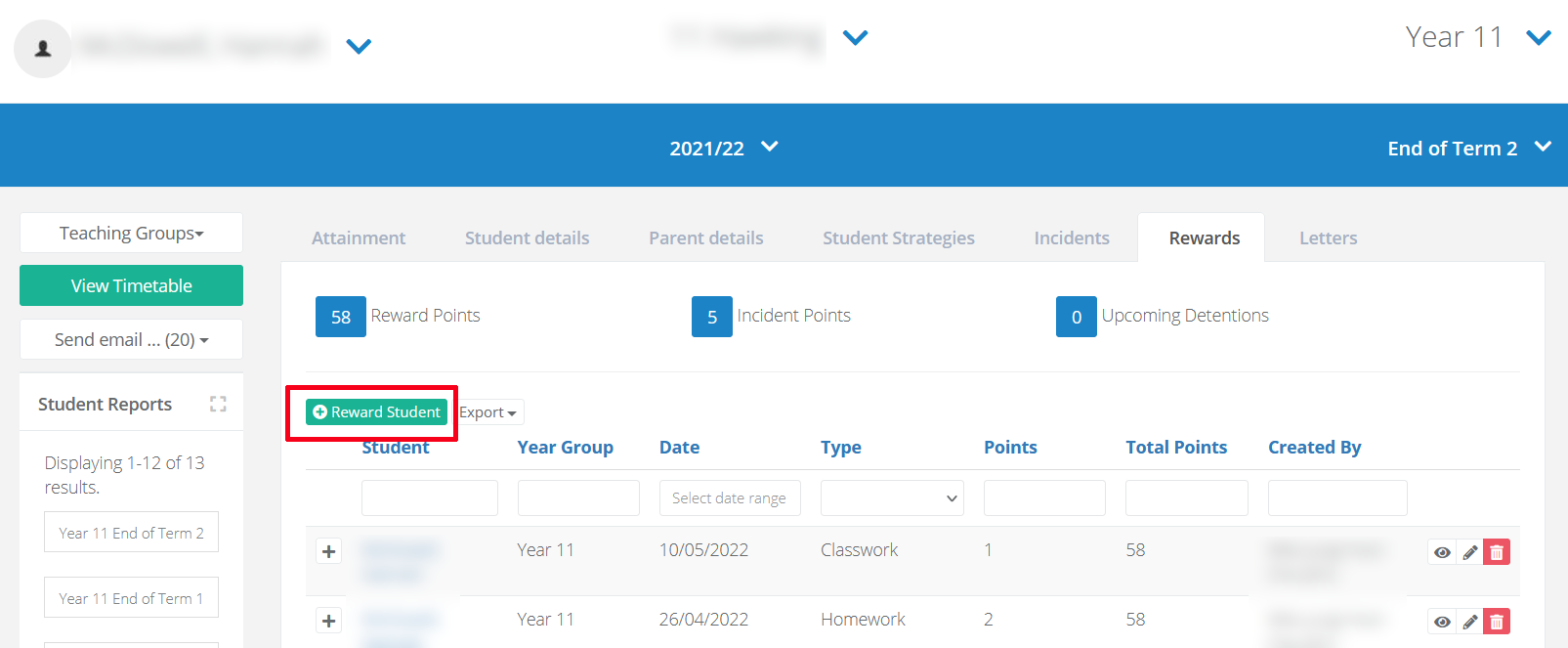
Logging behaviour in this way prepopulates the ‘Student’ field of the behaviour form with the relevant details, saving staff time.

