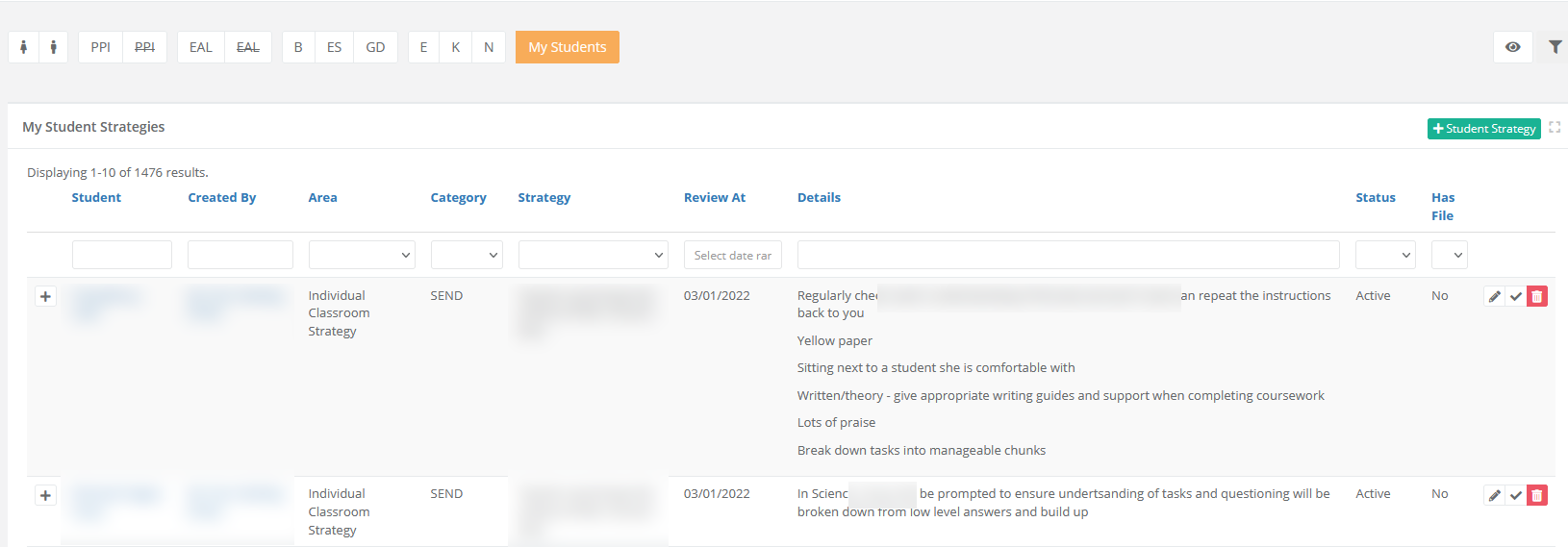- 1 Minute to read
- Print
- DarkLight
- PDF
Adding and monitoring strategies by target group
- 1 Minute to read
- Print
- DarkLight
- PDF
This article walks through how to:
See also:
Adding and monitoring strategies by target group
You may wish to identify pupils in your class or subject with a certain characteristic (for example, low attainment) and then add strategies for them.
For more details on identifying groups of pupils with particular attainment, please see the first section of How to identify, set, and monitor target groups.
You can then add strategies for these pupils either from the dashboard or the student page. When creating strategies for multiple pupils in a row, we recommend that this is done from the dashboard. Please see the ‘Creating strategies’ section of the user guide for more information.
Monitoring strategy creation
As a leader, you can perform the same analysis to identify groups of pupils for whom you would expect strategies to be in place. When you have filtered for these criteria following the instructions in the above article, you will see a ‘strategy’ icon beside all pupils who have a strategy in place.
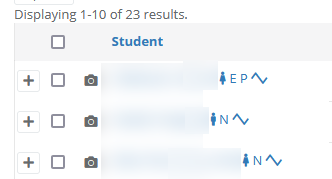
Clicking this icon will take you to the student’s Strategy page, where you can see all strategies applied to that student, including who created them.
You can also monitor strategy creation by class and by teacher.
By class
Head to a class page. There is an expandable ‘Strategies’ section on this page which displays every strategy attached to this student. It doesn’t show only those strategies created by the teacher of the class. This is because strategies attach to students, rather than the teachers who created them, in order to reduce duplication of effort and support a whole-school approach.
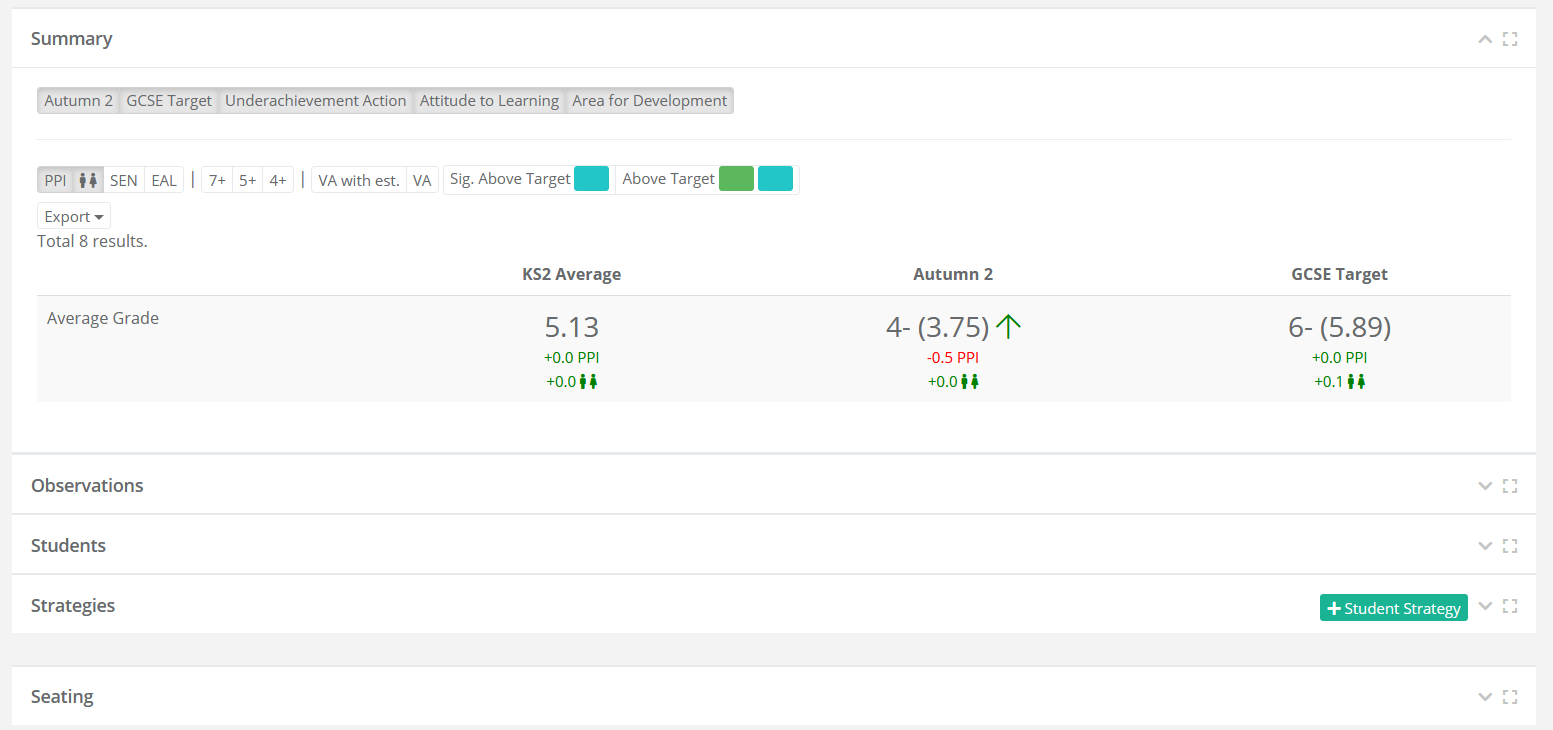 When you expand this view, you will see filter boxes which allow you to filter by strategy creator. Leaders can therefore monitor and quality assure the strategies created for pupils by a particular class teacher.
When you expand this view, you will see filter boxes which allow you to filter by strategy creator. Leaders can therefore monitor and quality assure the strategies created for pupils by a particular class teacher.
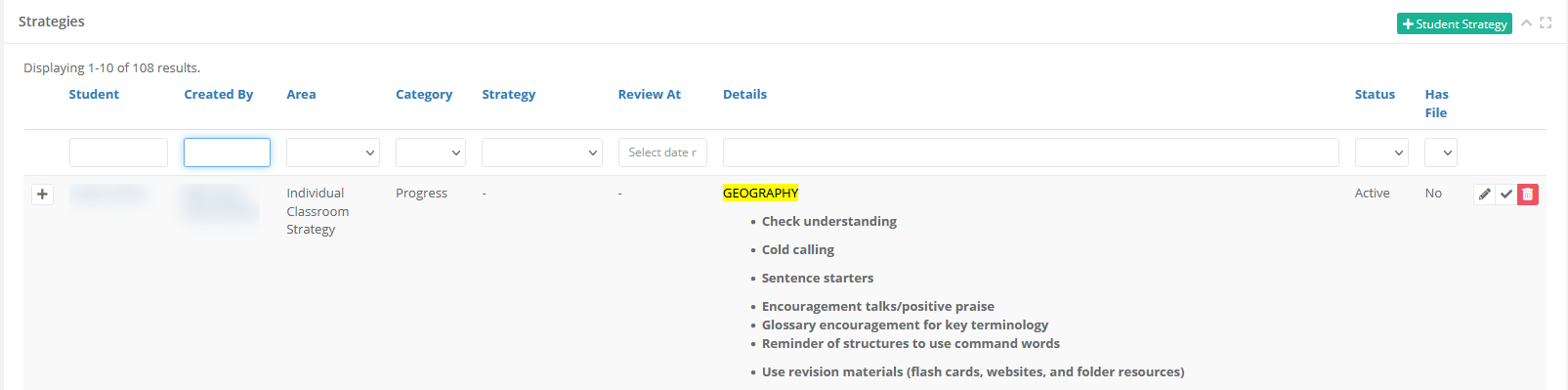 Type in the box highlighted blue to filter by strategy creator.
Type in the box highlighted blue to filter by strategy creator.
By teacher
Select Teaching & Learning > My Student Strategies. This shows a view of all strategies created across the school.
Leaders who are quality assuring the standard of strategies can filter by strategy creator, student, and strategy attributes (e.g. ‘Area’, ‘Category’, ‘Details’ etc.).