Adjusting appraisal categories
- 1 Minute to read
- Print
- DarkLight
- PDF
Adjusting appraisal categories
- 1 Minute to read
- Print
- DarkLight
- PDF
Article summary
Did you find this summary helpful?
Thank you for your feedback!
Staff can be assigned into different Appraisal categories.
Target headings can be assigned to different categories allowing you to have separate forms for each category.
How to access the appraisal categories page
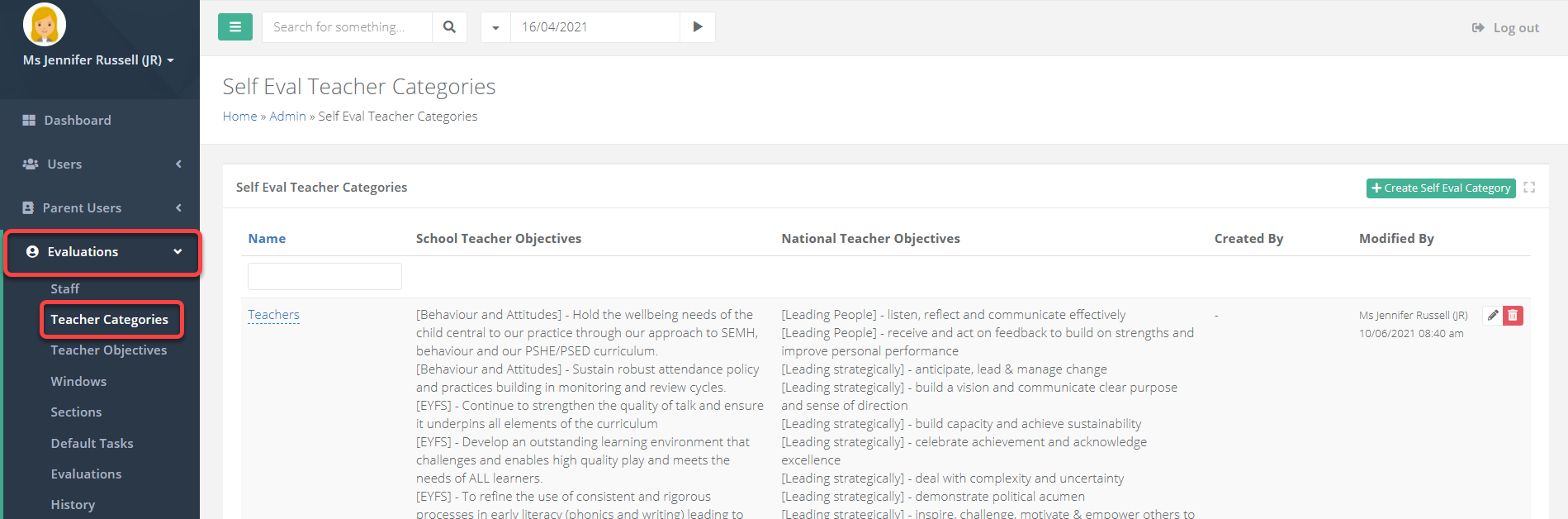
- Access the Admin area and go to Evaluations > Teacher Categories.
Overview of the category page

| Area | Description |
|---|---|
| 1 | The name of the category. |
| 2 | The school objectives that the category has attached to it. |
| 3 | The professional standards that the category has attached to it. |
| 4 | This option allows you to create new categories. |
| 5 | The pencil icon allows you to edit a category. |
How to add a new category
- To create a new staff category, select Create Self Eval Category. Enter a name for the category and save.
Once created, you can configure the target headings that will display for this category.
Any newly created appraisal categories must also have an appraisal window set up.
Was this article helpful?


