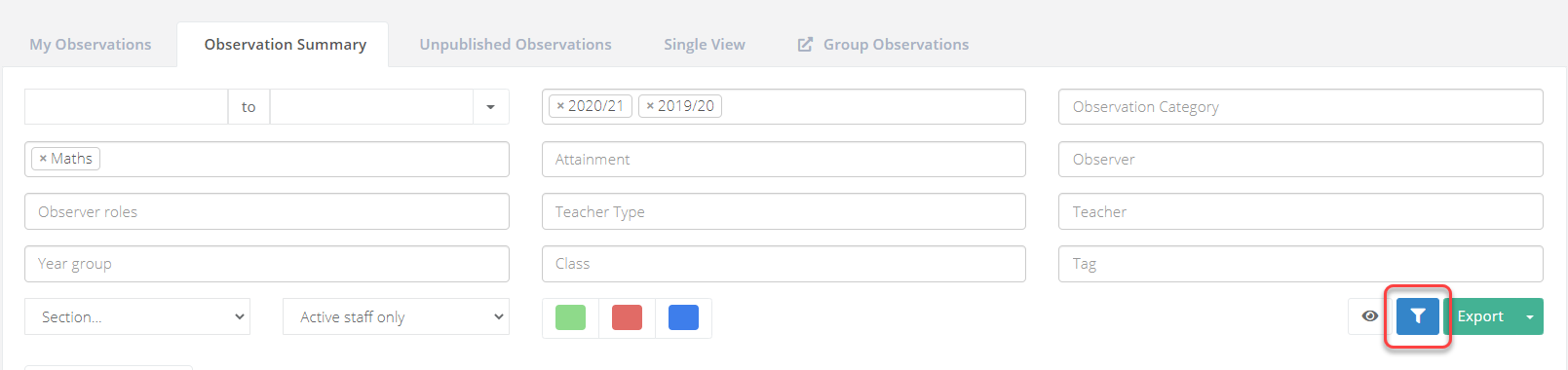- 1 Minute to read
- Print
- DarkLight
- PDF
Analysing observation data
- 1 Minute to read
- Print
- DarkLight
- PDF
Observation data that is recorded within ProgressTeaching can be analysed to pick up on key themes within the school. This allows leaders to identify strengths within the school as well as hone in on CPD requirements.
How to access the observation analysis page
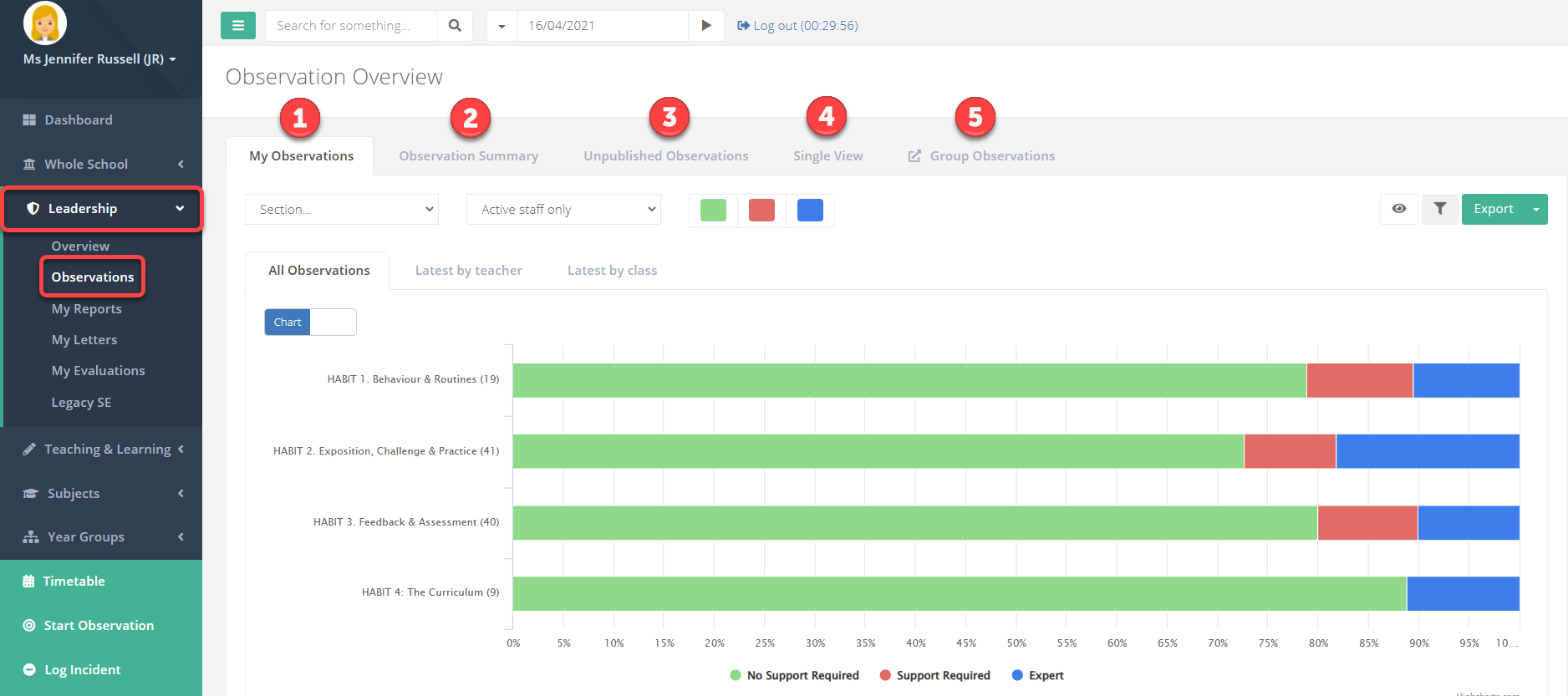
- Select Leadership > Observations from the menu. The page will display observations that you have conducted. You can view other data using the tabs at the top. Please see below for an explanation of each area.
| Area | Explanation |
|---|---|
| 1 | Published and unpublished observations that you have conducted |
| 2 | Published observations in the school that you have permission to view |
| 3 | Unpublished observations in the school - if you have logged an observation you can see your unpublished observations in the 'My Observations' section. The only user-type that can see a list of all unpublished observations is 'Principal'. This role is allocated through Admin > Users > Users. |
| 4 | The Single view page |
| 5 | The Group feedback analysis pages |
Viewing observation data
The analysis page will display a bar graph of your school's teaching typicality.
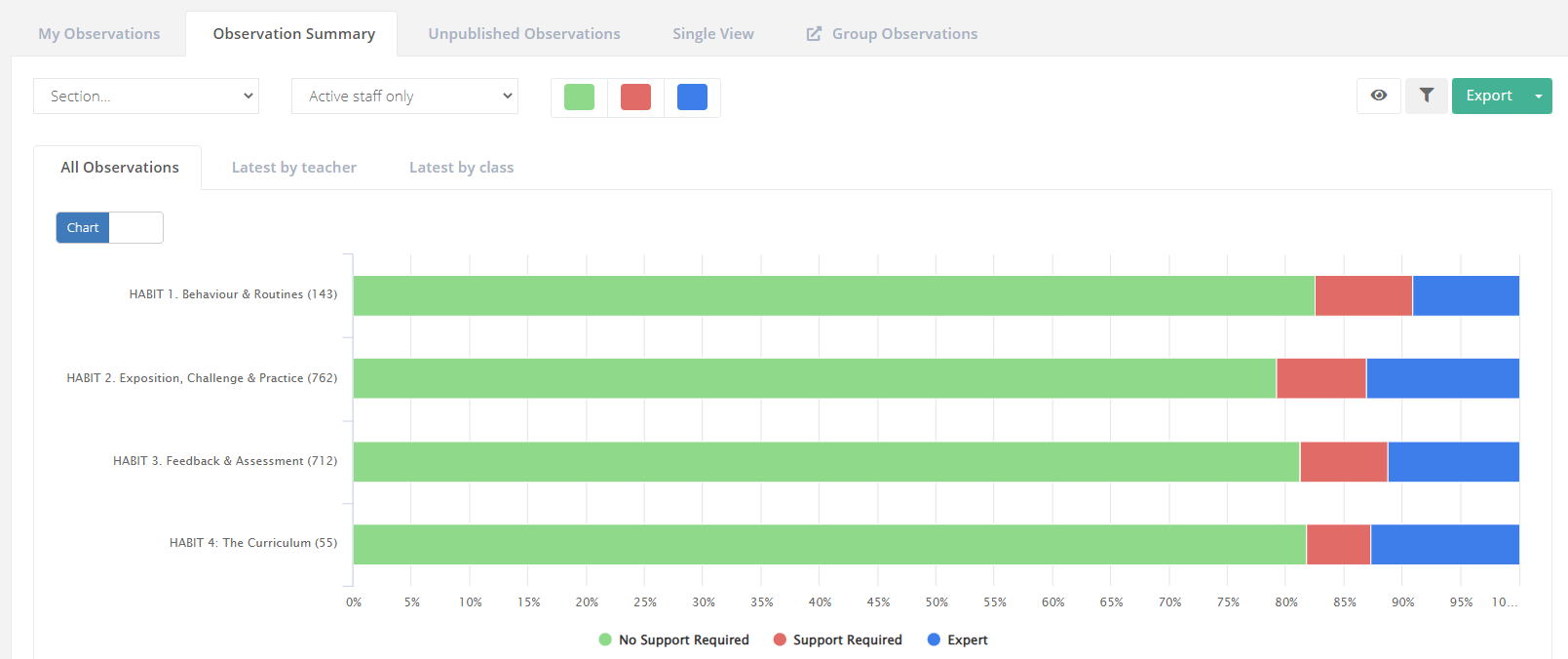
Below the graph you will see a list view of each observation.
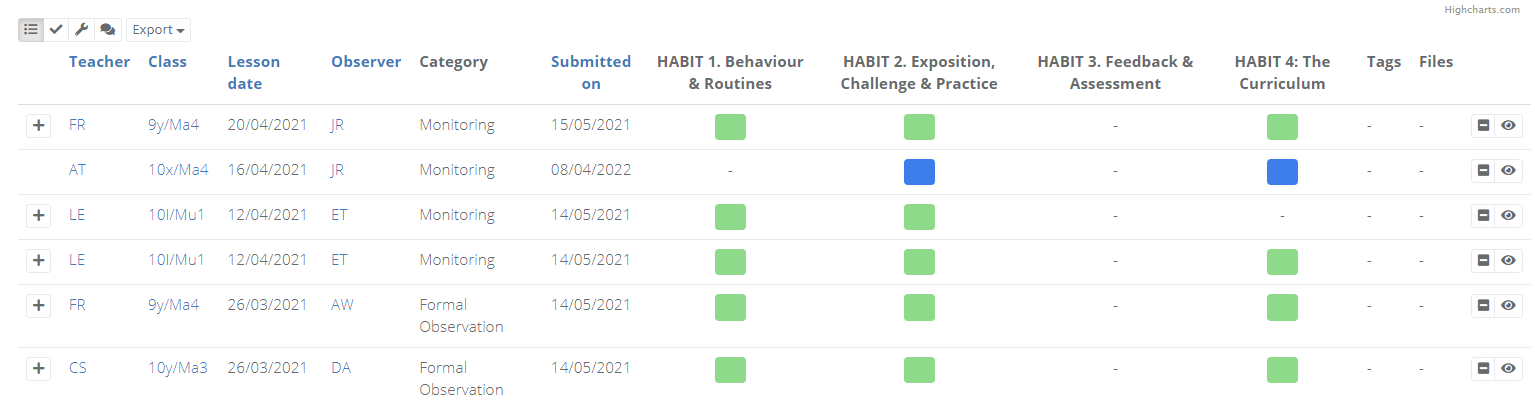
Select the eye icon to the right of an observation to view it and read the feedback. You can also select the different icons on the top left of the list to see the strengths, action steps, and comments without having to go into each observation.
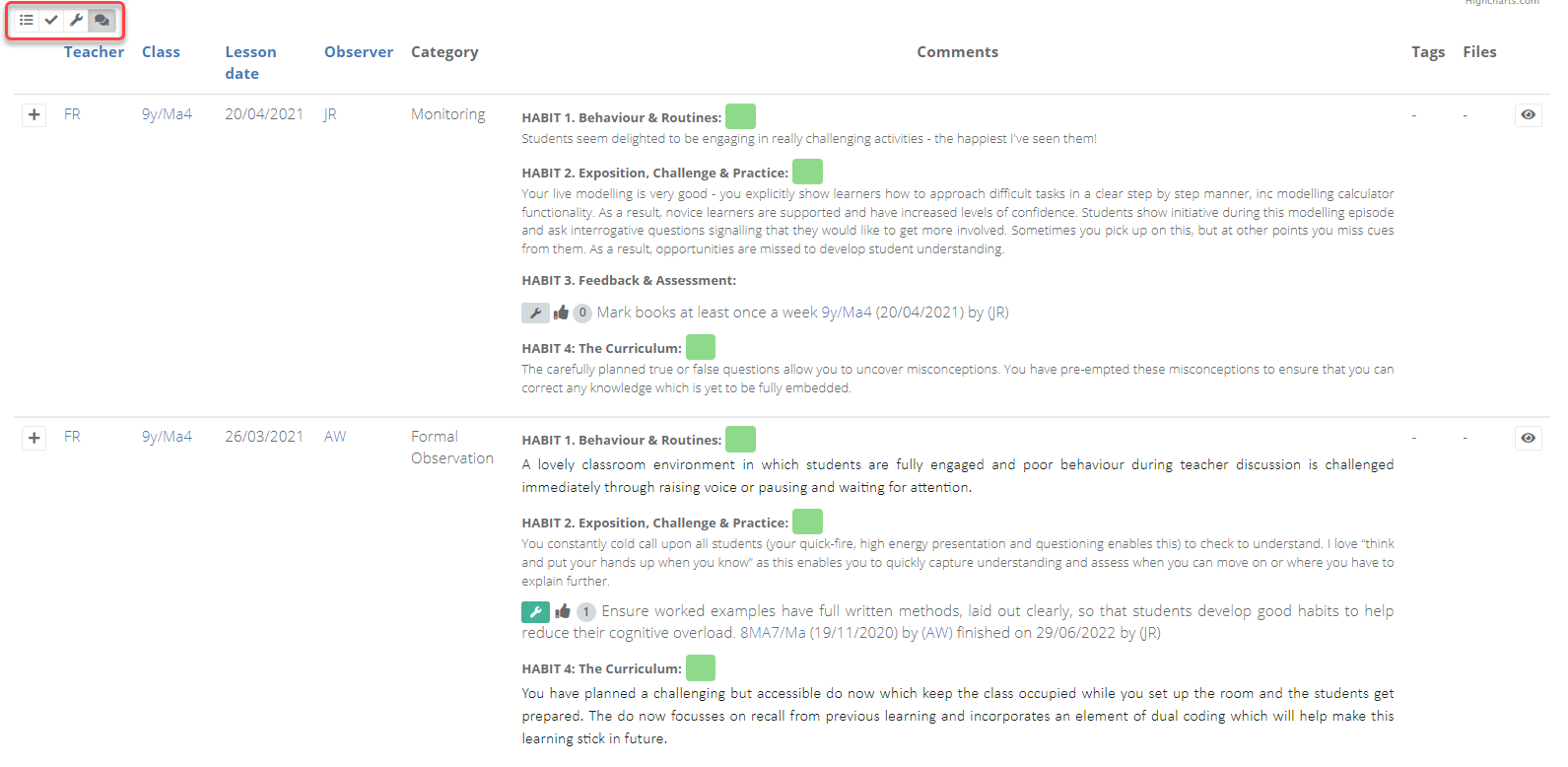
Filtering observation data
Within the analysis page, selecting the eye icon will display the filters that you can apply.
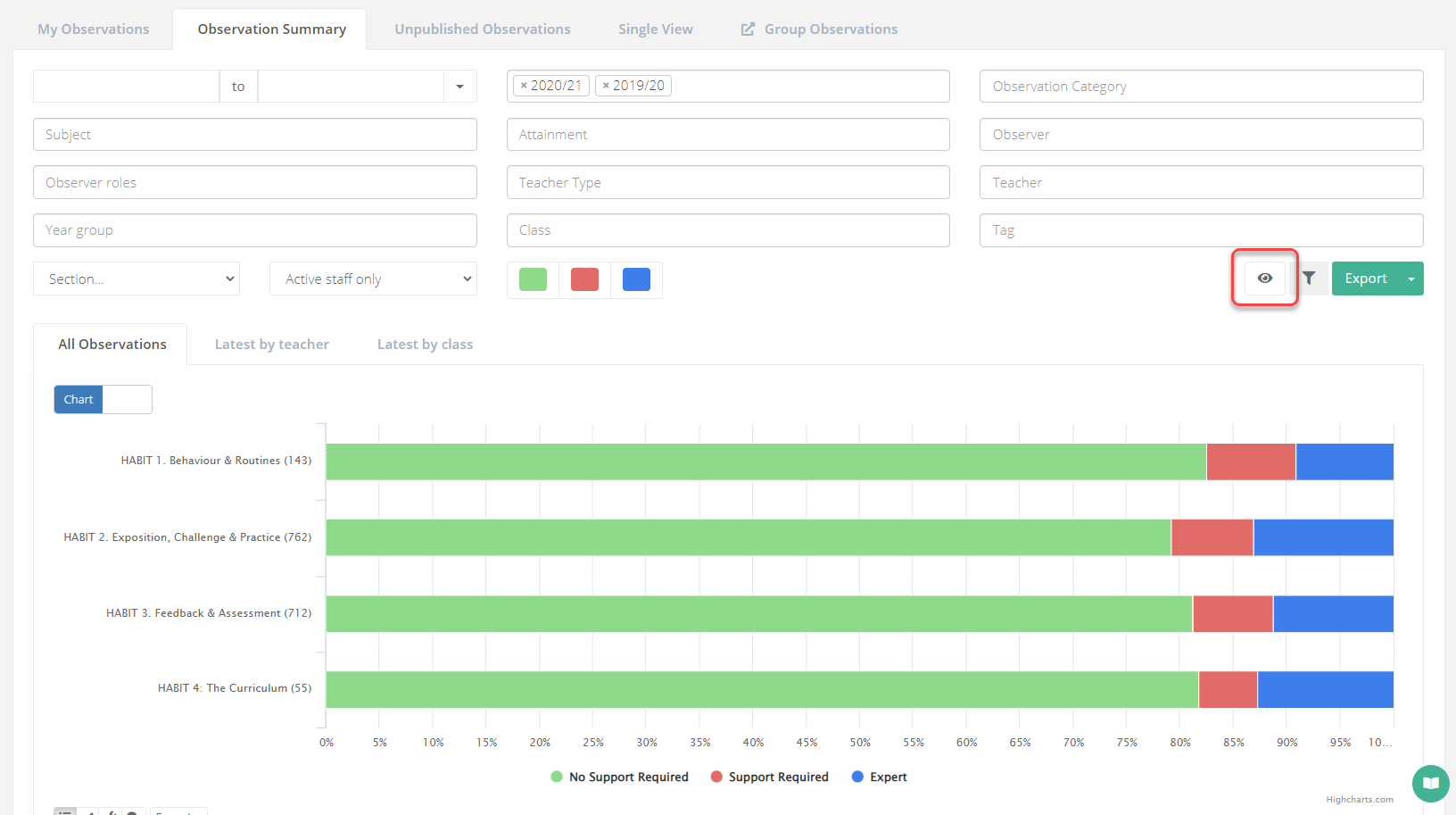
You can apply multiple filters at the same time. Selecting the arrow icon next to the date filter will show pre-defined options for you to choose from.
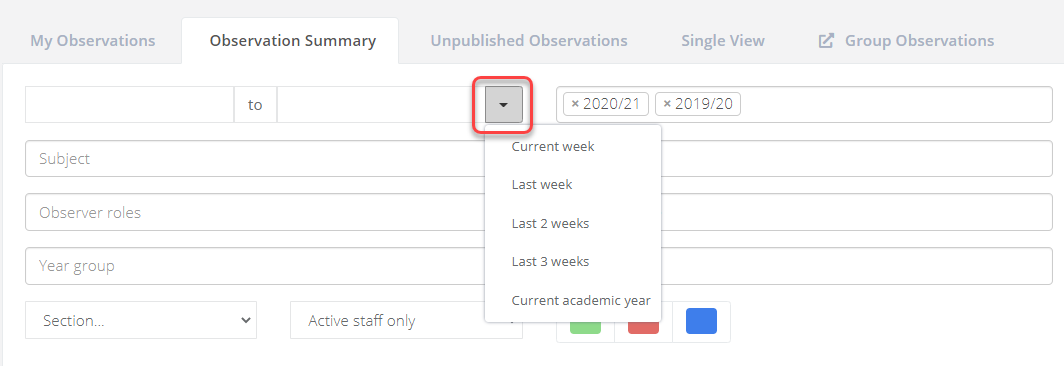
Once you have made your selection, select the filter icon to apply the filters and refresh the data.