- 1 Minute to read
- Print
- DarkLight
- PDF
Behaviour FAQ
- 1 Minute to read
- Print
- DarkLight
- PDF
Why can't I see the 'Notify Parent' box on the incident form?
- This field is only accessible to permissioned users. Please click here for more information.
Why does the 'Notify Parent' box have an error message below it?
- The error message will display and prevent emails from being sent until a template has been created. Please click here for more information.

How do I access the total number of incidents/rewards and points for students within a period of time?
Select Teaching & Learning > Behaviour from the menu
The reporting feature is separate for incidents and rewards. Select the appropriate graph icon depending on what data you are after.
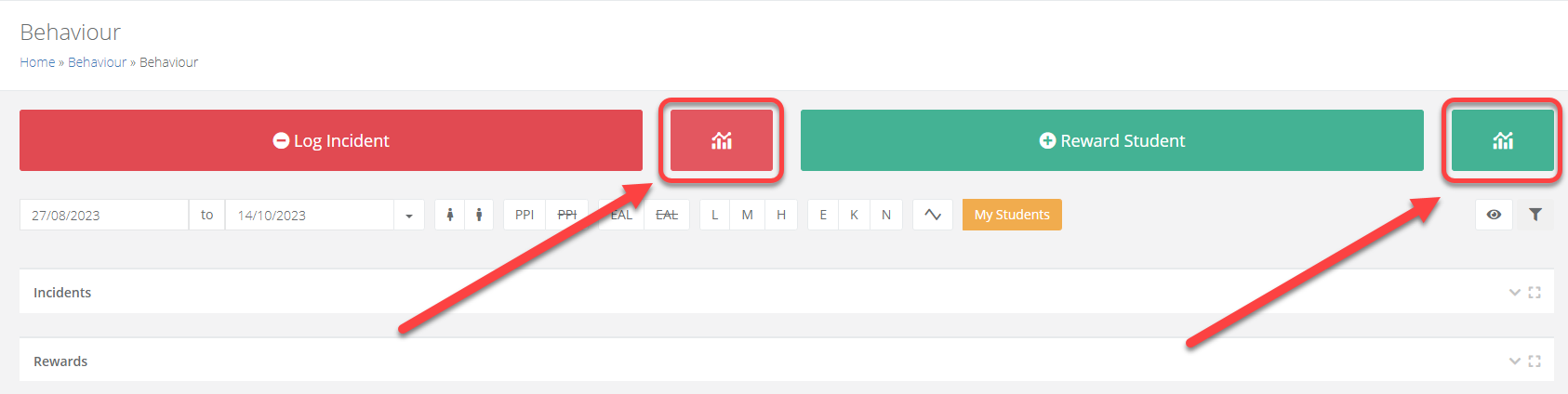
- Filter for a date range by selecting from the drop-down arrow.
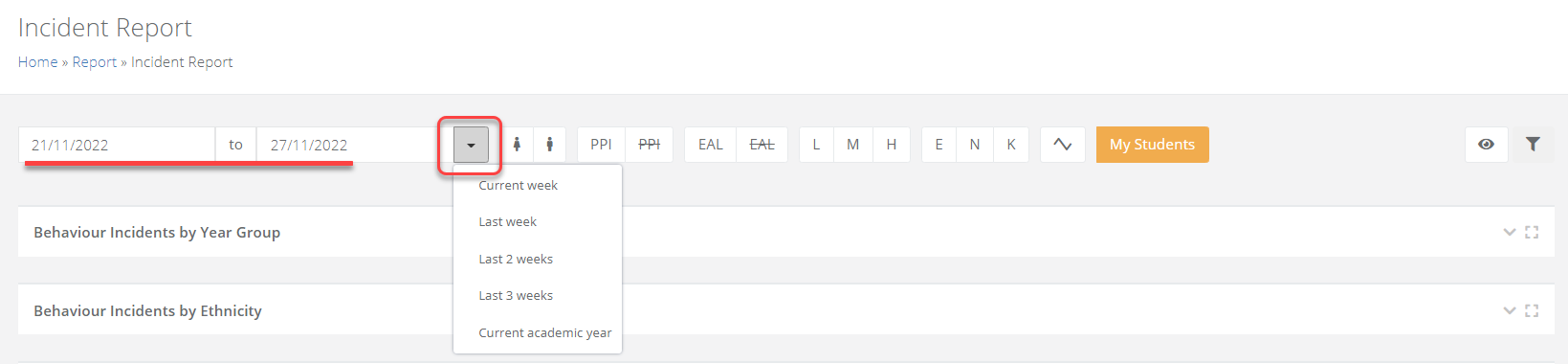
Once you have chosen your filters, select the blue filter icon to refresh the page.
Expand the Top 20 students table, and export it. The spreadsheet will contain all students showing the total number of incidents/rewards, the total points, and their year group.
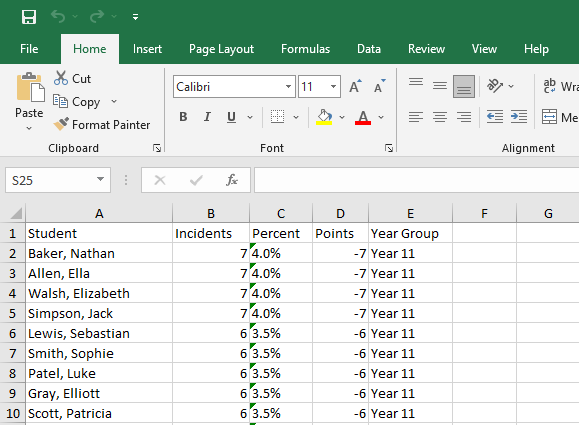
How do I see email alerts that have been sent to parents?
Select Leadership > My Letters to access the letter area of the platform.
Search for the letter from the list, and select the eye icon to view it.

Select the tab Detail, and then select the preview icon.

You will then be presented with a preview of the letter that was sent to the parent.
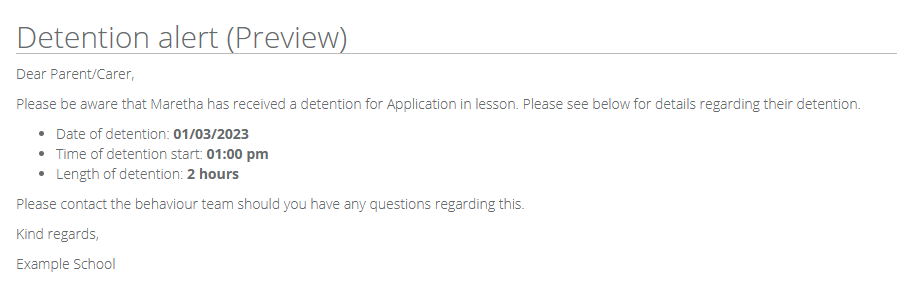
How do I delete a student's detention or incident?
Detentions are part linked to an incident, so the incident needs to be amended to remove a detention.
A single incident can be linked to multiple students, so it is sometimes necessary to remove a student from an incident, instead of deleting the incident.
Go to Teaching & Learning > Behaviour
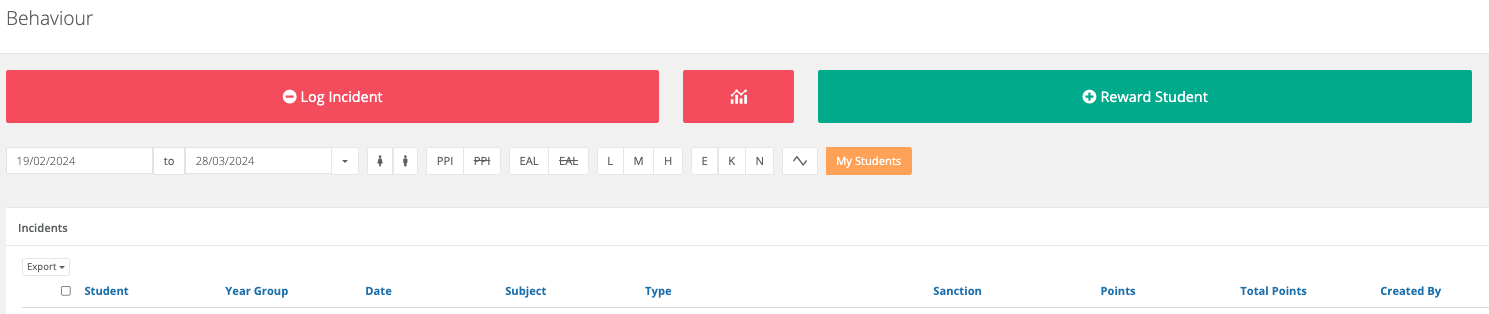
The red 'trash can' Delete icon at the end of an incident entry deletes the incident and any associated student detentions, this applies to both group and individual incidents.


Where multiple students have been linked to a single incident, a row will show for each student that is linked to the incident. To remove an individual student from an incident click the orange Delete Student icon next to the student you want to remove from the incident. This will retain the incident and links to any other students.


