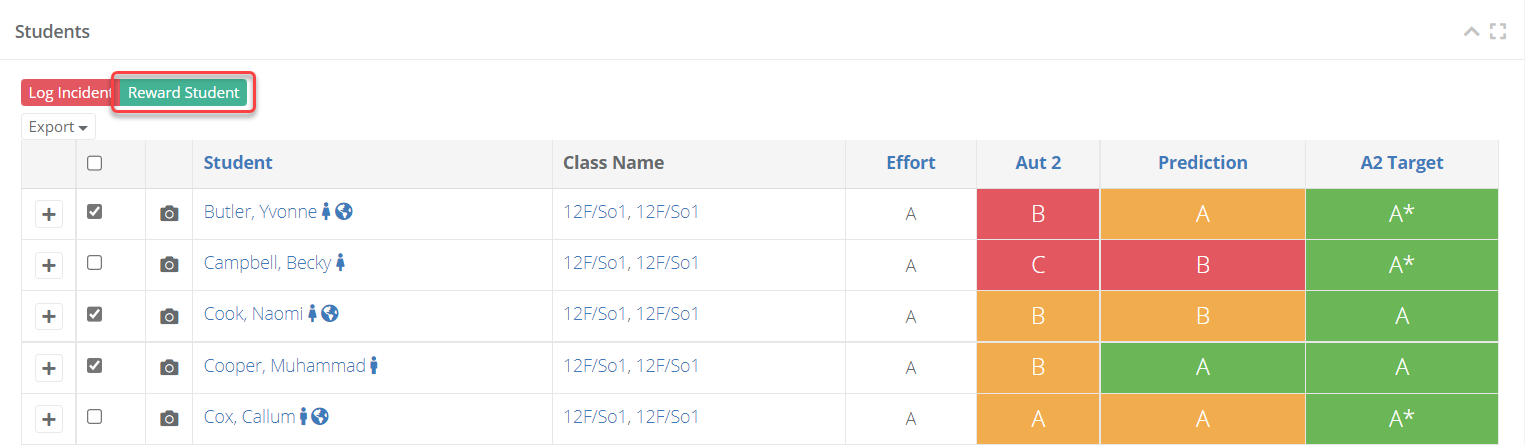- 1 Minute to read
- Print
- DarkLight
- PDF
Behaviour Rewards
- 1 Minute to read
- Print
- DarkLight
- PDF
How to log behaviour rewards
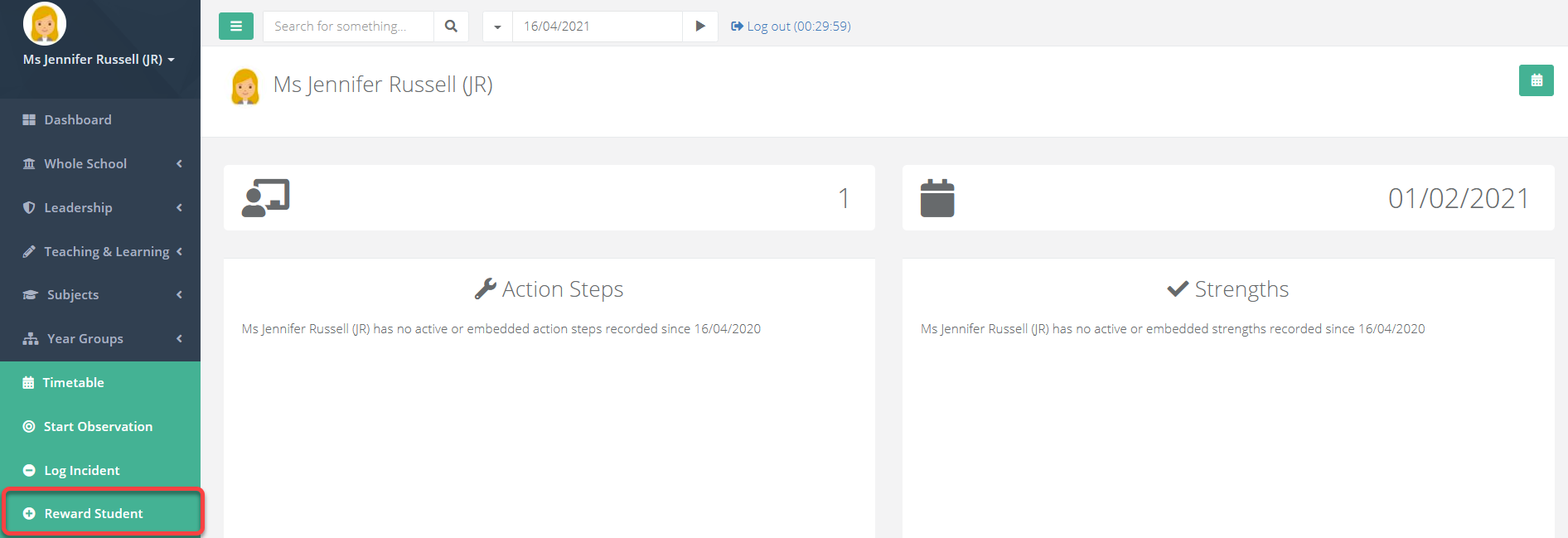
- From the main menu select Reward Student to be taken through into the reward form. Fill out the form as required to record the reward.
The points for each reward are pre-defined.
Multiple students can be selected and attached to each record.
If you have permission, you may see an option to notify the parents of the students in this behaviour record. This will send an email notification to the parents.
Select Save when finished.
How to select students from a class list
From a class list, multiple students can be selected in one go in order to easily record behaviour for them.
Search for class using the search field at the top.
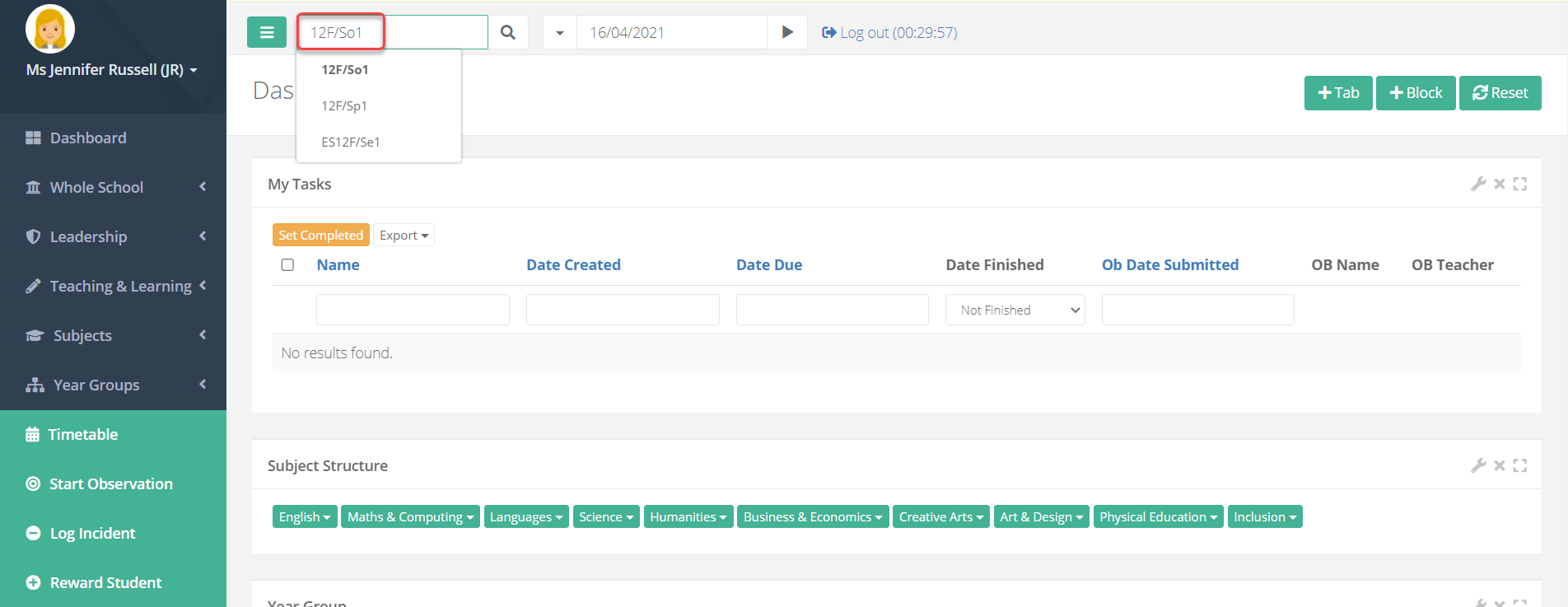
From the class page, select the heading Students to expand it. Then select Show All to see all the students in the class.
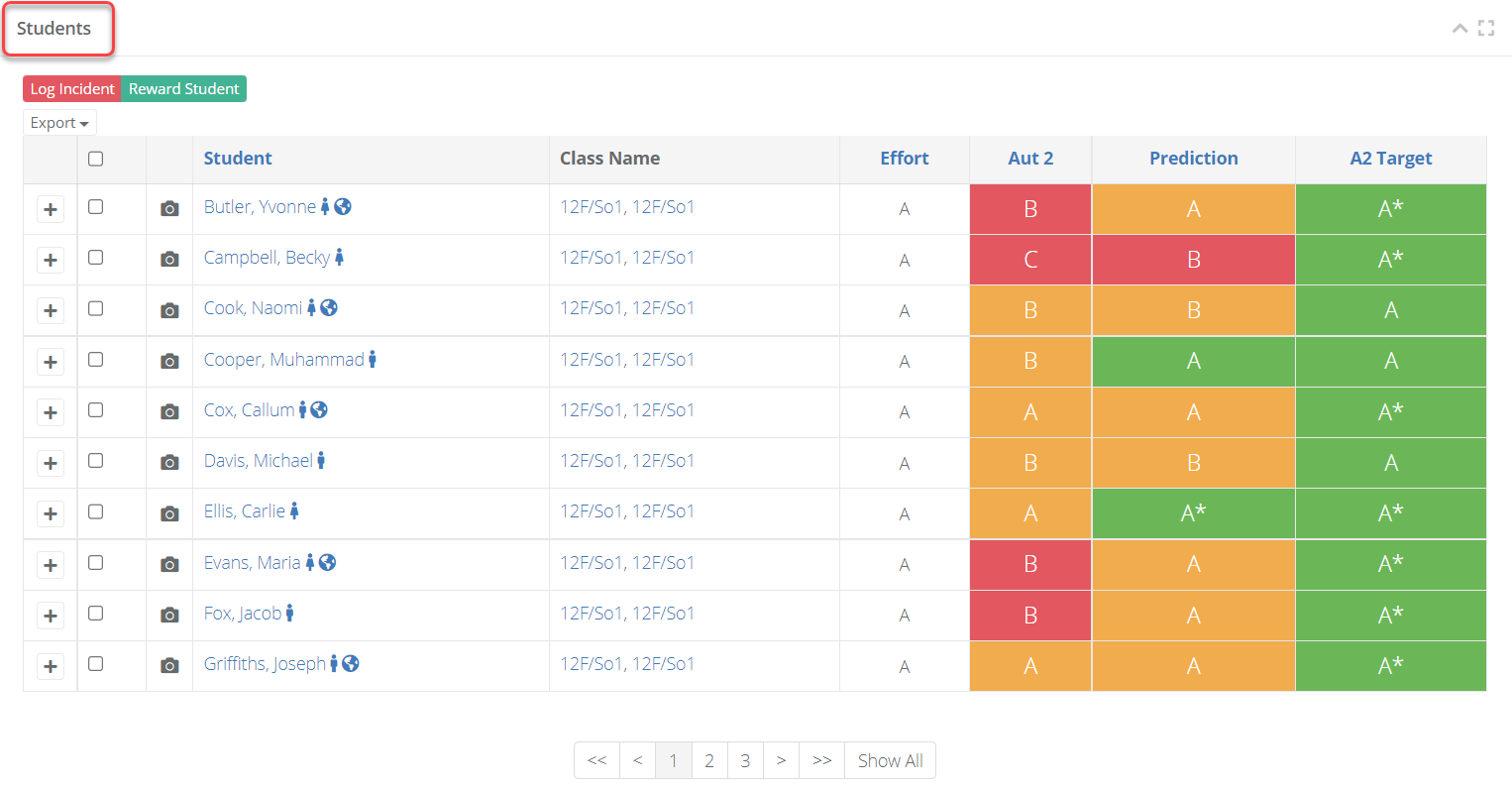
Select the students you want to record behaviour for by using the checkboxes beside each student. The top-most checkbox will include all students. Select Reward Student when ready to be taken into the form. The students will be automatically populated based on your selections from the previous page.