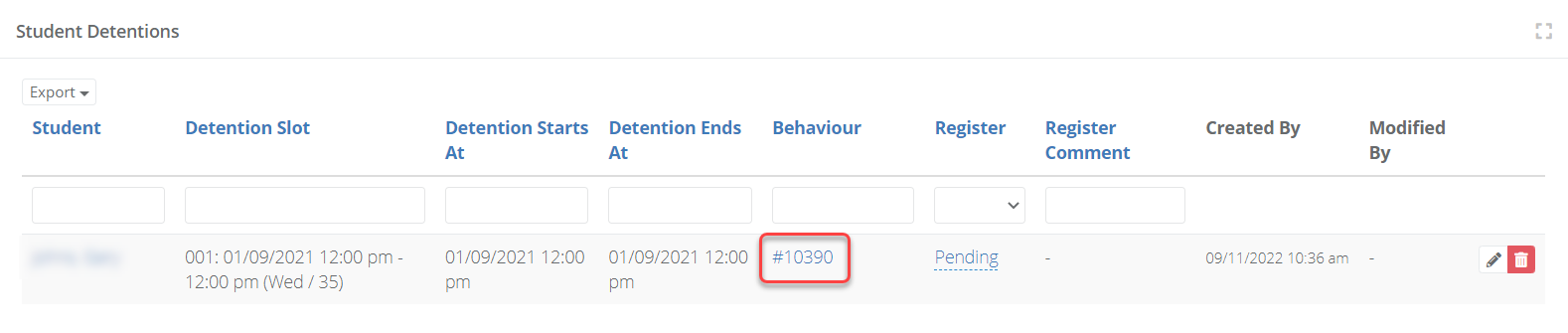- 1 Minute to read
- Print
- DarkLight
- PDF
Detention Registers
- 1 Minute to read
- Print
- DarkLight
- PDF
Staff can use detention registers, if enabled by your school, to record attendance at detentions set using the Behaviour feature.
How to place students into a detention
When recording an incident, if your school uses the detention register feature you may see additional options to place the students into a detention once you have selected a sanction.
Search for an appropriate detention slot by entering the date of the detention. Then select a register status. You can also add a register comment if required.

How to take the register for a detention
- Select Teaching & Learning > Behaviour from the menu to access the behaviour dashboard. Select the detention heading to expand it.
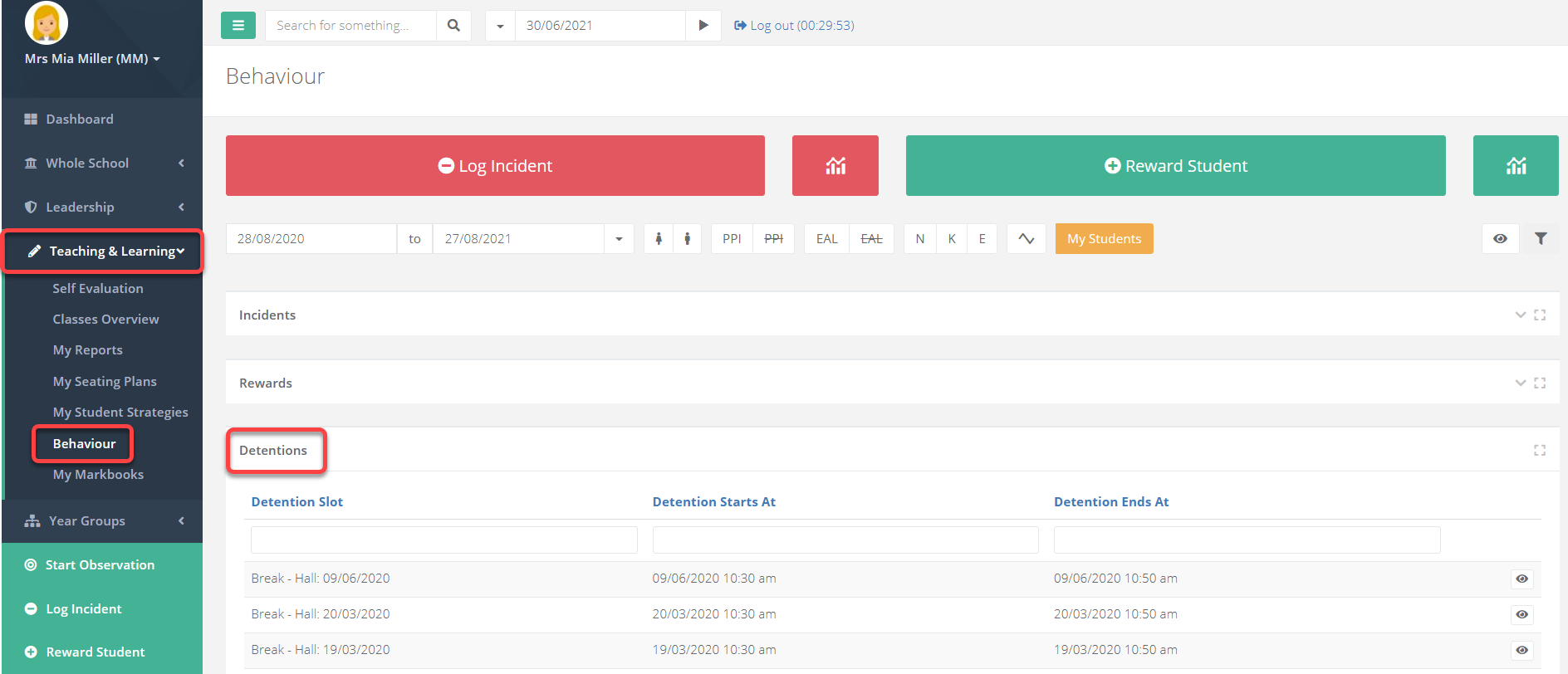
A detention will only display here if a student has been placed into it.
Search for the required detention and select the eye icon to view it.
To take the register, select the status for each student under the heading Register. Change the status from the drop-down and input a comment if required. Select the green tick to confirm.
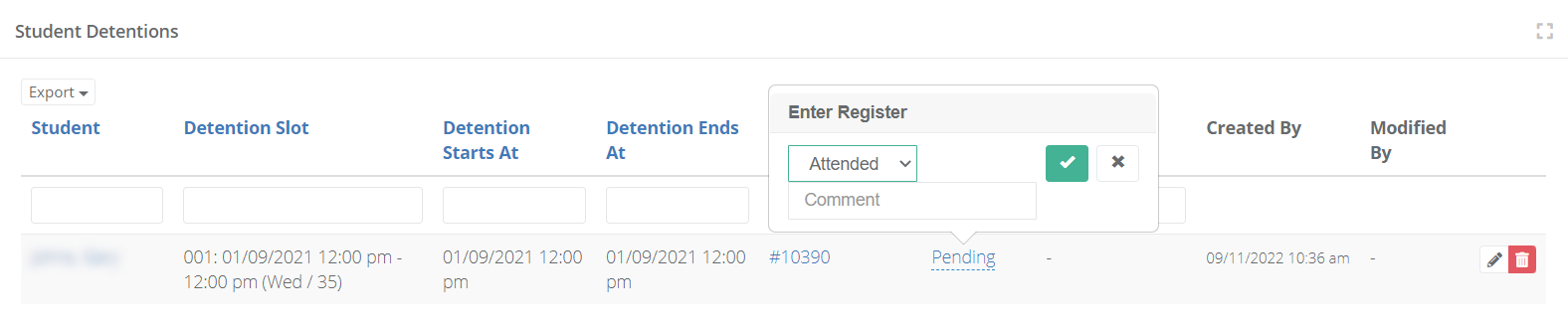
Selecting the behaviour number will take you to the incident that caused the student to be placed into this detention.