- 1 Minute to read
- Print
- DarkLight
- PDF
Engaging with feedback as a teacher
- 1 Minute to read
- Print
- DarkLight
- PDF
Feedback is available once an observation has been published. Once published, teachers are emailed by the system notifying them that feedback has been published, with a link to access it directly.
How to access your feedback
Select Teaching & Learning > Observations of Me from the menu to see your feedback. The page will display a bar graph of your teaching typicality.
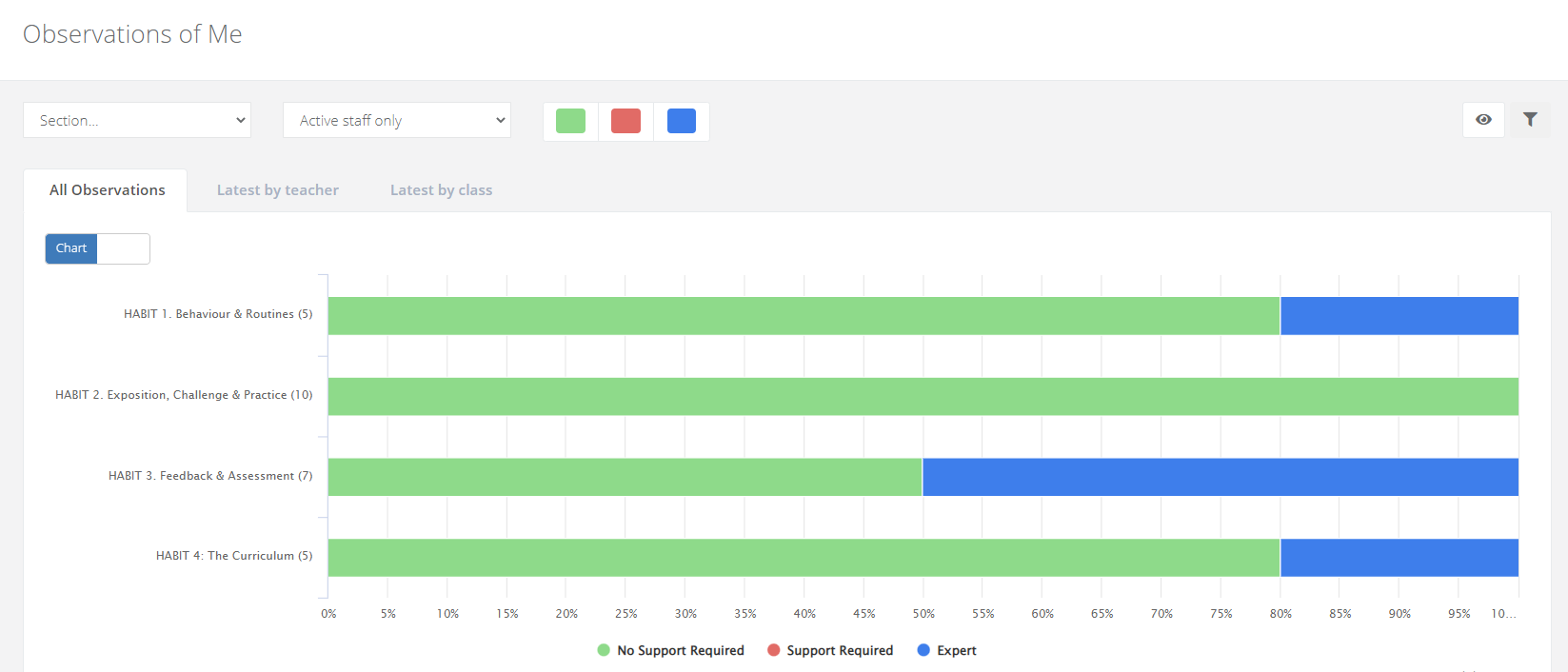
Below the graph you will see a list view of each observation.
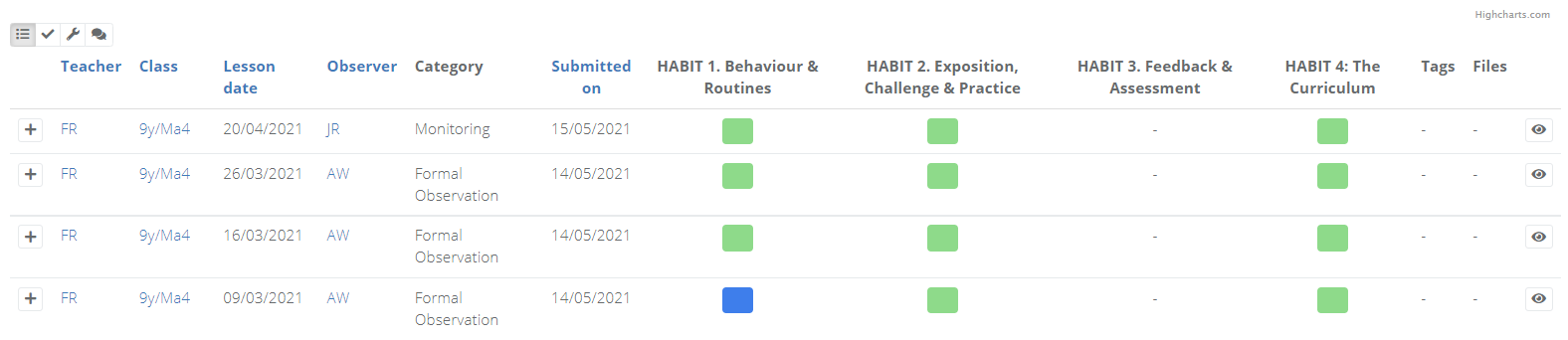
Select the eye icon to the right of an observation to view it and read your feedback.
You can also select the different icons on the top left of the list to see the strengths, action steps, and comments without having to go into each observation.
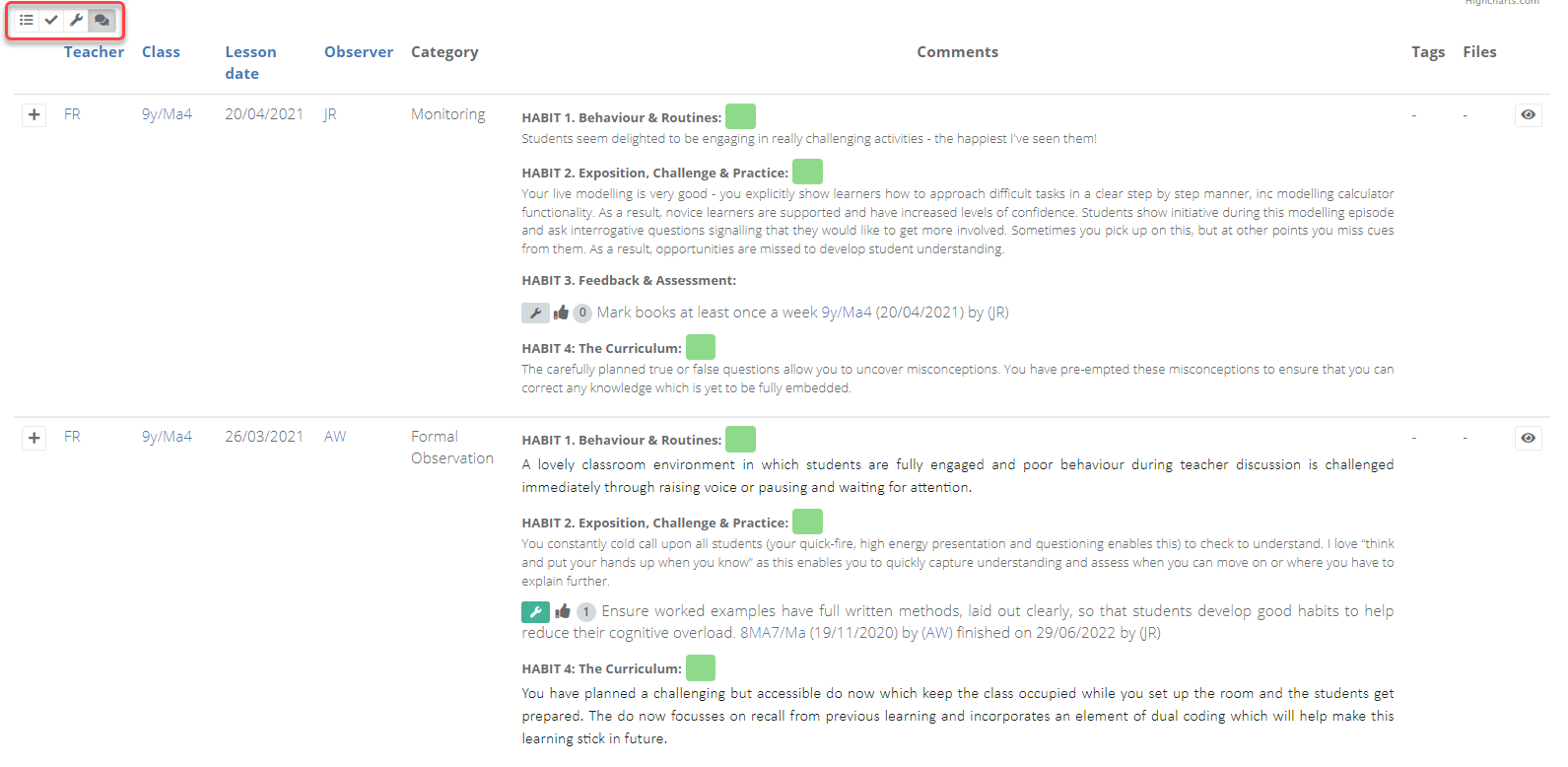
How to write a reflection on an observation
When an observation is published of you, you are able to write and save notes on it. This allows you to keep a record of any notes from the meeting with the observer, as well as your own thoughts.
Access your feedback as above and select the eye icon to the right of an observation to view it.
Find the heading Reflections and select it to expand it. Here you can write notes and save it on the observation.
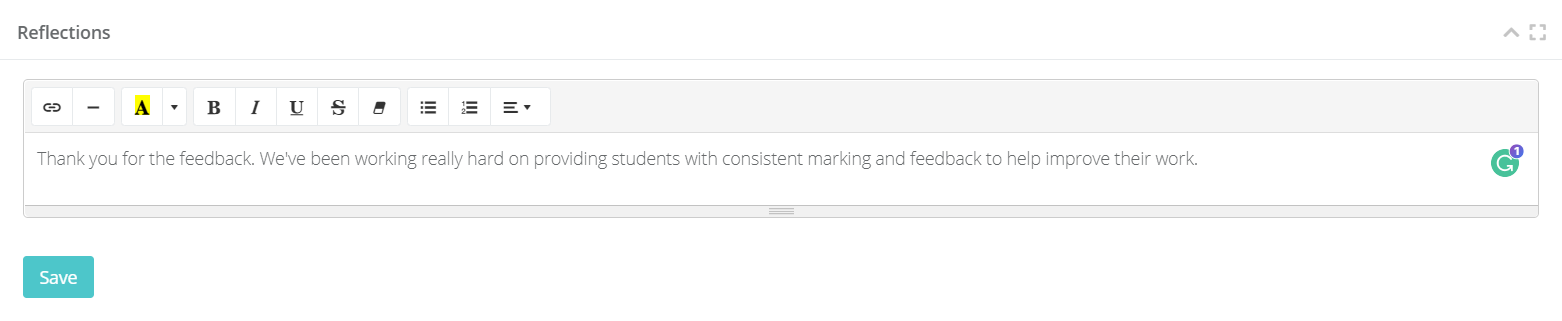
There are two reflection boxes on the page, you'll want to use the one that's in the middle of the observation form.
- Reflections are then visible to observers the next time you are seen.

Full training session on feedback for teachers
This training video gives a full explanation of how to engage with your feedback as a teacher and also includes a platform overview for beginners with some handy tips for navigation.
Platform overview and feedback for teachers from ProgressTeaching on Vimeo.

