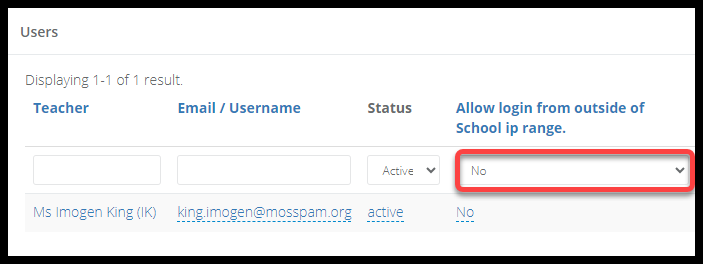- 1 Minute to read
- Print
- DarkLight
- PDF
FAQ
- 1 Minute to read
- Print
- DarkLight
- PDF
This FAQ covers common issues relating to logins, and how to resolve them.
For anything not covered by this list, please contact us at support@progressteaching.com
Common error messages
Invalid username or password
This indicates that the username or password is incorrect. Users can reset their password from the main login page by pressing Forgotten password. Admin users can also reset the password for them
Admin users can also check that the email address stored on the account is correct in ProgressTeaching by following the below steps.
Access the Admin area.
Select Users > Users from the menu.
Search for the user in this list.
Review and adjust the column 'Email / Username'.
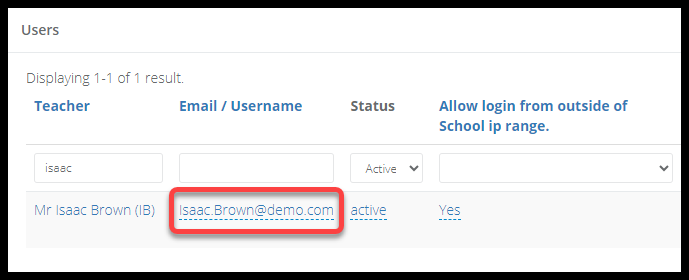
Unable to reset the password - User not found
This indicates one of the following issues:
The user has not been set up with an account in ProgressTeaching.
The user is trying to access the platform for a different school.
If it is reason number 1, then admin users can create an account for them. If it is reason number 2, then the user should be directed to the correct URL for their school. ProgressTeaching is web-based and each school has a unique URL.
Admin users can see failed log in attempts by accessing the Admin area and scrolling down to 'Failed Login Attempts'.
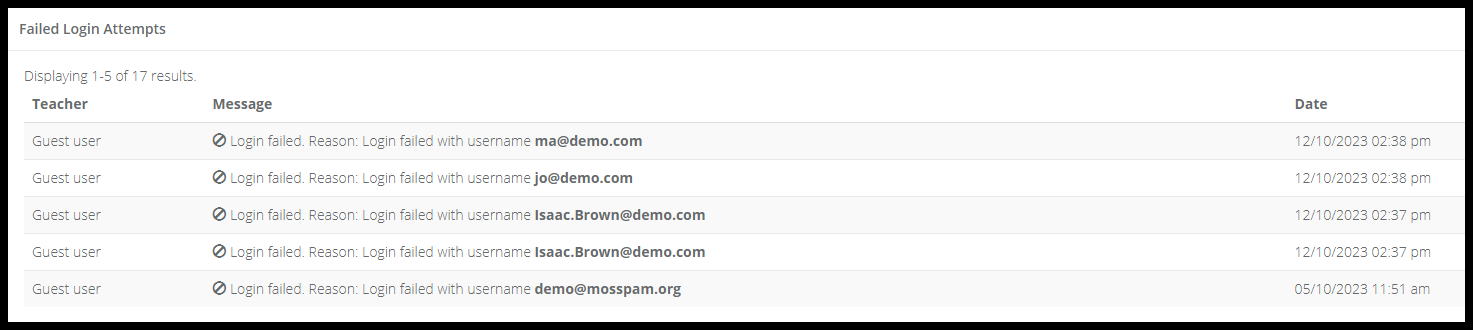
You are trying to access your school from outside of the IP
If users experience this issue, please follow the below steps to resolve.
Access the Admin area.
Select Users > Users from the menu.
Filter the column Allow Login from outside school IP for 'No'
If any staff appear on this list, change them to 'Yes' for this column.