FAQ How do I extract data?
- 1 Minute to read
- Print
- DarkLight
- PDF
FAQ How do I extract data?
- 1 Minute to read
- Print
- DarkLight
- PDF
Article summary
Did you find this summary helpful?
Thank you for your feedback!
FAQ: How do I extract this data?
You can extract the data from the reporting service in a number of ways:
- 1. Downloading the data from a table
- 2. Downloading the data from a chart
- 3. Printing the page / Saving a PDF of the report
1. Downloading the data from a table
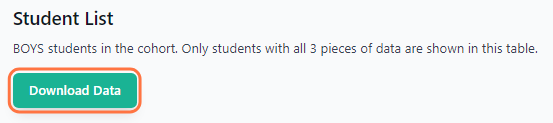
Press ‘Download Data’ buttons next to tables to download .xslx files containing all the information on the screen.
2. Downloading the data from a chart
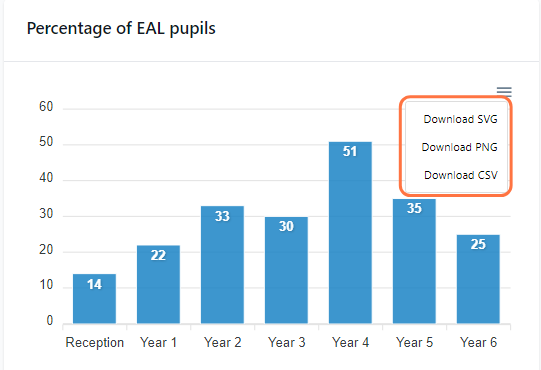
Press the ‘burger’ icon to the top right of a chart. This expands a menu allowing you to download the image itself as an SVG or PNG (for example, for use in school presentations), or to download the data in CSV format.
3. Printing the page / Saving a PDF of the report
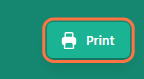
Click the ‘Print’ button at the top right of any report to print it or save it in PDF format.
Was this article helpful?

