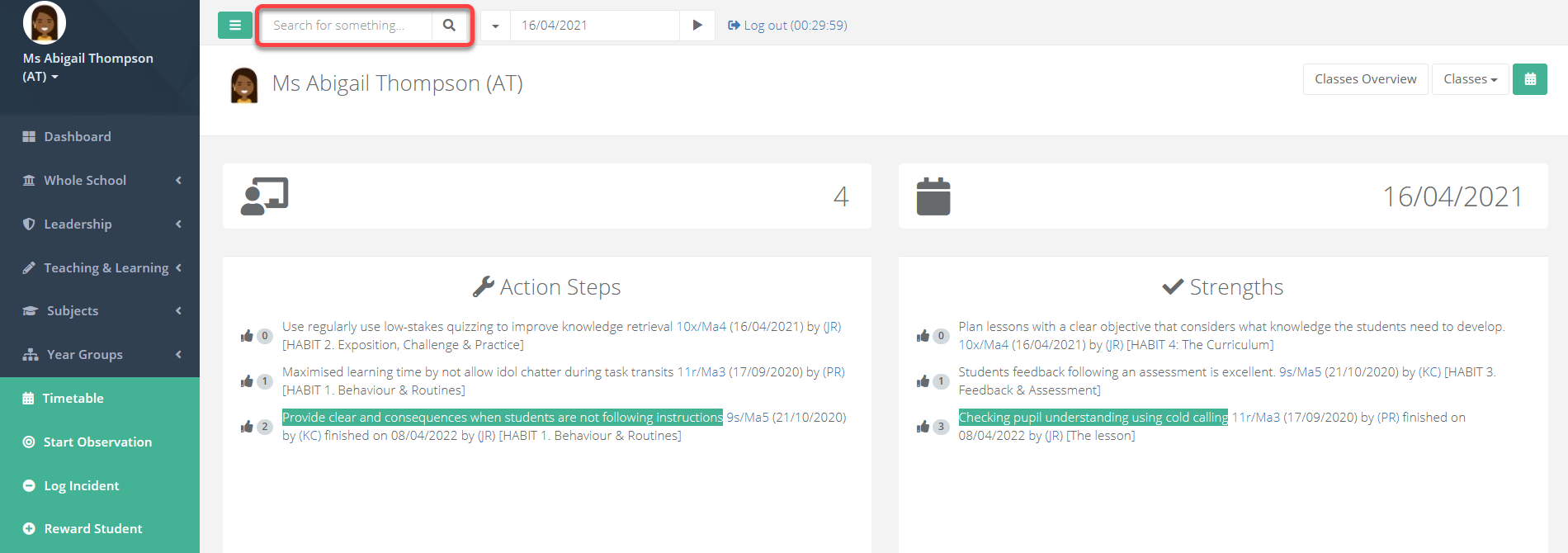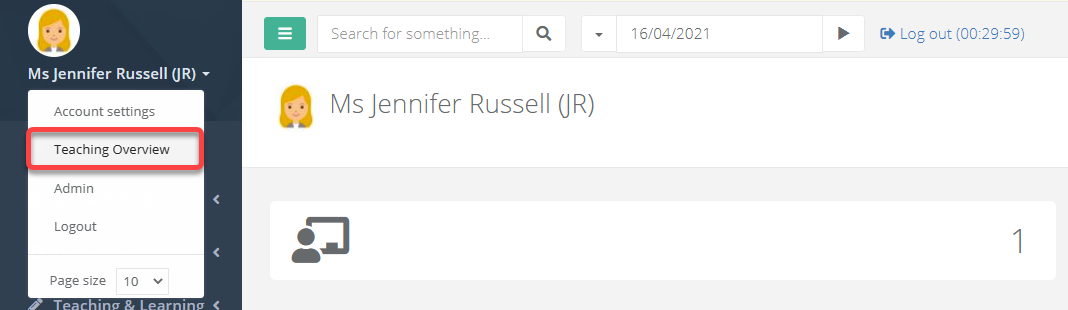- 2 Minutes to read
- Print
- DarkLight
- PDF
Getting started with ProgressTeaching
- 2 Minutes to read
- Print
- DarkLight
- PDF
Logging into your account
Each school is accessed by a unique URL. Please check the login email containing your username and password for your school's URL.
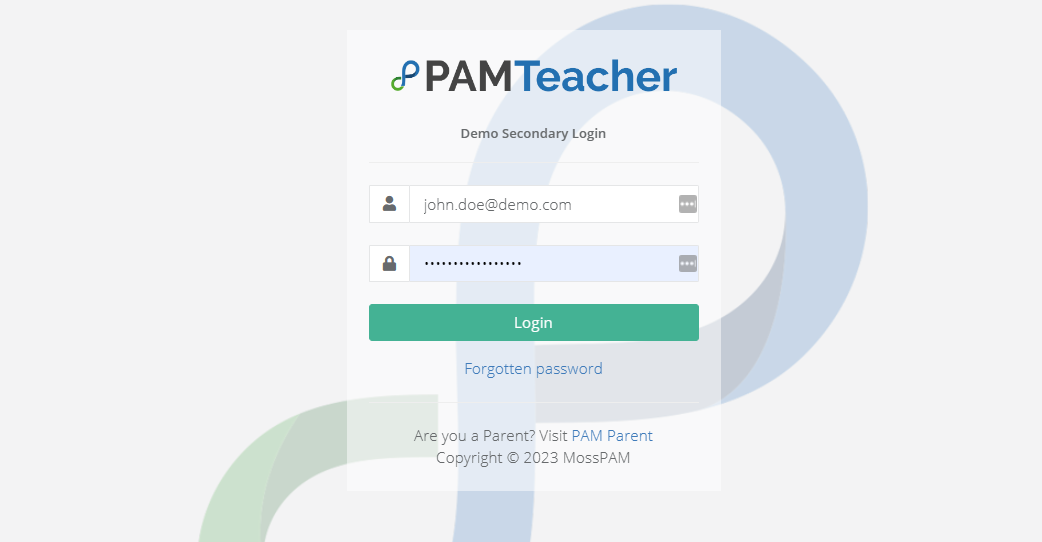
Once you have received your login details, select the link in the email to be taken to your school's ProgressTeaching site.
Enter your username and password to log in. You will be prompted to change your password when logging in for the first time.
When copying and pasting the password from the login email into the password field, please take care that an extra space is not copied.
The teaching overview page
When logging into ProgressTeaching, the system will take you to your Teaching Overview page.
Teacher development is key to improving the quality of teaching and learning. The Teacher Overview page brings together key information about observations and self-evaluation to provide a springboard for productive discussions and reflections.
When teachers see their observations and self-evaluation side-by-side, they can easily evaluate progress towards and continue to plan their career goals. Leaders, too, can assess the standard of feedback given to teachers and identify progress towards career goals. Any observer can check a teacher’s Overview page before beginning their observation, allowing them to hit the ground running and provide useful, relevant feedback.
- To access this page for a member of staff, search for them using the search bar at the top and go into their profile.
- To access your own teaching overview page, select your username in the top left and select the teaching overview option.
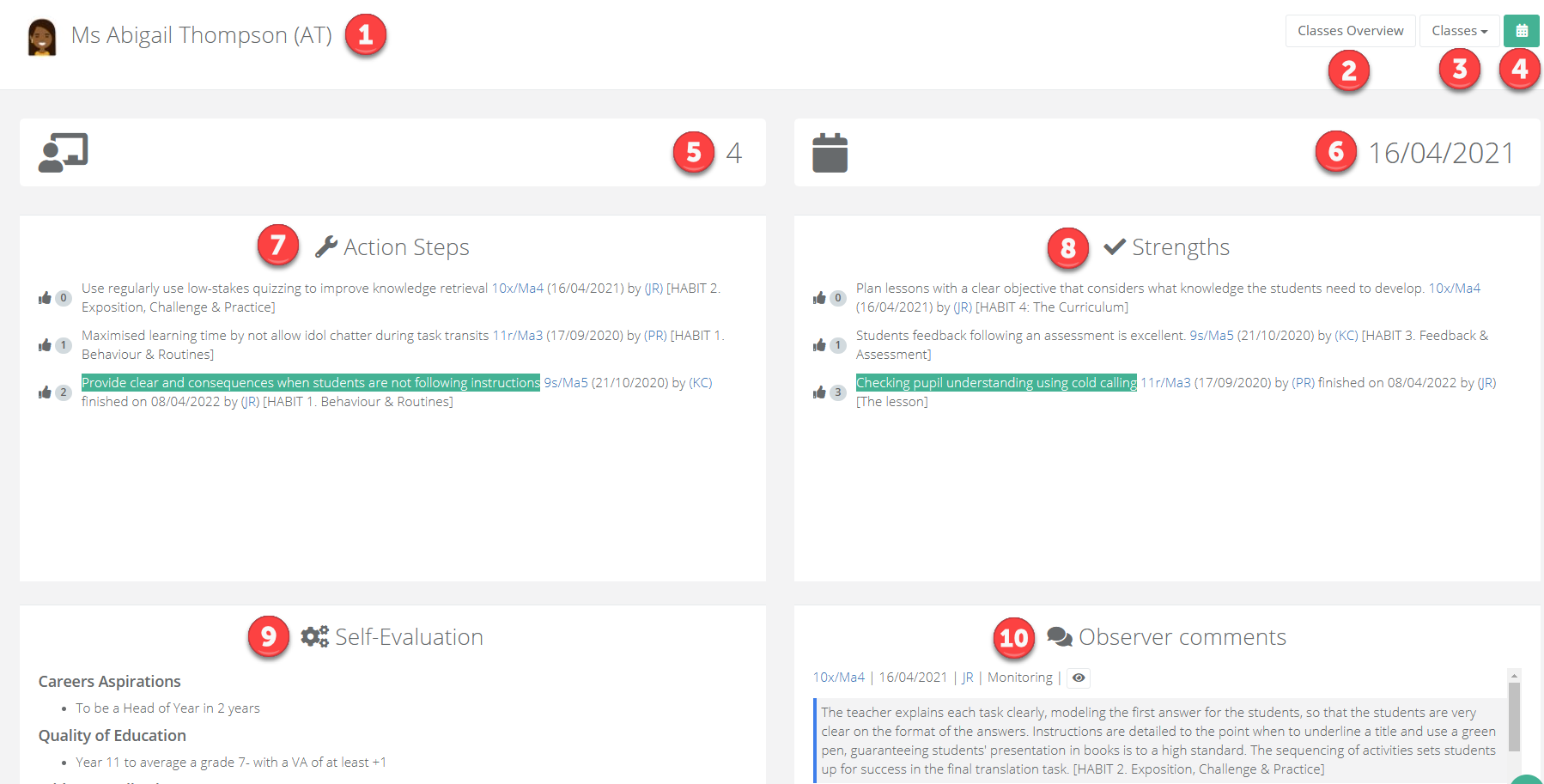
| Area | Description |
|---|---|
| 1 | Name of the teacher. |
| 2 | The teacher's classes overview page. |
| 3 | A list of classes that the teacher teaches. |
| 4 | The teacher's timetable. |
| 5 | The number of times they have been observed in the current academic year. |
| 6 | The date of the most recent observation. |
| 7 | Action steps from observations. This is only visible to the teacher and any permissioned users. |
| 8 | Strengths from the observations. This is only visible to the teacher and any permissioned users. |
| 9 | Their performance management targets. This is only visible to the teacher and their line manager. |
| 10 | Evaluative comments from the observations. This is only visible to the teacher and any permissioned users. |
The navigation bar
The different menu items on the left will take you to the different modules of the ProgressTeaching platform. See our User Pathway articles to help guide you to the areas that may be relevant for your role.
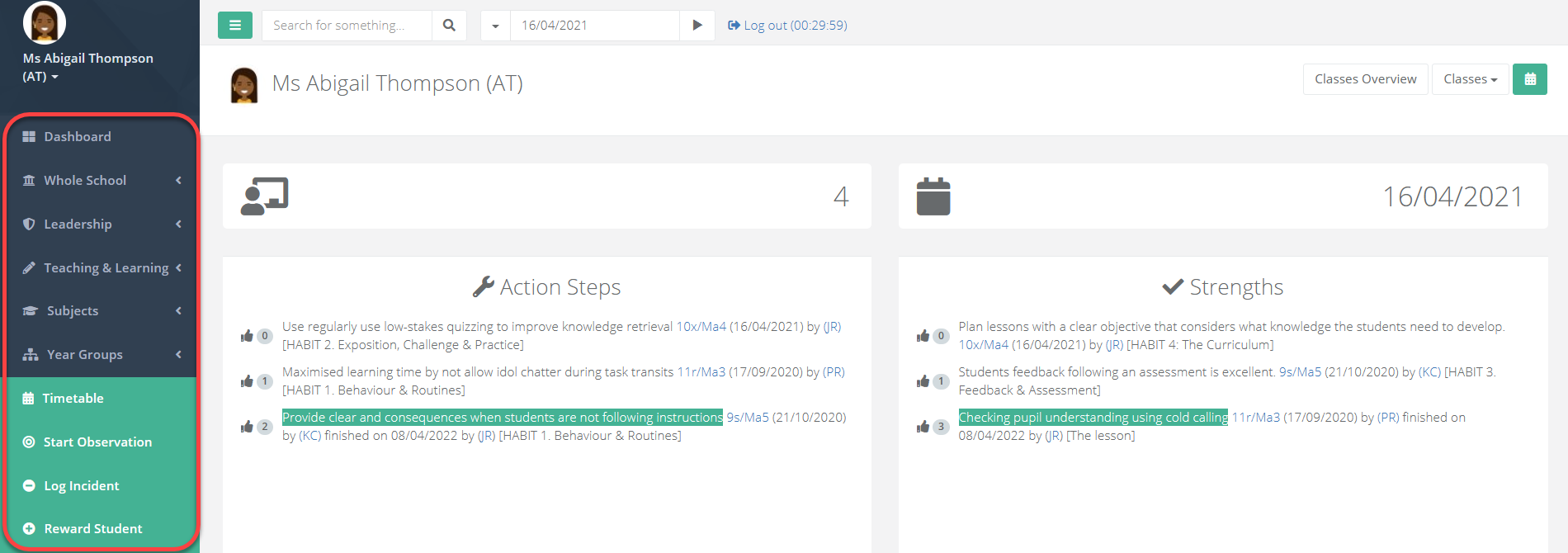
Selecting the icon next to the search bar will toggle the visibility of the navigation bar.
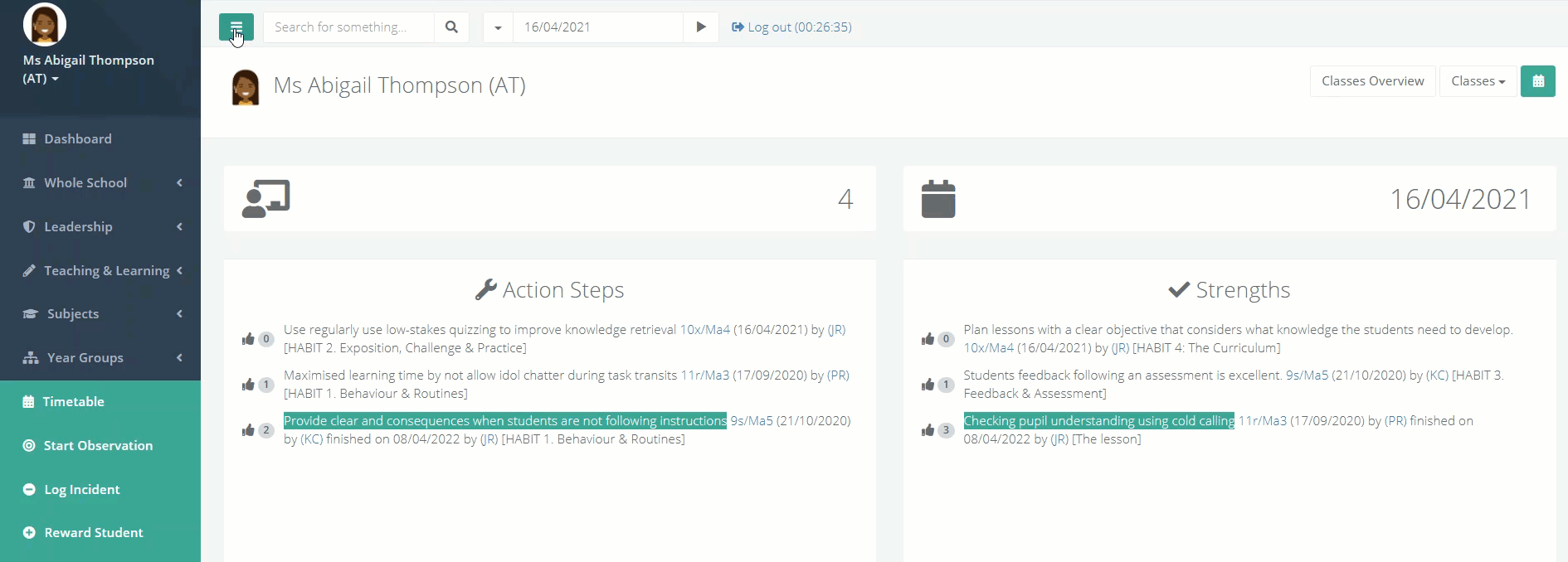
Searching for staff, students, and classes
- The search bar at the top can be used to search for and access students, staff pages, classes and more.