How to build your Vision report
- 1 Minute to read
- Print
- DarkLight
- PDF
How to build your Vision report
- 1 Minute to read
- Print
- DarkLight
- PDF
Article summary
Did you find this summary helpful?
Thank you for your feedback!
The data in Vision allows you to analyse the quality of teaching and learning at the school and trust level.
How to build your Vision report
At the top of the page you will see various options to choose from. Selecting the appropriate options before running your analysis report will allow you to access the correct data.
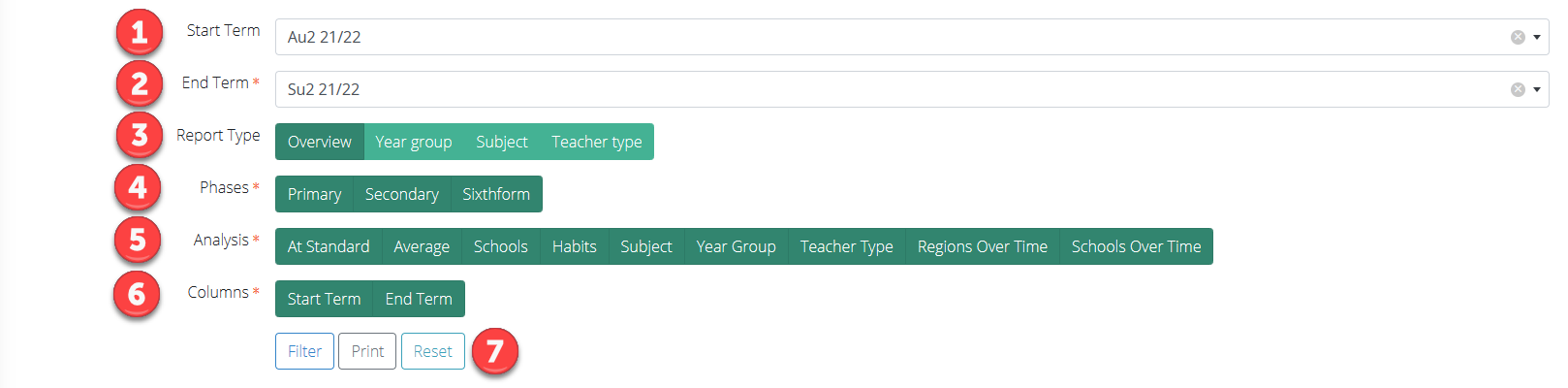
| Area | Description |
|---|---|
| 1 | Allows you to select the start term of your reporting period. Only the selection of an end term (2) is mandatory: if you do not select a start term, the period will show data for the selected end term only. |
| 2 | Allows you to select the end term of your reporting period. Only the selection of an end term is mandatory: if you do not select a start term, the period will show data for the selected end term only. |
| 3 | Allows you to narrow your report by focusing on certain criteria. If you select Overview you will not need to specify any narrowed focus. If you select Year group, Subject, or Teacher type, a new row will appear to allow selection of the years, subjects, or teacher types on the report. 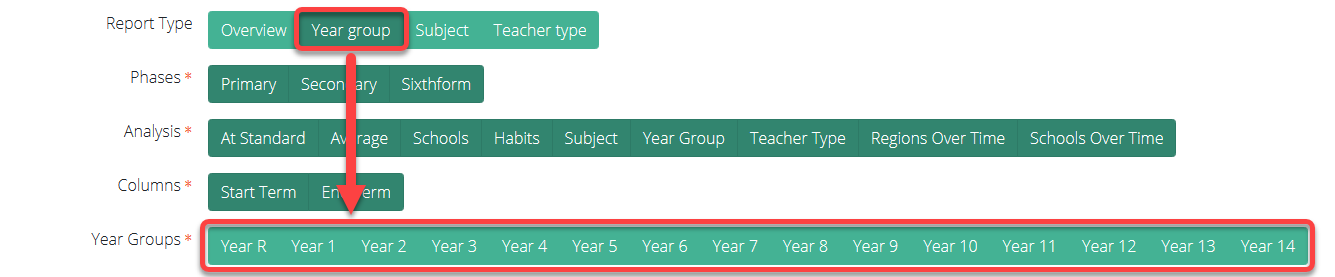 |
| 4 | Allows you to select which school phases should be included in the report. This line is only available for Trust level reports. |
| 5 | Allows you to specify which parts of the report will display. They correspond to the headings on the report and can be turned on and off to customise the report prior to printing or sharing with other stakeholders. |
| 6 | Allows you to turn the start and end term columns on or off for the bar charts in the reports. This allows you to focus on a snapshot for the graphs without losing the big picture, shown elsewhere in the report, of progress made before or since. |
| 7 | Allows you to run the report using your selected settings (Filter), print the report to PDF (Print), and reset the settings back to the default (Reset). |
The title of the report describes the filters which have been applied, thereby contextualising the data when disseminated. The example below, for instance, shows a report focusing on quality of teaching for Reception and Years 1 and 2.

Was this article helpful?

