- 3 Minutes to read
- Print
- DarkLight
- PDF
Key Stage 2 Data
- 3 Minutes to read
- Print
- DarkLight
- PDF
ProgressTeaching can calculate Progress 8 for attainment, predicted, and target data for any students with Key Stage 2.
The KS2 averages for students are calculated using a Reading and Maths scaled score. The following aspects and result sets are typically used for this calculation.
| Aspect | Result set |
|---|---|
| KS2 Maths Scaled Score | KS2 Validated |
| KS2 Reading Scaled Score | KS2 Validated |
How to upload KS2 data
Start with a blank Excel spreadsheet.
Insert student UPNs from cell A4 going downwards.
Enter 'KS2 Reading Scaled Score' in cell B1.
Enter 'KS2 Maths Scaled Score' in cell C1.
Enter 'KS2 Validated' in cells B2 and C2.
Change cell B3 and C3 to a Text type field.
Enter the start of the academic year date in cell B3 and C3 in the format YYYY-MM-DD.
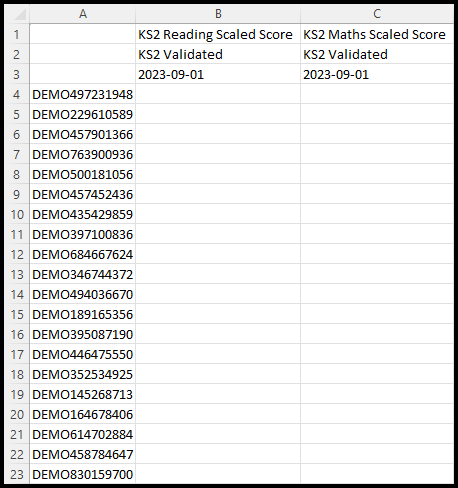
Input the Reading and Maths scaled score data for the students and save the file.
In ProgressTeaching, access the Admin area.
Select Progress > Student Result from the menu.
Select Import V2.
Upload your file and select Import (the page should refresh and display a message saying that it was successfully uploaded).
Next, select Progress > Student KS2 Values from the menu.
Select Recalculate KS2 values so that the system processes the new KS2 data.
How to export KS2 data for a year group
Access the Admin area, and select Progress > Student Result from the menu.
Select Export from the page.

At the top of the page, select the year group that you want to upload KS2 data for.

Select the plus icon twice to add two lines to your export sheet, and enter the following aspects and result sets into those lines.
| Aspect | Result set |
|---|---|
| KS2 Maths Scaled Score | KS2 Validated |
| KS2 Reading Scaled Score | KS2 Validated |
You should end up with the below template.

Select Export.
How to find students that are missing KS2 data
Access the Admin area, and select Progress > Student KS2 Values from the menu.
This data is contained within the Students without calculated KS2 Fine Value table.
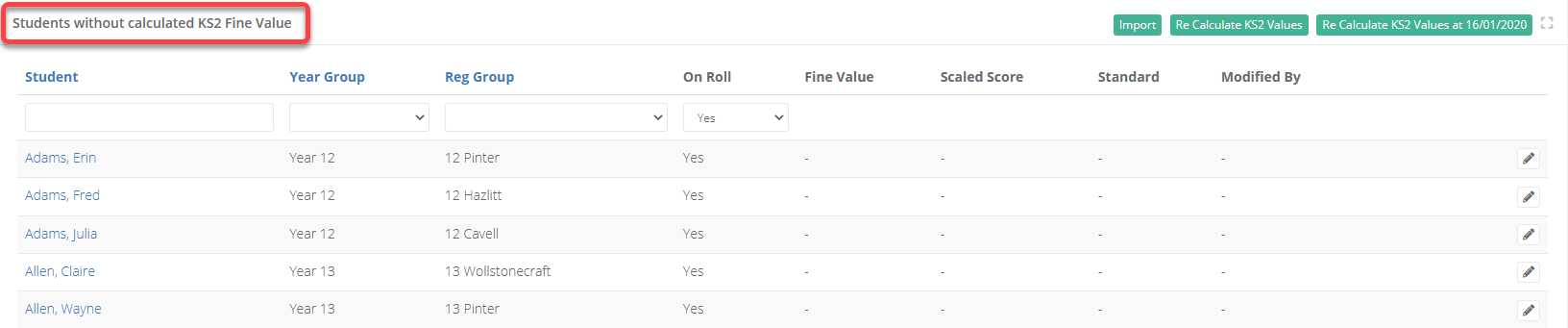
You can filter for different year group, as well as students that are currently off roll.
For previous Year 11 cohorts (for example when updating KS2 values as part of the tables checking exercise) set the Year Group to Year 11 and the On Roll filter to No.
Estimated KS2 data
Any student that does not have official KS2 data can be given estimated data.
Students with estimated KS2 scores will not be used when calculating a school’s P8 or any other VA measure as, without official KS2 values, they will not be included in official P8 calculations.
The purpose of supporting estimated KS2 is to allow for the internal tracking of student progress.
The subject and class pages allow you to display Progress 8 calculated both with and without the estimated KS2. To do this, you can use the following two options on the page:
- VA with estimated
- VA
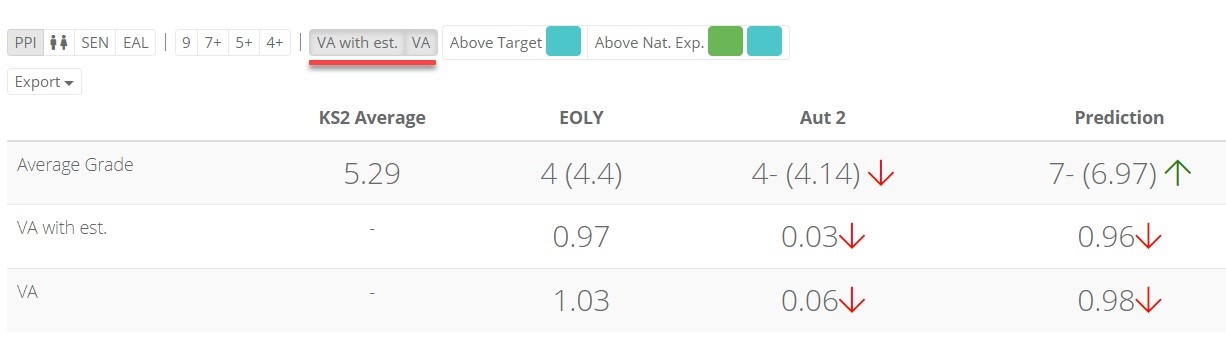
Students with estimated KS2 scores will be indicated by an exclamation mark.
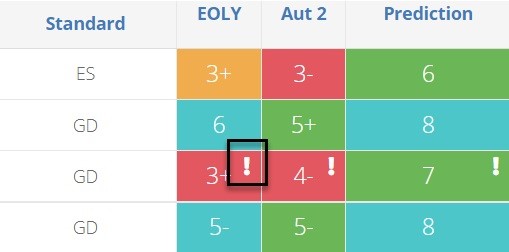
Adding estimated KS2 data individually
Access the Admin area, and select Progress > Student KS2 Values from the menu.
Search for the student within the Students without calculated KS2 Fine Value table.
Select the pencil icon to edit and assign an estimated value to them.
Once created, you will need to press Recalculate KS2 Values in the top right for the changes to flow through the system.
Overriding KS2 Fine Values
If a student has official KS2 data, but you want to change it for any reason, you can do so by following these steps.
Access the Admin area, and select Progress > Student KS2 Values from the menu.
Search for the student and select the override button on the right.
Input a new score and hit Save.
Once you have completed the changes you wish to make for all pupils, please select Recalculate KS2 Values in the top right.
ProgressTeaching will use the new KS2 value for all official P8 and VA calculations for the student. Once saved, you will notice a revert button next to the student. This allows you to revert to the previous values.


