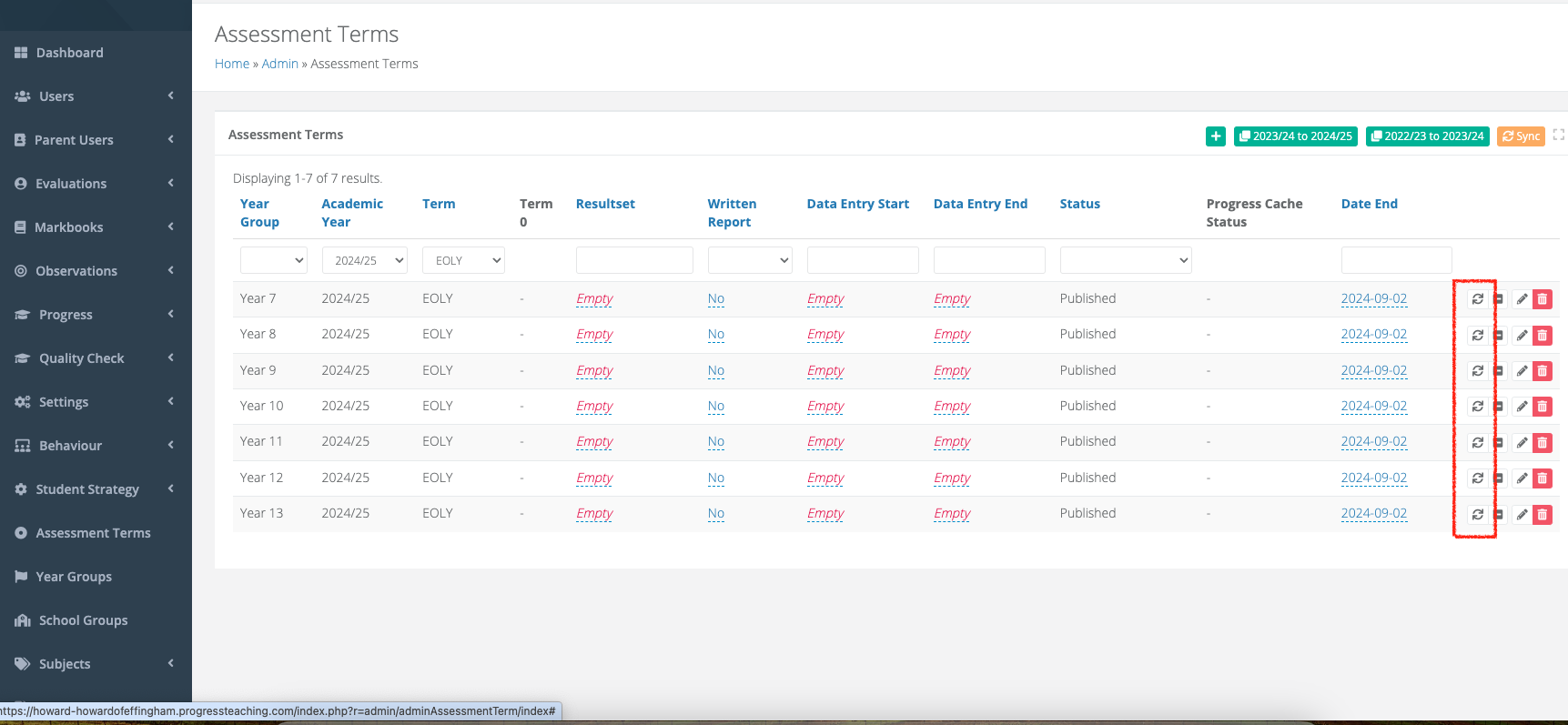- 1 Minute to read
- Print
- DarkLight
- PDF
MIS mapping
- 1 Minute to read
- Print
- DarkLight
- PDF
This guidance is for schools with Progress using MIS sync only
How to map your MIS data to ProgressTeaching
ProgressTeaching can pull assessment data through from your MIS using the Groupcall connection. Groupcall pulls through the aspects and results sets from the MIS which need to be mapped up in ProgressTeaching so that the grades are accessible.
ASPECT MAPPING
Access the Admin Area and go to Quality Check > Current Grade.
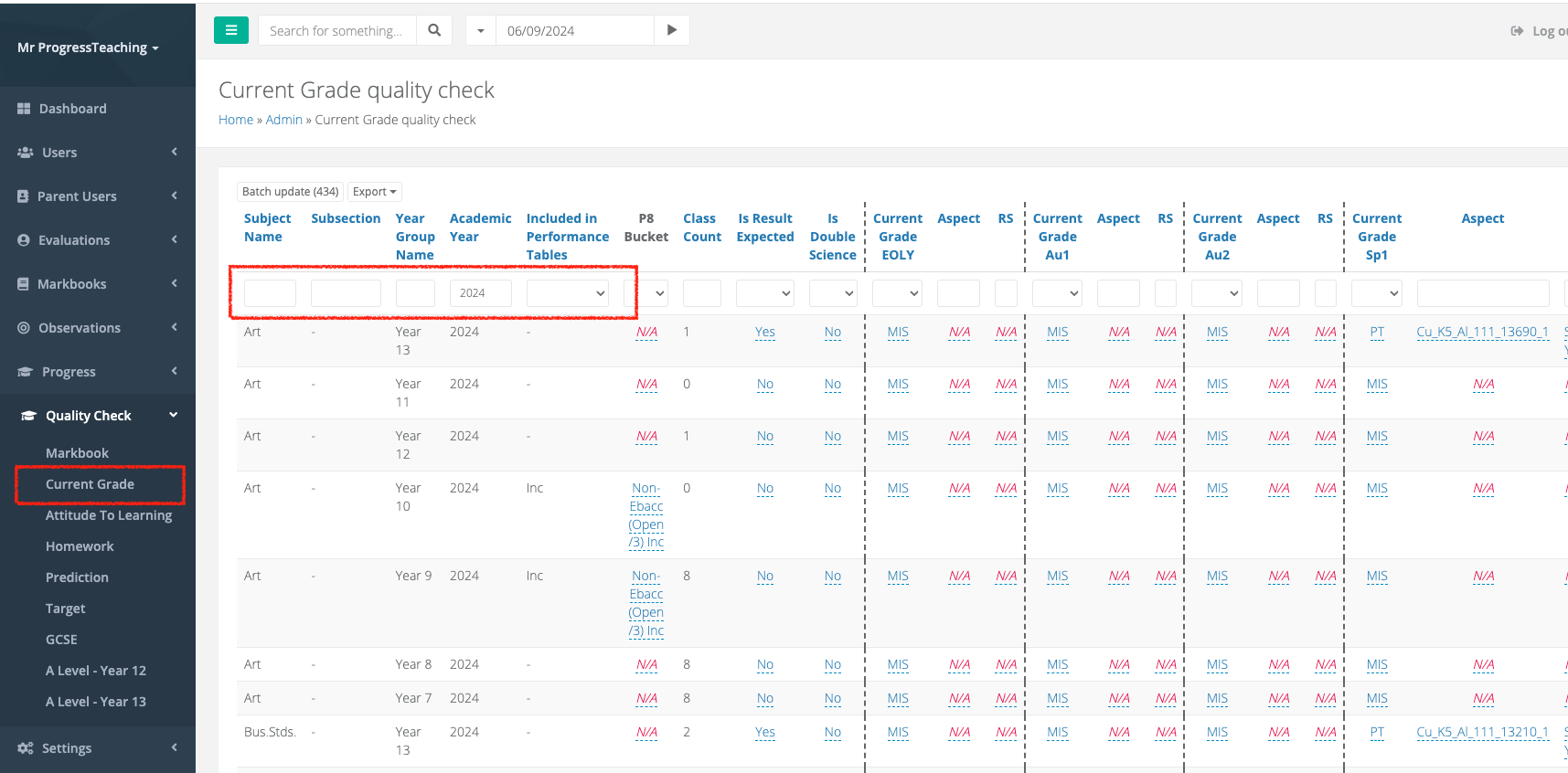
You can then use the space below each column header to filter your table to specific year groups and subjects.
For each subject and year group that you are expecting results for, make sure the 'Is result expected' column is 'Yes'.
For each subject and year group that you are expecting results for, you will need to add in MIS aspects and results sets for each applicable assessment term. The drop down list will show all possible aspects and results sets from your MIS.
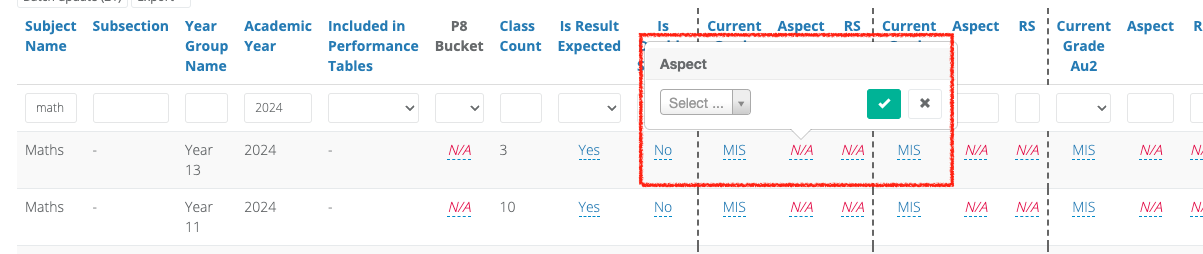
You can update columns in bulk, the 'batch update' button will assign values to each column in your filtered table. This is particularly useful for the results set (RS) columns and the 'is result expected' column.
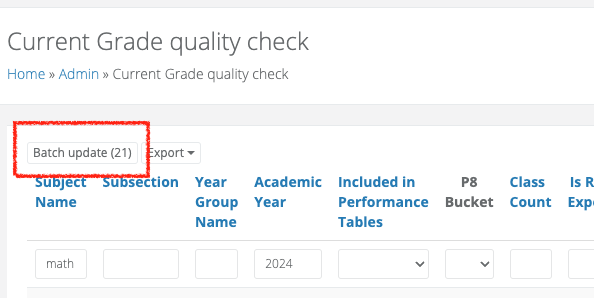
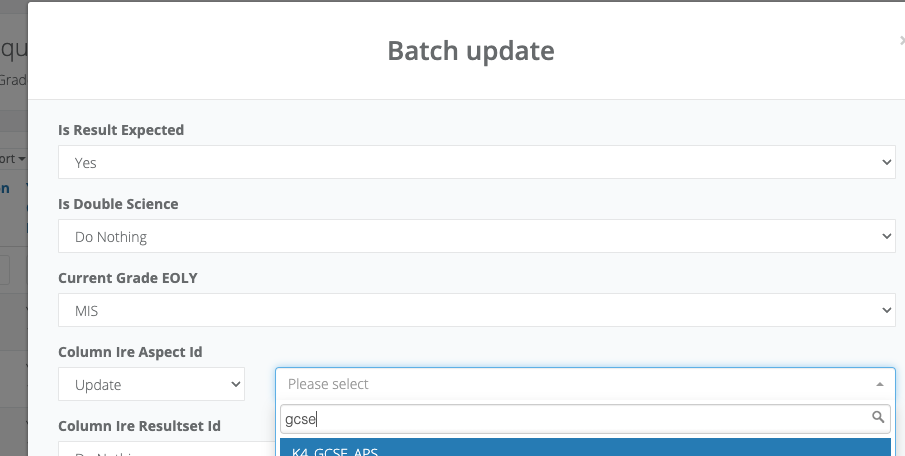
GRADESET MAPPING
Go to Settings > Grade Sets.
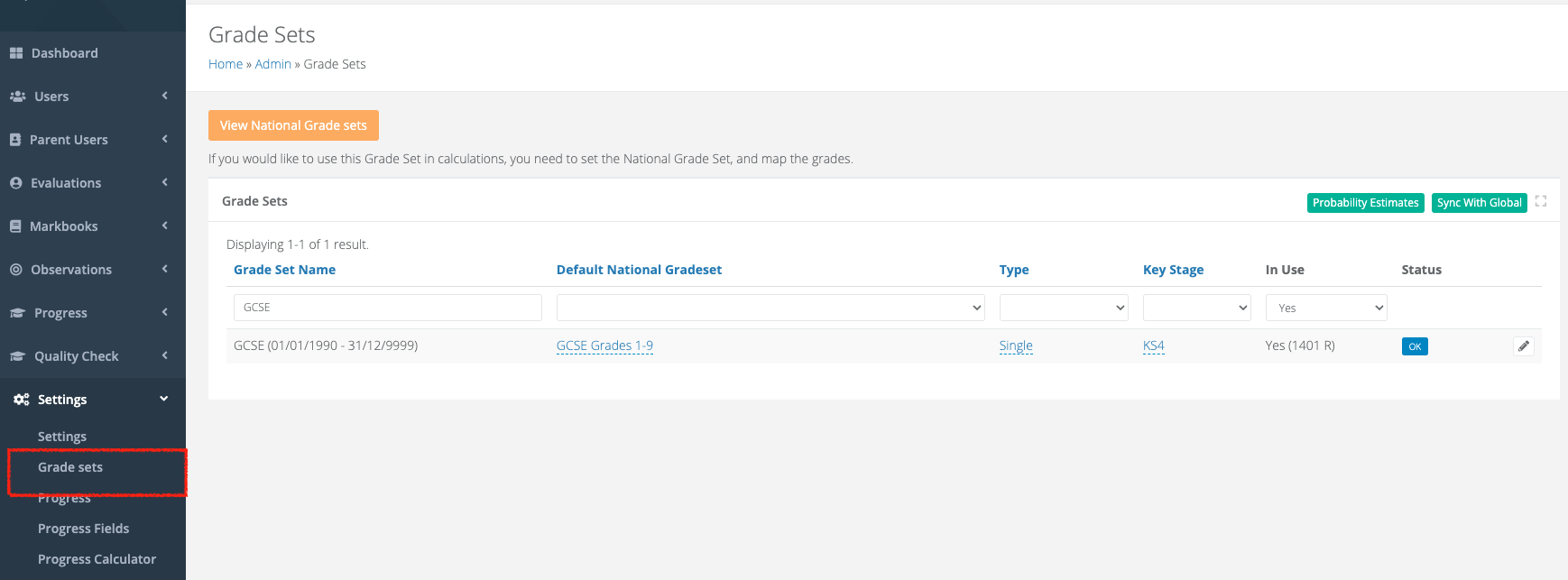
Once the previous steps have been completed, the grade sets linked to your MIS aspects should appear here. You will need to map these gradesets against national grades so progress and attainment calculations will work correctly. Click the pencil icon next to each relevant gradeset.
Select the relevant national gradeset (e.g. GCSE Grades 1-9), then click 'Grade Mapping'.
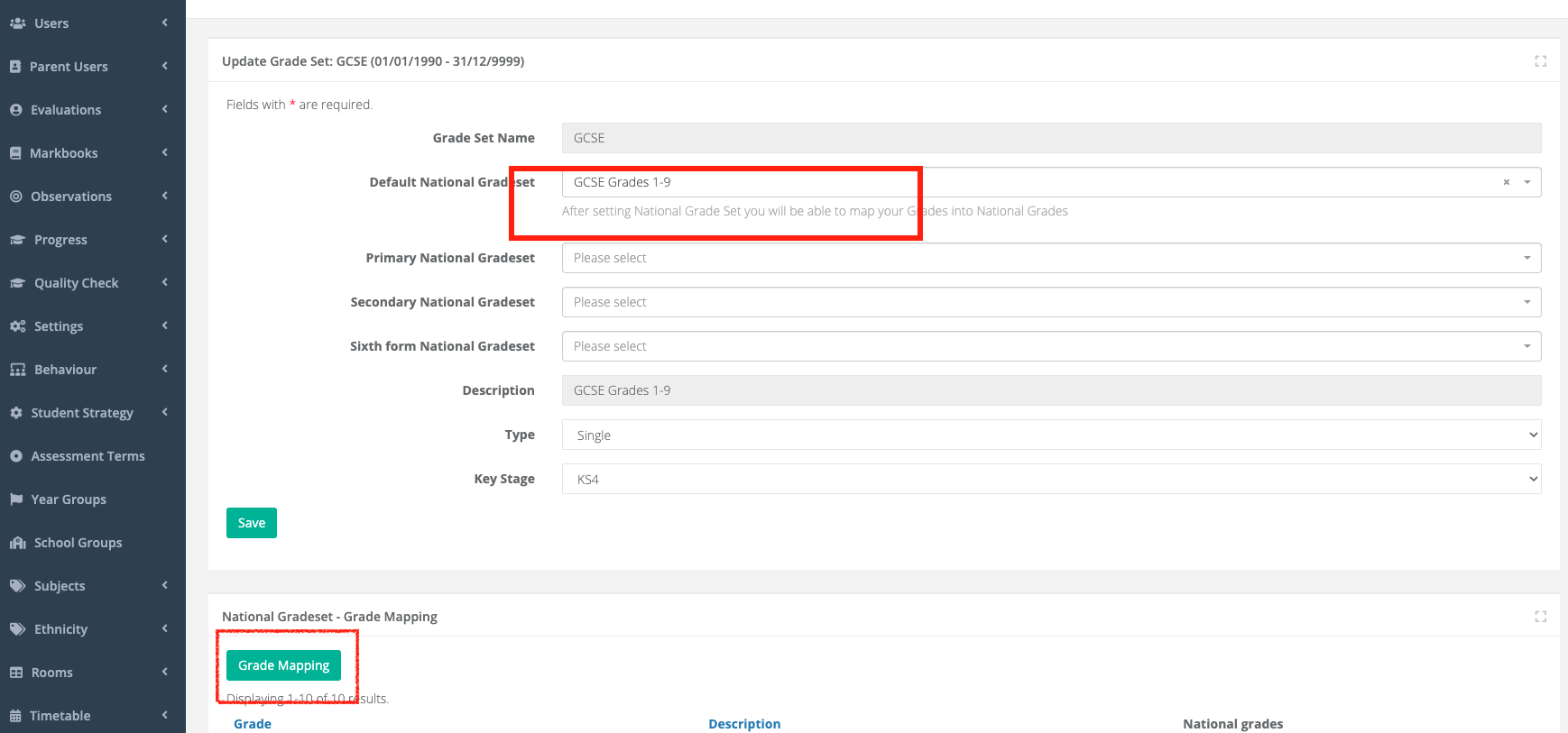
Select the appropriate national grade for each of the grades in your MIS gradesets and save.
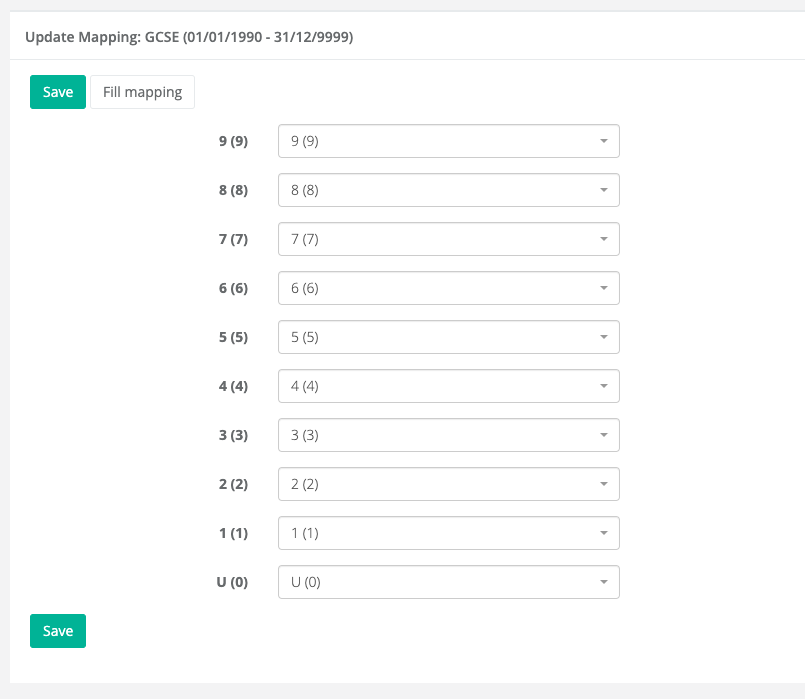
CHECK AND PUBLISH DATA
Go to Progress > Student results. In the MIS section, you can check that the data is appearing as expected.
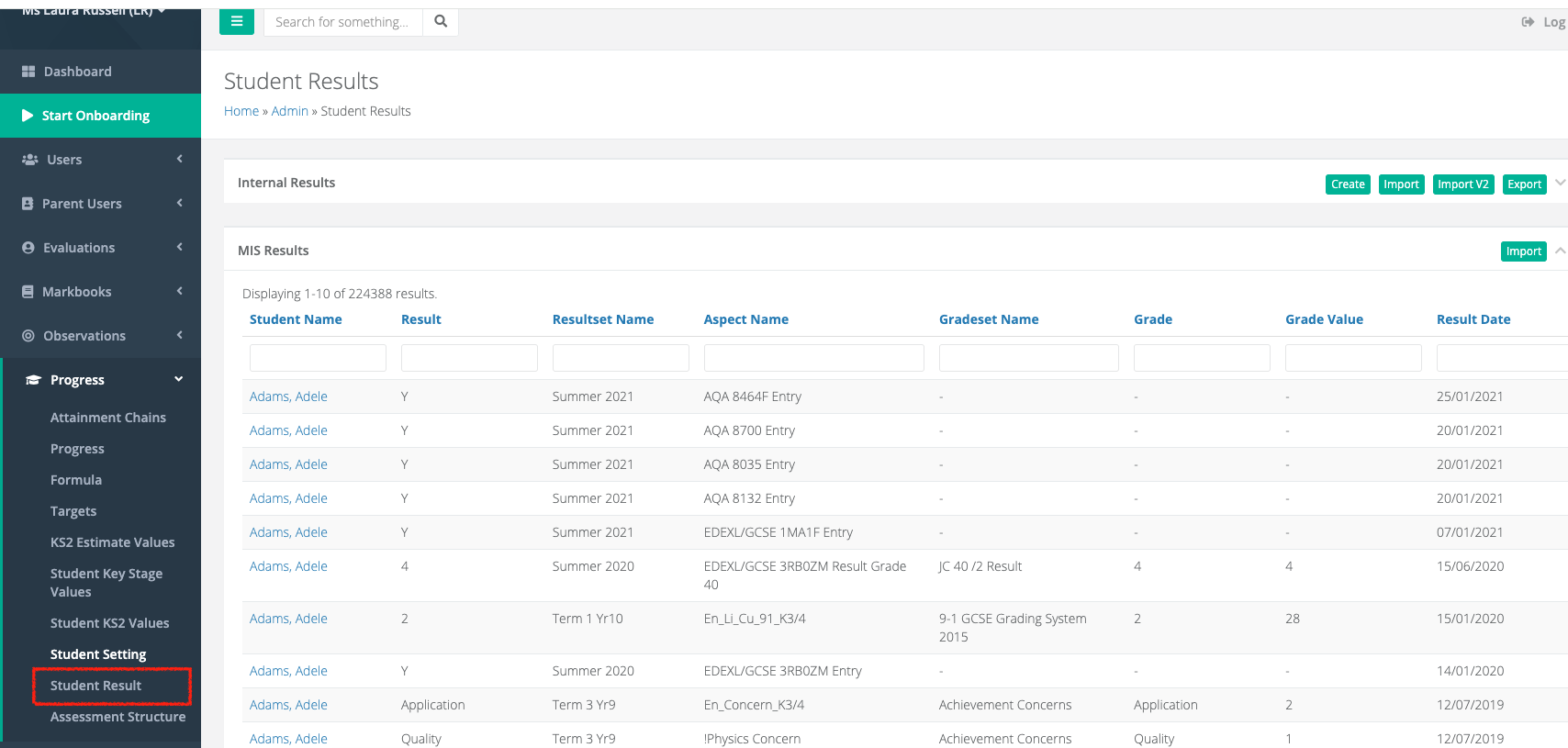
Go to Assessment terms. Once all data is in your MIS and you can see it is pulling through into ProgressTeaching, you can click the publish icon on the relevant assessment term.