- 1 Minute to read
- Print
- DarkLight
- PDF
Observation tags
- 1 Minute to read
- Print
- DarkLight
- PDF
Tags allow you to create and assign custom labels to your observations that can be filtered for later.
Some schools use tags to identify observations that showcased exemplary practice, allowing them to identify and highlight them for CPD purposes.
Some schools also use tags when there is a particular focus within the school (for example, Behaviour) allowing them to tag observations and filter the data between these different foci across an academic year.
How to create an observation tag
Access the Admin area
Go to Settings > Tags
Select 'Create tag'.
Enter the name of the tag, and select Observation from the 'Class' field dropdown.
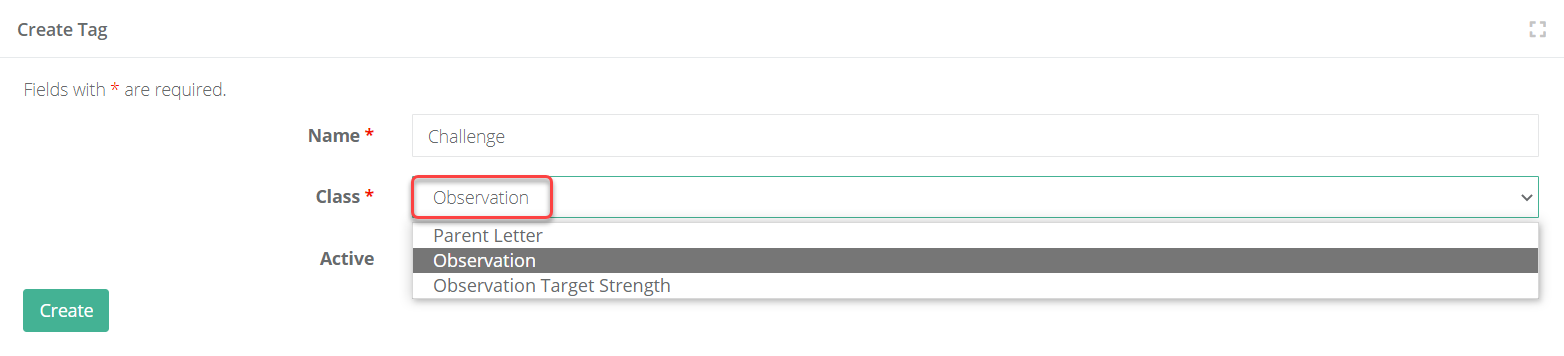
- Select 'Create' when finished.
How to assign a tag to an observation
Tags can be assigned upon starting an observation, or afterwards.
- When starting an observation you will see the option to assign a tag at the bottom of the form.
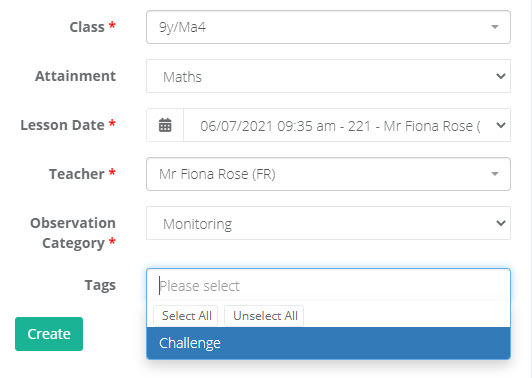
- Within the observation record there is also a space at the top to assign a tag.
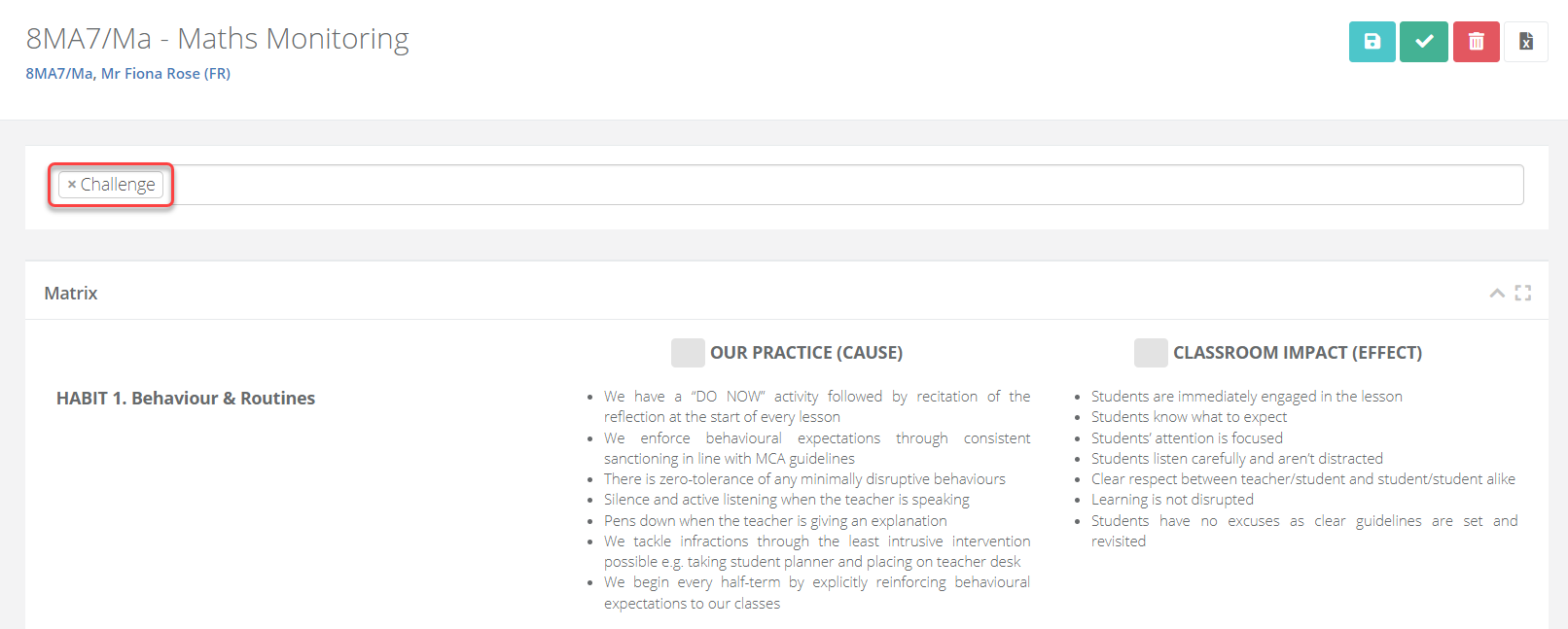
How to filter observation data for tags
Within the analysis page, selecting the eye icon will display the filters that you can apply. Select the tag from the appropriate filter.
Once you have made your selection, select the filter icon to apply the filters to refresh the data.


