Overview of the form
- 1 Minute to read
- Print
- DarkLight
- PDF
Overview of the form
- 1 Minute to read
- Print
- DarkLight
- PDF
Article summary
Did you find this summary helpful?
Thank you for your feedback!
Each appraisal form is a shared workspace between a member of staff and their manager. Any changes to the form from either party are saved automatically and shared in real-time.
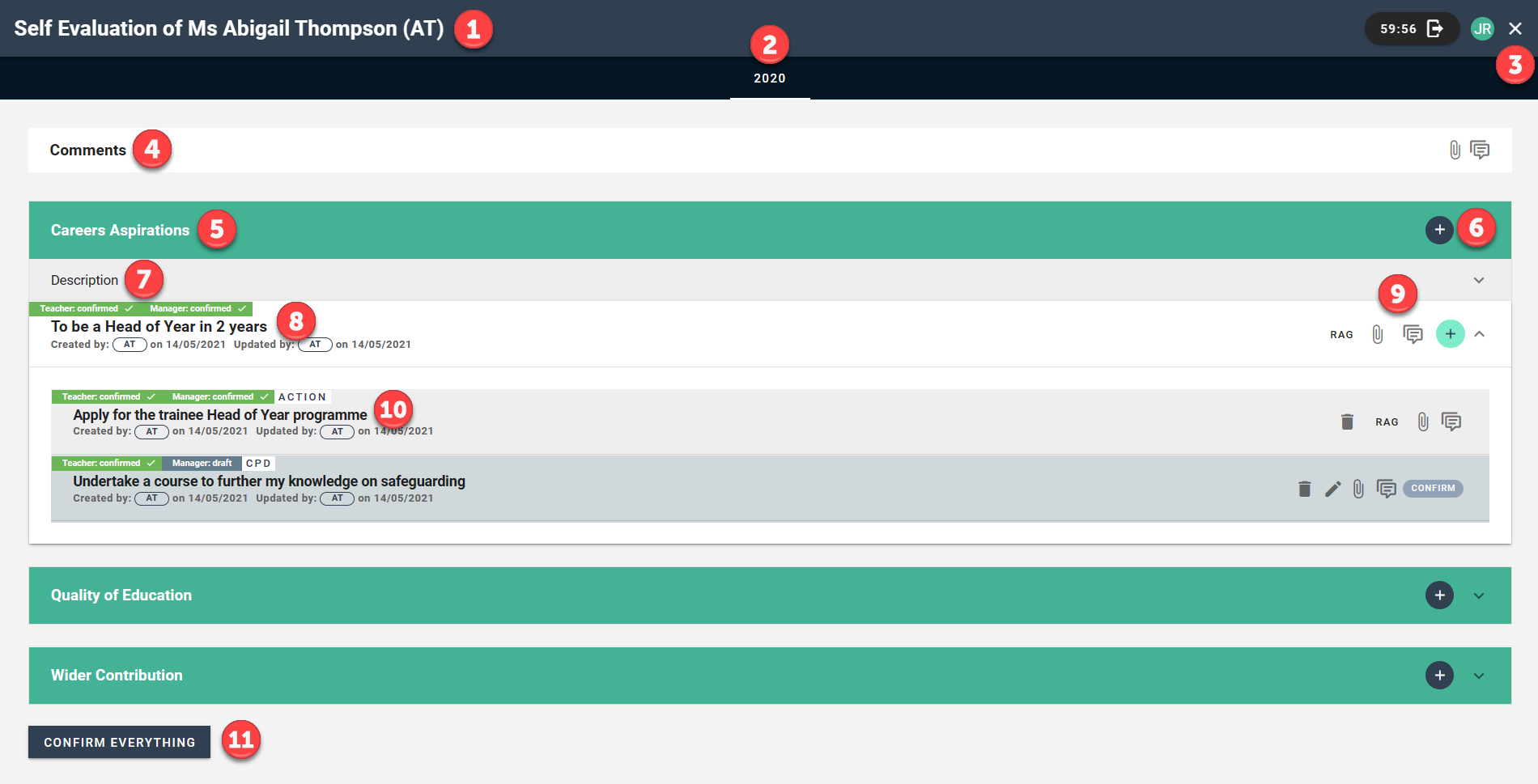
| Area | Description |
|---|---|
| 1 | The person that the form belongs to. |
| 2 | The academic year. Multiple years will display here and the data can be accessed for each one by selecting it. |
| 3 | The X icon allows you to exit the form. |
| 4 | A comment box for general comments about the appraisal. Comments can also be written up against individual targets, actions, and CPD |
| 5 | The target heading. These are specific to the school and are the broad headings under which targets will be written. Select it to expand or contract the heading. |
| 6 | The + icon allows you to create new targets under the heading. |
| 7 | The description of the target heading to assist staff in writing targets. Select it to expand or contract the description. |
| 8 | A target that has been written by the member of staff, showing who wrote it, when they wrote it, the confirmation status, and any RAG data. |
| 9 | These icons allow you to RAG rate items, attach files, comment on, and add actions or CPD to targets. |
| 10 | An action or CPD that has been written by the member of staff, showing who wrote it, when they wrote it, the confirmation status, and any RAG data. |
| 11 | This option allows you to confirm all targets, actions, and CPD on the form. |
Training video for appraisers and appraisees
This training video is a guide for both appraisers and appraisees on how to:
- Prepare for an appraisal meeting
- Access the appraisal form
- Complete the appraisal form
Was this article helpful?

