- 2 Minutes to read
- Print
- DarkLight
- PDF
Overview of the observation form
- 2 Minutes to read
- Print
- DarkLight
- PDF
There are different components within the observation form for you to fill out. Depending on your school setting you may see slightly different options to the ones in this article.
How to fill out the matrix
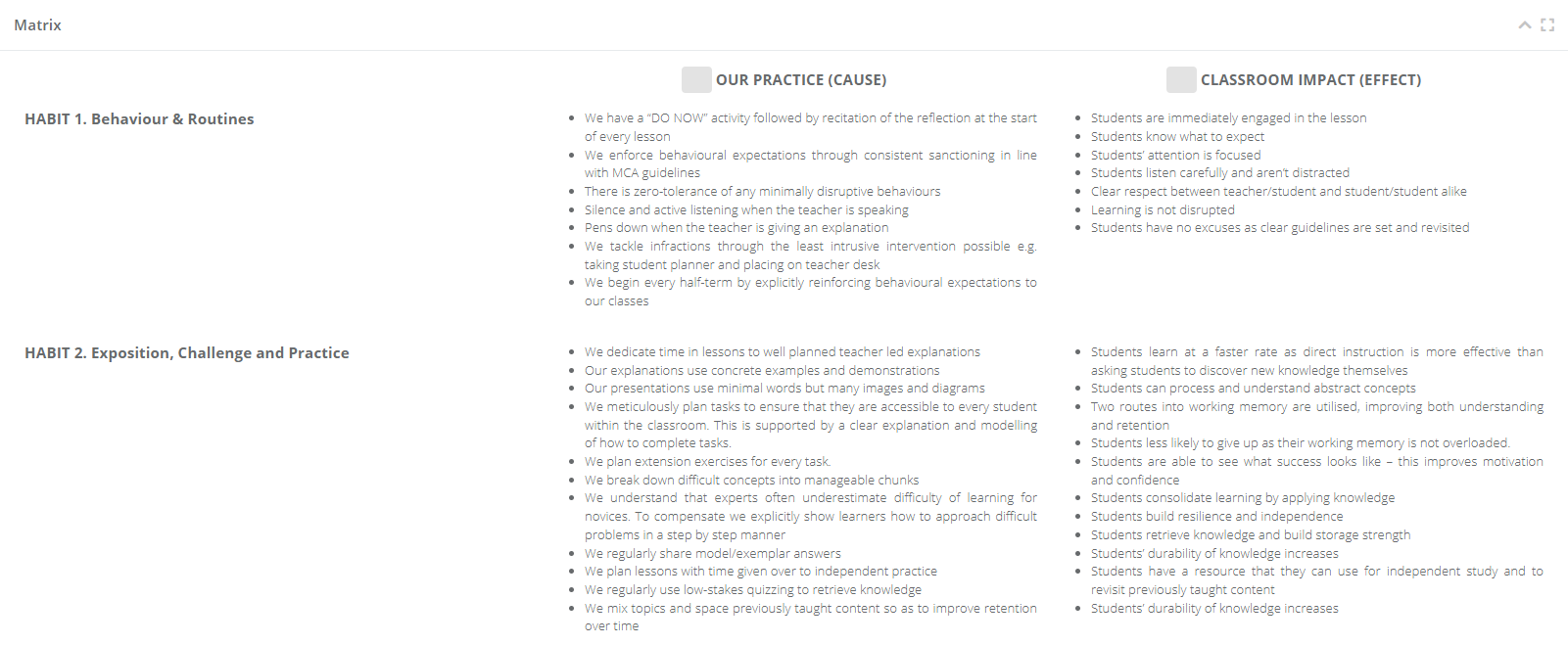
The matrix is a table containing information to help observers carry out the observation. If your school uses a matrix, this will appear at the top of the form.
Select the heading Matrix to expand this area and to see information for each row and column. You can select a box to highlight it.

Selections made here remain in the observation record, and do not feed through into the analysis page.
How to fill out observation strands
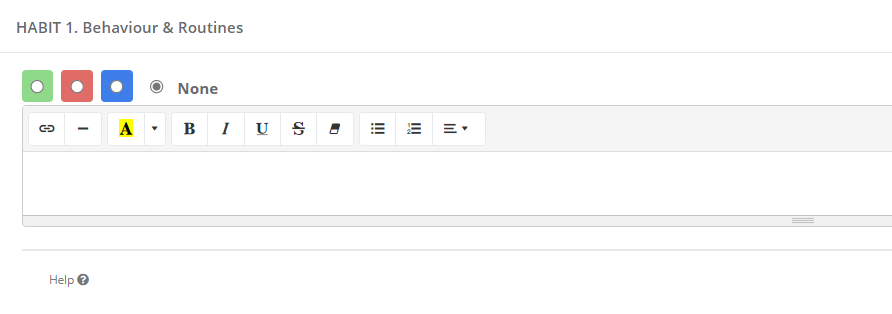
Strands allow observers to grade and write feedback comments for teachers on the main areas of focus within the observation. The strands that appear on the form are unique to your school.
Select a strand heading to expand it. You can select a grade if required, as well as write feedback in the text box. You do not need to evaluate each strand in order to save and publish an observation.
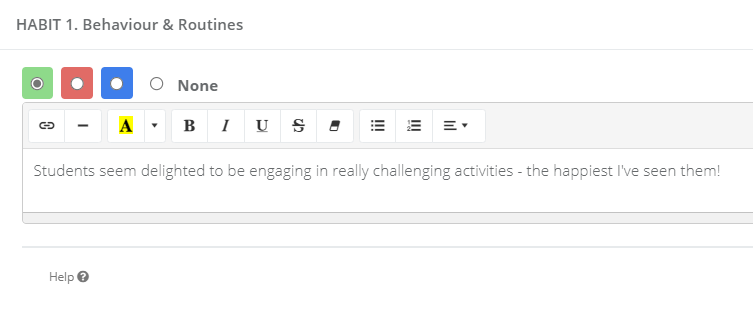
If your school has set up help text, then selecting 'Help' below a strand will show additional information to assist you with giving feedback.
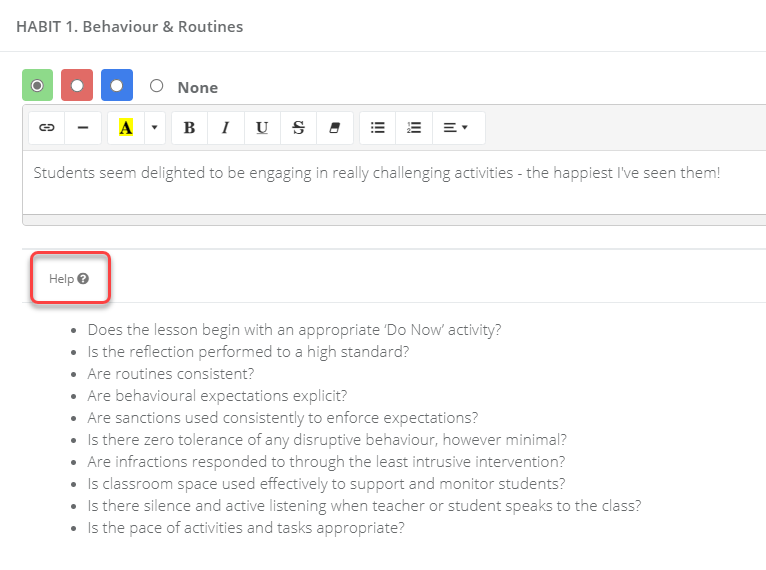
How to use areas of strengths and action steps
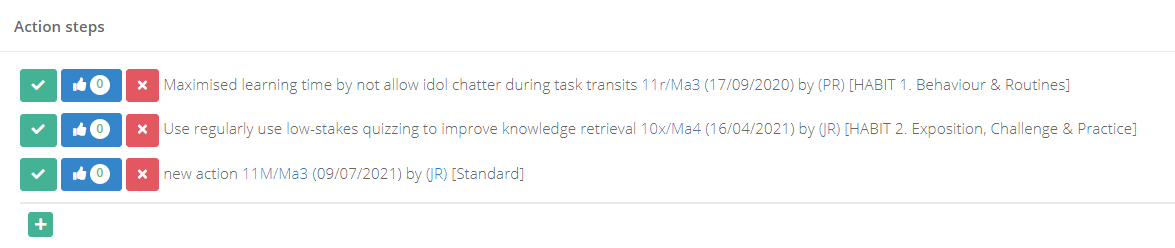
Observers can record the strengths of a teacher as well highlighting any development needs.
Items recorded here are shared and visible to all managers that conduct an observation on the teacher, allowing for a transparent and collaborate approach to improving their teaching.
When observing, any active strengths or action steps for the teacher will display, allowing you to mark them as complete, evidence them, or remove them. Observers can also add new strengths or action steps.
Creating a new strength or action step
Select the heading Area of strength or Action step to expand it. Select the plus icon to add a new line.
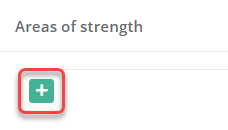
Type the strength/action step into the space. If it relates to a particular strand on the observation form, you can attach it by using the drop-down. This allows you to be more specific and targeted with the feedback.
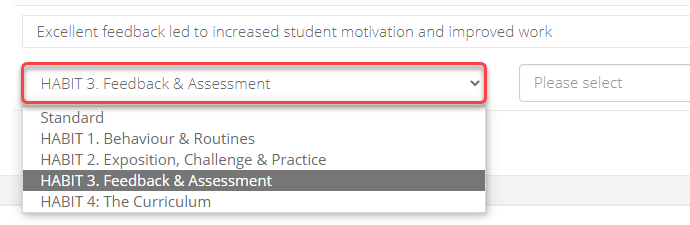
Reviewing existing strengths and action steps
Select the heading Area of strength or Action step to expand it. Previously-written strengths and action steps that are still active will display here.
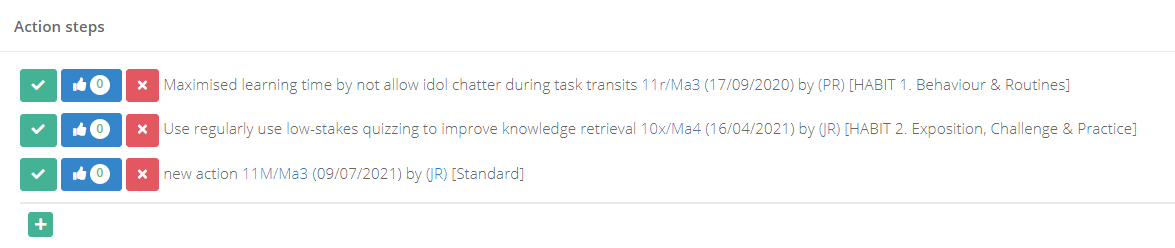
You will be able to see when they were written, who by, and for what class/subject.
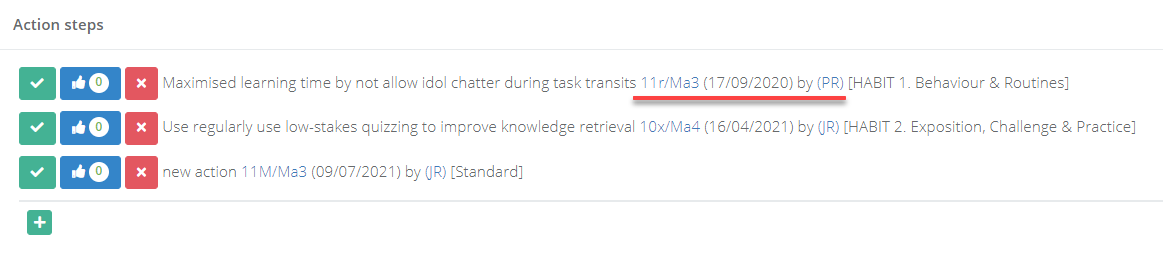
The icons next to each line will allow you to complete, evidence, or remove it from the form.
| Option | Explanation |
|---|---|
Complete  | The item is achieved and embedded into the teacher's practice. |
Evidence  | The teacher has demonstrated this within the observation. Further work is required before it is fully embedded into their practice. |
Remove  | The item is no longer relevant or required on the teacher's form. |
Completing or removing an item will also remove it from the list of active strengths/action steps the next time the teacher is observed.
When using the 'Evidence' option, the number of times an item has been evidenced will display as a number.

Selecting 'History' will show previously completed or archived items for the teacher.


