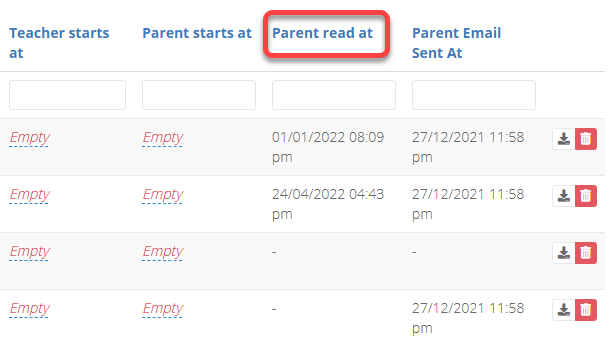- 2 Minutes to read
- Print
- DarkLight
- PDF
Publishing reports
- 2 Minutes to read
- Print
- DarkLight
- PDF
Once you have generated the reports they will display at the bottom of the page under the heading Reports.
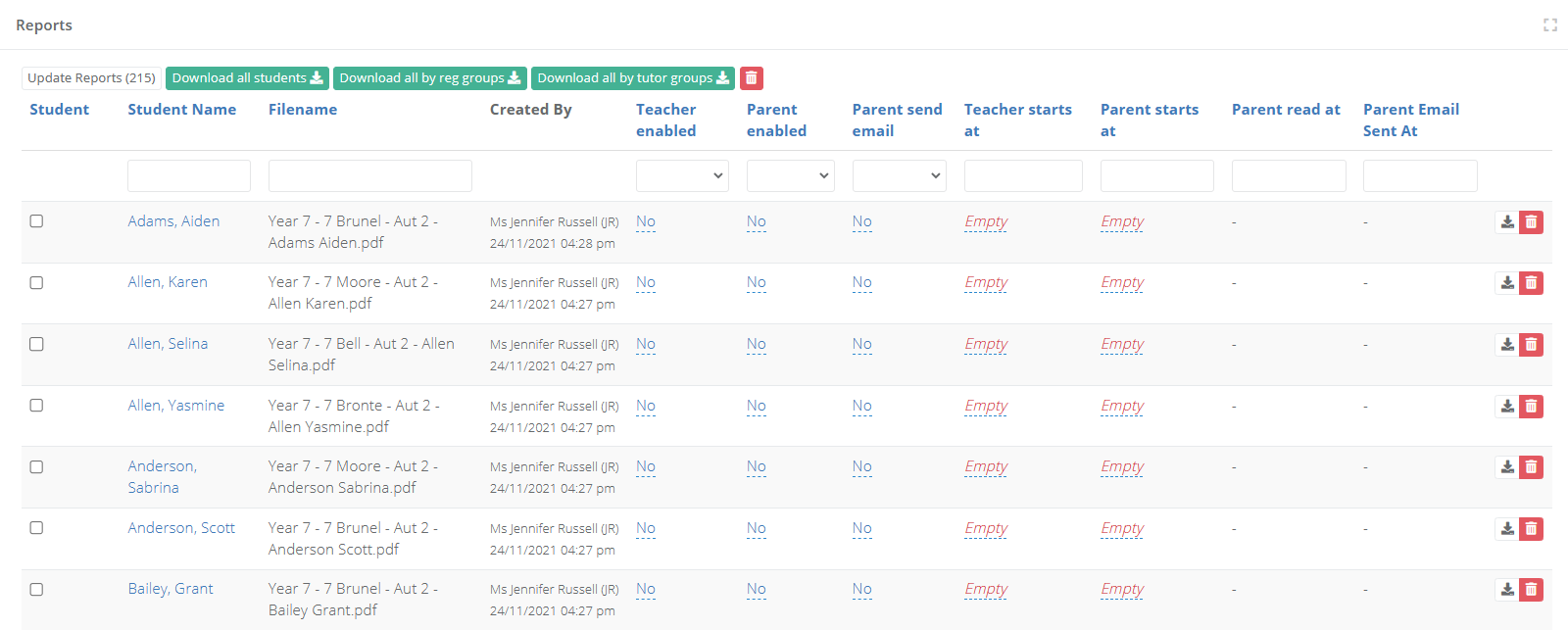
How to publish reports
Select Update Reports to see a pop-up window.
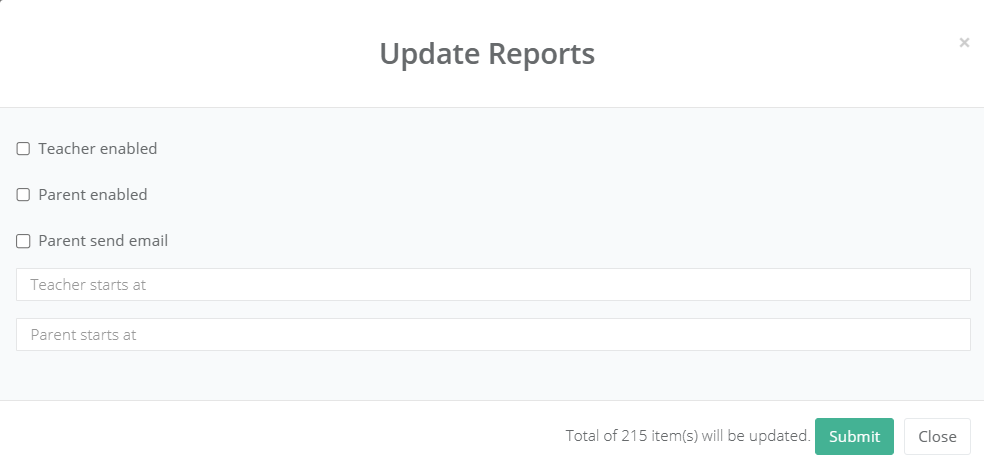
Select the appropriate options depending on how you want to publish the reports, see the table below for clarification. Press Submit when ready to confirm your choices and publish the reports.
| Area | Description |
|---|---|
| Teacher enabled | The report will be accessible to staff from the student pages in ProgressTeaching. |
| Parent enabled | The report will be accessible to parents from within their ProgressTeaching accounts. |
| Parent send email | An email will be sent to parents notifying them when the report is available to access from within their ProgressTeaching accounts. |
| Teacher starts at | The date at which the report will be accessible to staff from the student pages. If this is left blank and the box Teacher enabled is checked, the reports will be available instantly. |
| Parent starts at | The date at which the report will be accessible to parents from within their ProgressTeaching accounts. If this is left blank and the box Parent enabled is checked, the reports will be available instantly. |
The parent accounts must be set up in ProgressTeaching in order to use the features that publish the student report to parents.
How to download reports to PDF
- From the options on the page you can download all the reports as individual PDF's, or grouped by Reg and Tutor group.
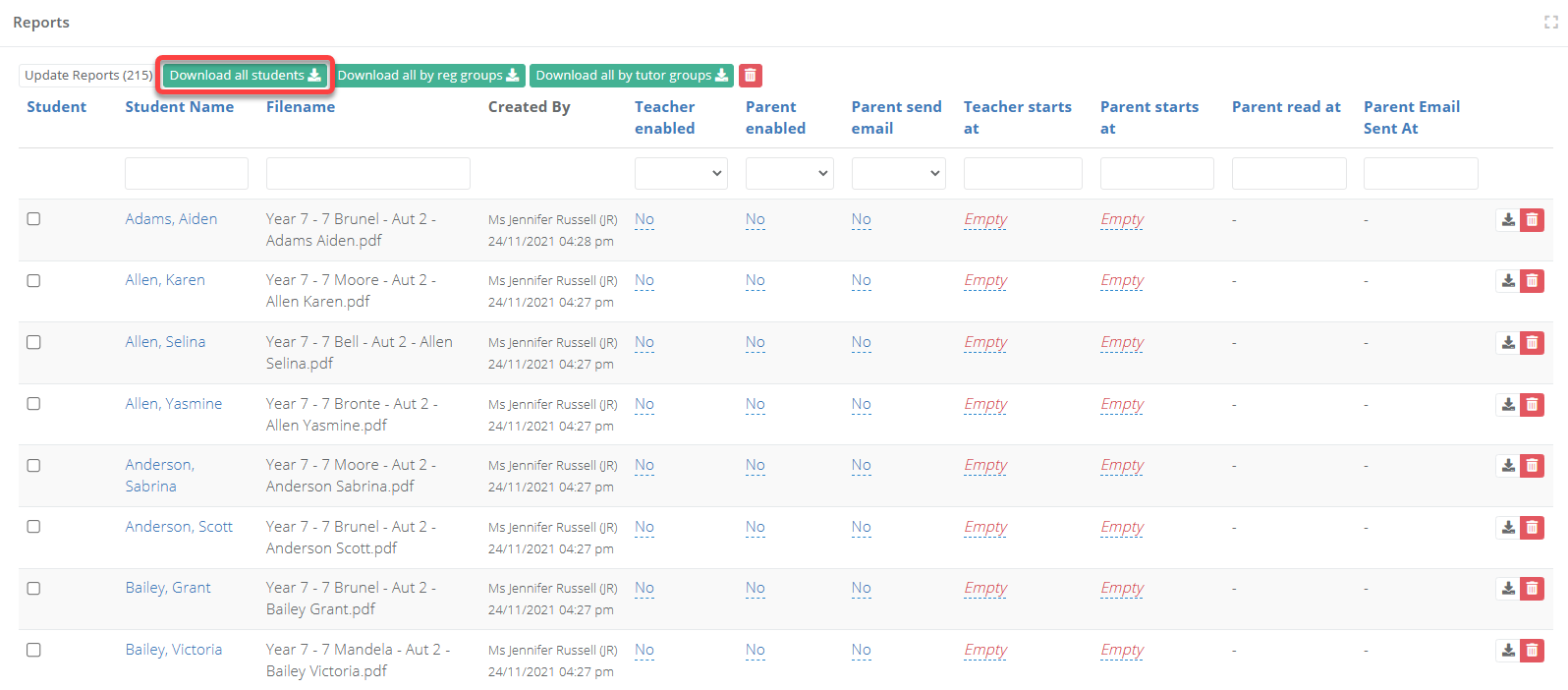
How to check parental engagement for reports
From the Admin area select Parent Users > Reports.
Filter for the term and year group that you want to check.
The column Students / Reports / Parent Email Sent / Parent Read will display a set of four numbers that indicate the number of:
- Students in the year group
- Reports generated
- Emails sent to parents
- Parents that have opened the report

Select the eye icon to access the report.
Scroll down to the heading Reports.
The column Parent Email Sent At will show when the system sent the email to a parent. It will be blank if they have not been emailed. Typically this is because they do not have a stored email address.
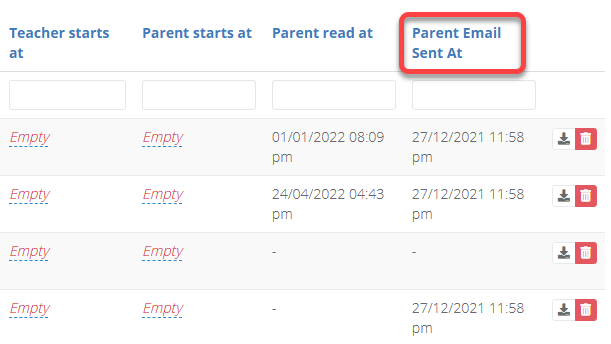
The column Parent read at will show when the parent read the report from their account, it will be blank if they have not read it.