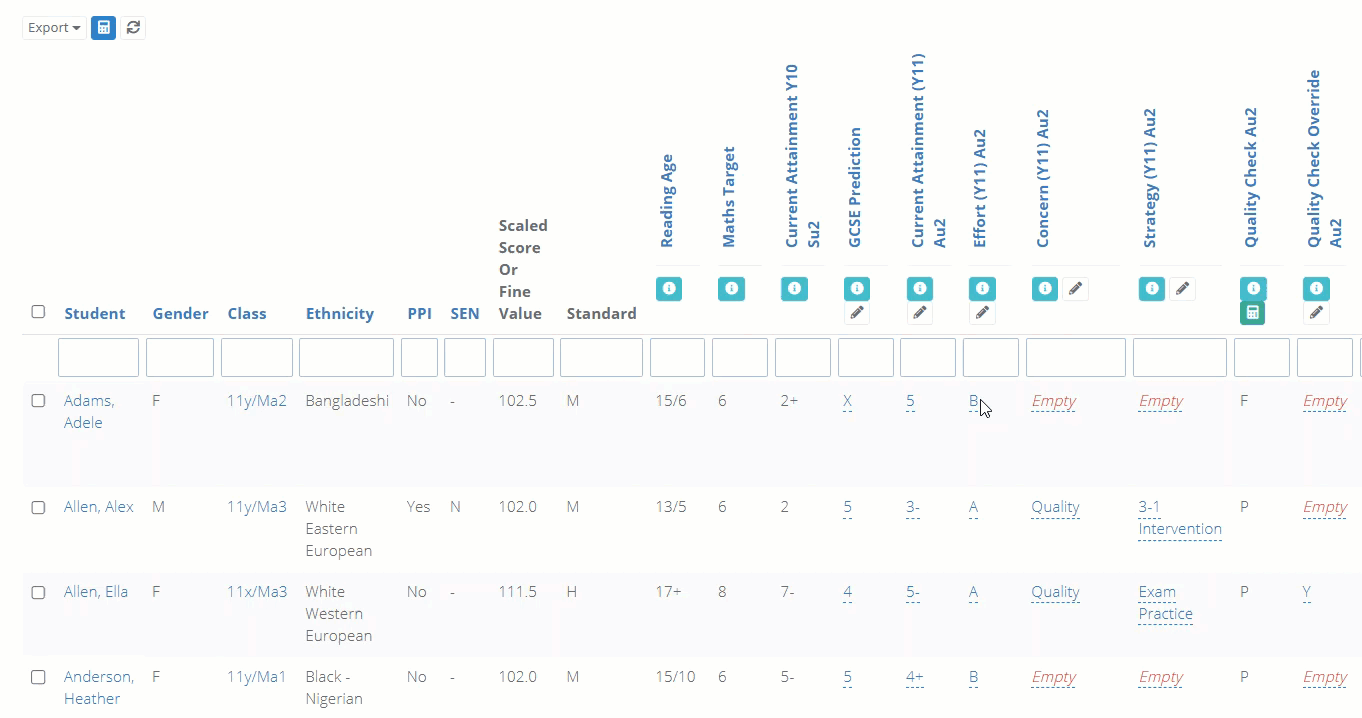- 2 Minutes to read
- Print
- DarkLight
- PDF
Quality checking a data drop
- 2 Minutes to read
- Print
- DarkLight
- PDF
Before publishing data for a given assessment term, it is recommended that school leaders / data managers check the quality of the data.
Teachers should also be encouraged to quality check their own markbook data.
What is a quality check?
ProgressTeaching's markbooks apply automatic checks to ensure that data is entered correctly.
These checks either pass or fail students for each assessment cycle in accordance with your school's requirements. These requirements can vary between year groups and assessment cycles.
For example, the system might check data for the following criteria:
- Has a current grade been entered?
- Has a predicted grade been entered?
- Is the predicted grade equal to or greater than the current grade?
Within a markbook, the checks are run within individual columns per assessment cycle, and a student passing or failing the check will be denoted by a P or an F.
The quality check columns are usually placed at the end of the group of columns pertaining to the data collection for an assessment cycle.
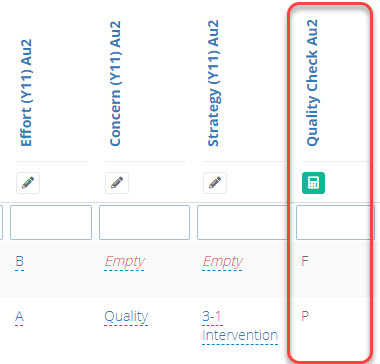
How to check for missing data
ProgressTeaching collates quality check data into one page, allowing you to quickly identify and address gaps.
Access the Admin area, and from the options on the admin page that you are on, select Add Quality Check Jobs and then Calculate data to save all the quality check data. This should take around 10-20 minutes to complete.
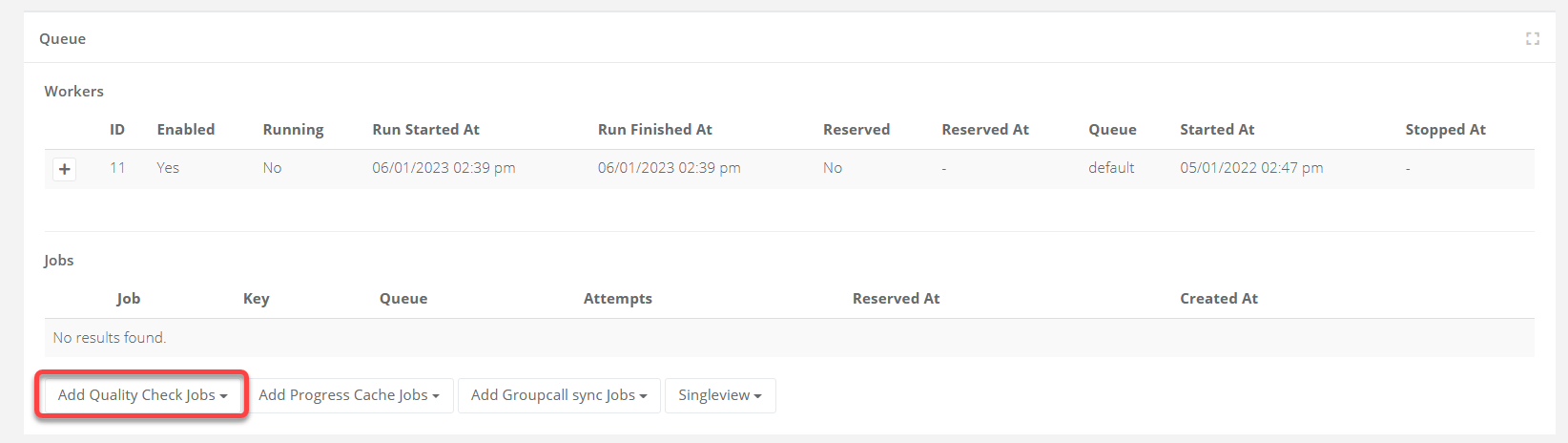
Once complete, select Quality Check > Markbook from the menu. The page will display a line for each teacher, class, and data point.
Please see the image below and accompanying table for an explanation of the various items on the page.
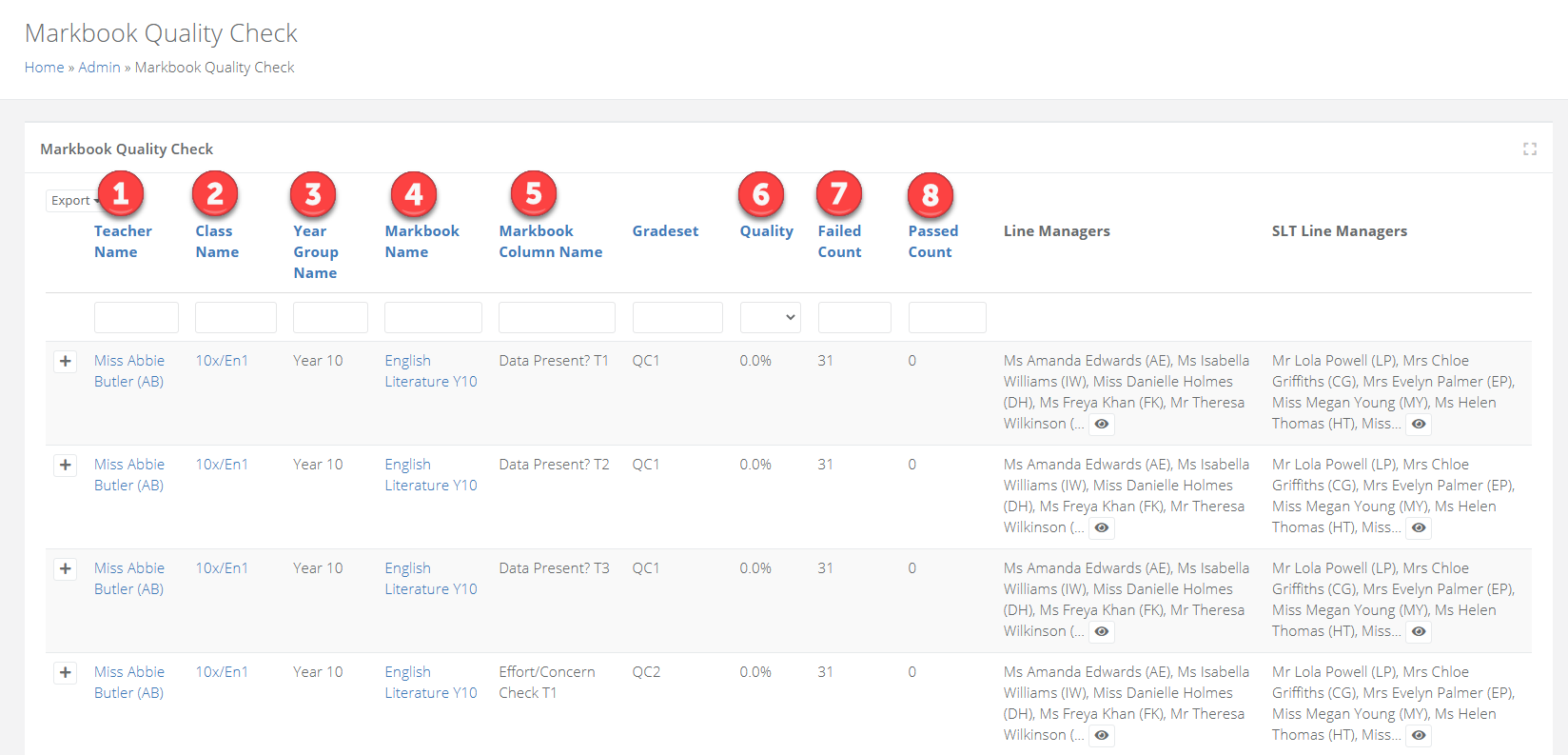
| Area | Description |
|---|---|
| 1 | The teacher of the class. |
| 2 | The class. |
| 3 | The year group. |
| 4 | The name of the markbook. |
| 5 | The name of the quality check column in the markbook. |
| 6 | The percentage of complete data. |
| 7 | The number of students in the class that are failing. |
| 8 | The number of students in the class that are passing. |
Filter for the relevant data drop in Markbook Column Name, and for the year group that you want to review in Year Group Name.
Filter the Quality column to Failed to see all classes and teachers that are failing the check.
To open a class, select the plus icon. This will display the failing students in the class allowing you to see why they are failing.
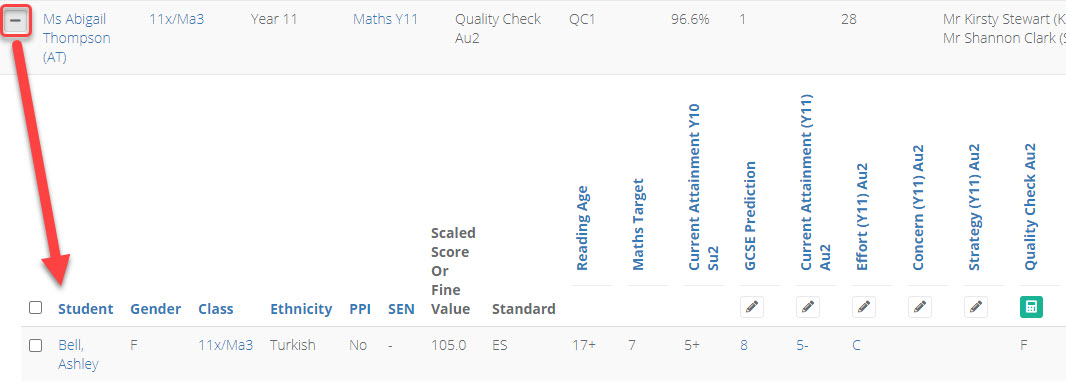
How to correct data or override fails
Right click the markbook for a failing class from the quality check page and open it in a new tab.
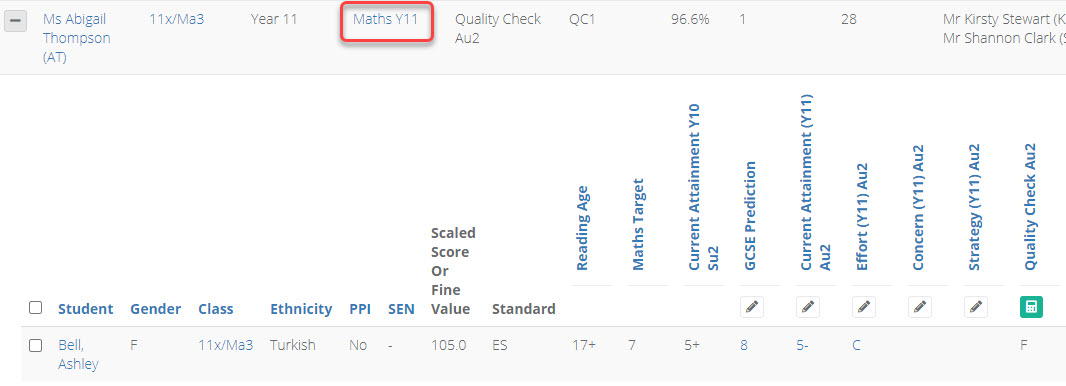
Select Show all at the bottom of the markbook.
Find the quality check column for the current data drop, and filter it for F to see the students that are failing.
If you are correcting the data, make any required adjustments. If you are overriding the fails, enter a Y in the adjacent Override column. You can adjust the data in bulk.
When complete, save the quality check column by selecting the calculator icon.