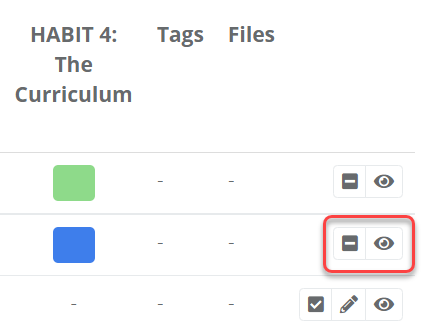- 1 Minute to read
- Print
- DarkLight
- PDF
Saving and publishing an observation
- 1 Minute to read
- Print
- DarkLight
- PDF
Teachers can only access feedback once it is published. An observation can be saved and left as unpublished until the feedback has been given in person to the teacher.
Observations can only be edited if they are unpublished.
How to save an observation
- From the observation form, select the save icon at the top.
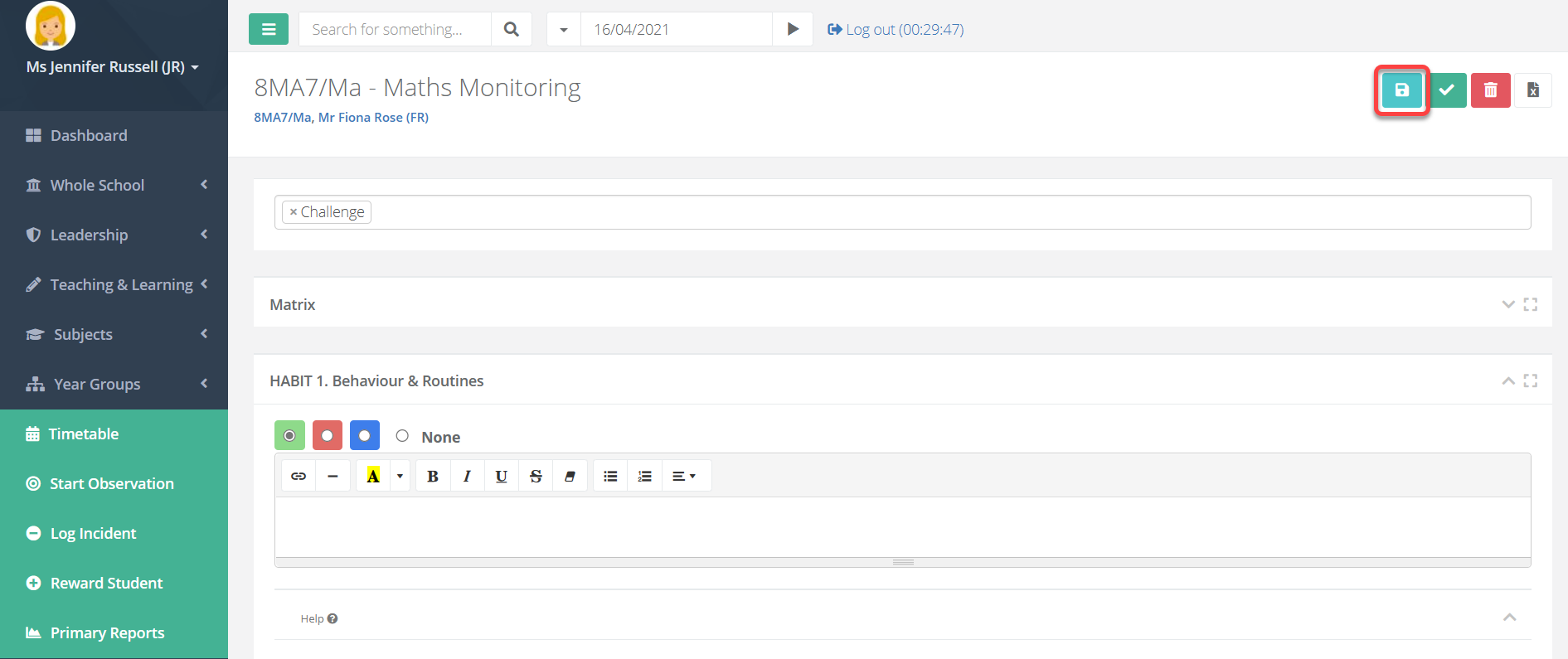
How to publish an observation
From the observation form, select the tick icon at the top.
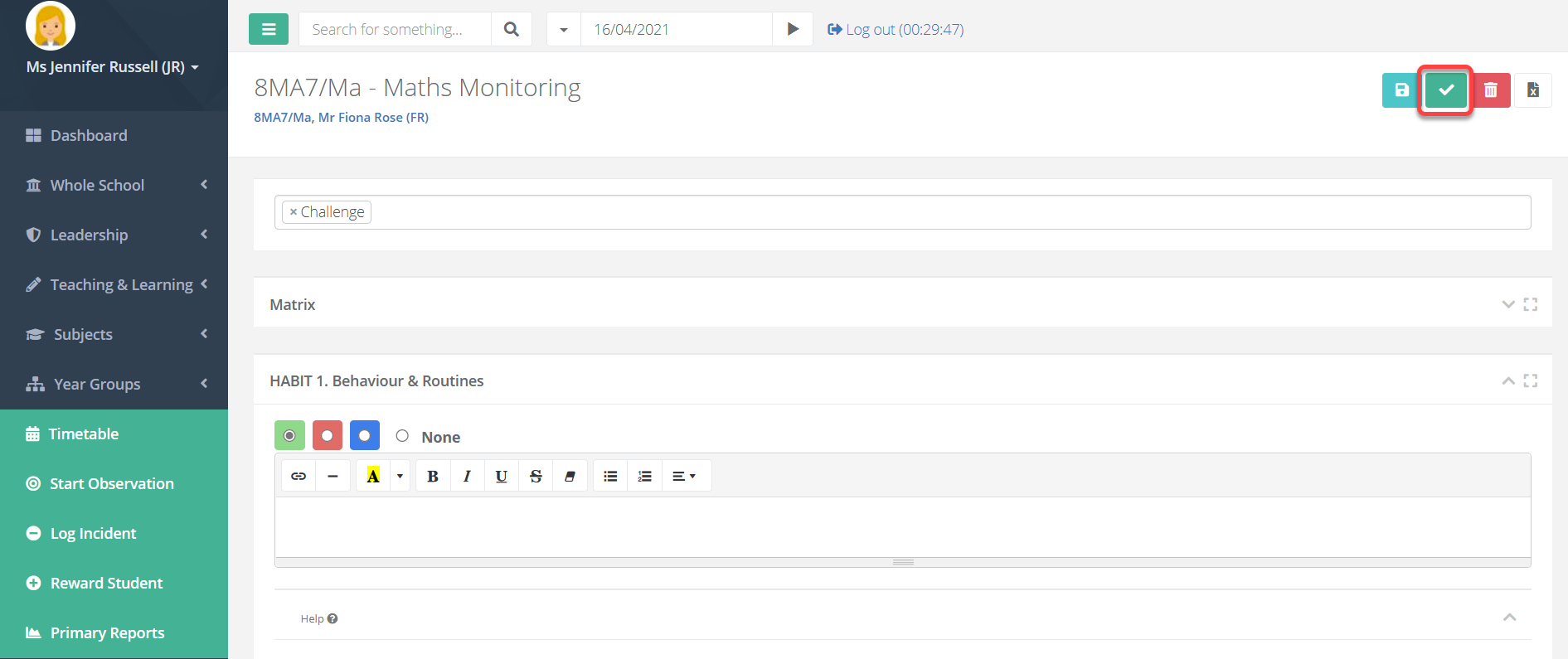
You can also publish from the analysis page by selecting the tick icon to the right of an observation.
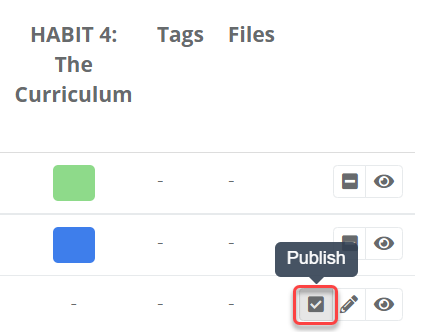
How to unpublish an observation
From the observation form, select the dash icon at the top.
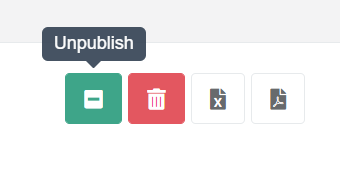
You can also publish from the analysis page by selecting the dash icon to the right of an observation.
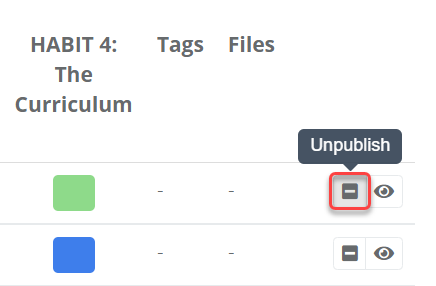
How to see if an observation is published or unpublished
On the analysis page, an unpublished observation will have a tick icon allowing you to publish it, a pencil icon to edit it, and an eye icon to view it.
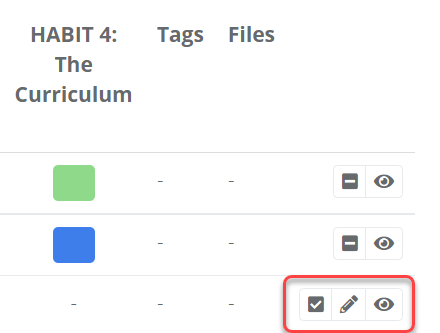
On the analysis page, a published observation will have a dash icon allowing you to unpublish it, and an eye icon to view it.