- 1 Minute to read
- Print
- DarkLight
- PDF
School objectives and professional standards
- 1 Minute to read
- Print
- DarkLight
- PDF
Schools can store lists of both school objectives and professional standards within the platform.
Targets can be linked to professional standards and school objectives in the appraisal form.
School objectives concern overarching school themes; professional standards can be a wider set of goals.
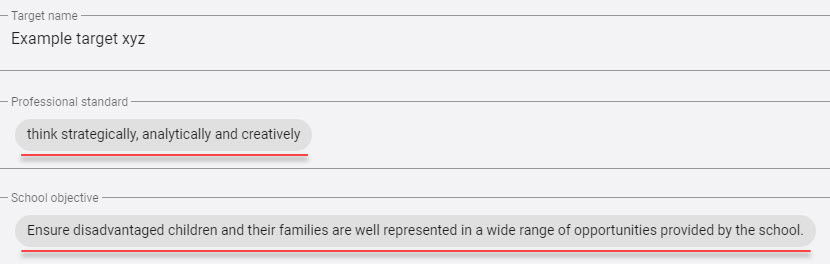
How to enable school objectives and professional standards
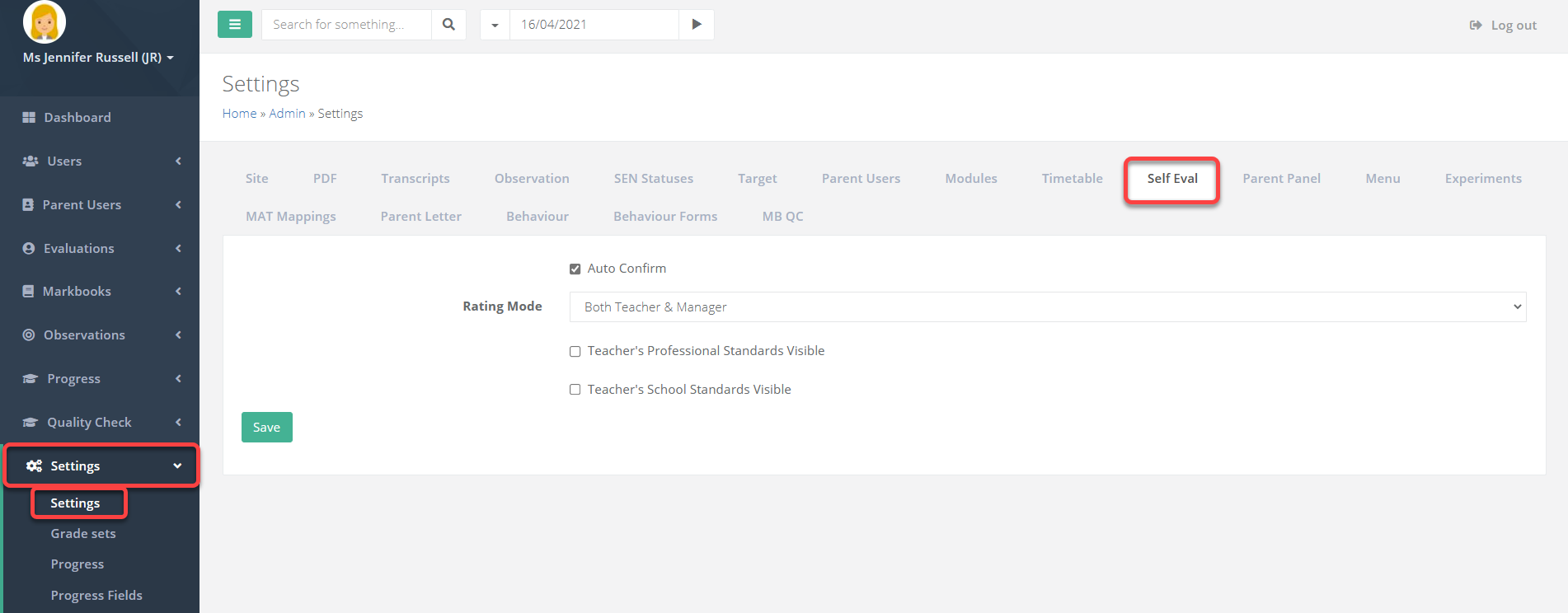
Access the Admin area and go to Settings > Settings. Select the Self Eval tab.
Check the boxes for Teacher's Professional Standards Visible and Teacher's School Standards Visible and Save when complete.
How to create or edit school objectives and professional standards
Access the Admin area and got to Evaluations > Teacher Objectives.
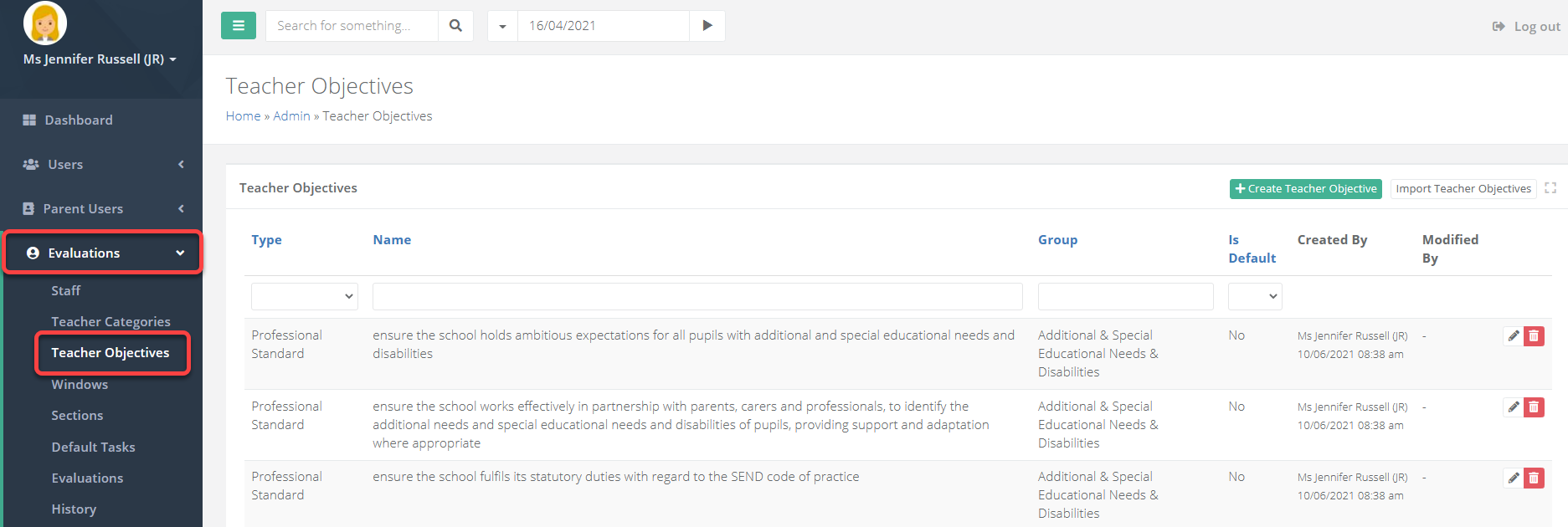
From here you can create and edit existing items.
When creating a new one, you can type in the Group field to create groups for each school objective or professional standard. This allows you to hone in on the focus area for the item. The groups will display for staff when they are attaching these to targets.
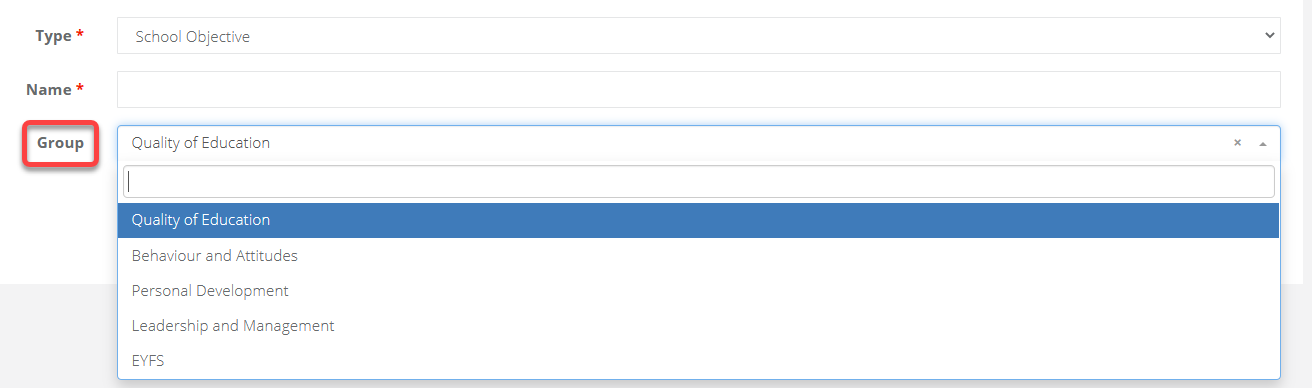
Once new school objectives and professional standards have been created, they must be assigned to an appraisal category.
How to assign school objectives and professional standards to categories
Access the Admin area and go to Evaluations > Teacher Categories.
Select the pencil icon for a category to edit it and assign the required information.


