- 1 Minute to read
- Print
- DarkLight
- PDF
School timetable (secondary schools only)
- 1 Minute to read
- Print
- DarkLight
- PDF
If your school operates a two-week timetable (week 1 & week 2) then the academic calendar will need to be mapped for each week.
How to input your academic calendar
Access the Admin area and go to Timetable > Weeks .
Select Create Lesson Weeks. If one has already been created for the current academic year, you can select the pencil icon to edit it.
The page will show all of the weeks in the academic calendar. You will be able to see the date that any particular week starts on, as well as if that week is being treated as week 1, or week 2.

- Map each calendar week to your school's timetable calendar.
Selecting Fill will fill out the schedule with alternating weeks.
You can select Week 1 or Week 2 and then press Fill depending on what week the term starts with.
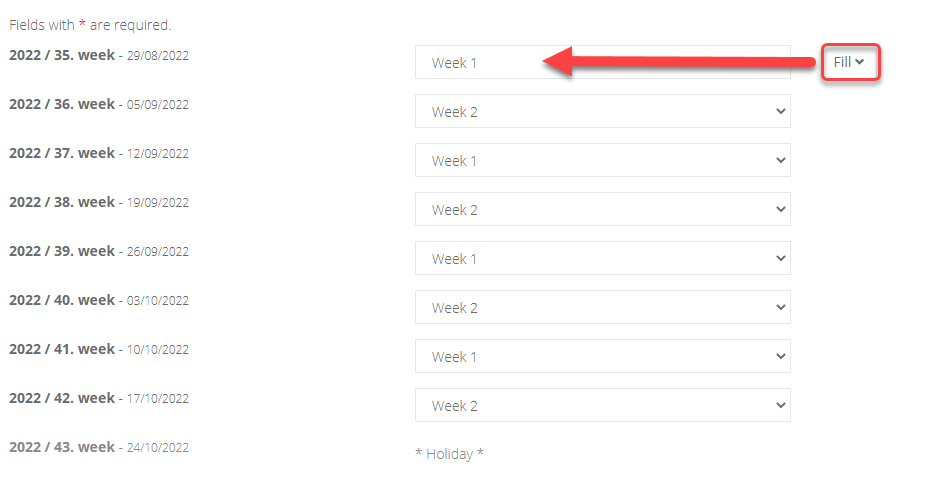
- Save when finished.


