- 1 Minute to read
- Print
- DarkLight
- PDF
Unique attachments for letters
- 1 Minute to read
- Print
- DarkLight
- PDF
When writing a letter, you can send specific files to each student rather than sending the same attachment to all recipients.
Uploading multiple files will allow you to drag and drop each file to the correct student.
ProgressTeaching can also automatically allocate the files to each student as long as the file names start with the student ID.
How to upload unique attachments
When writing a letter, to obtain the student IDs for your recipients, select the View & Send heading.
Select the Detail tab from the page.
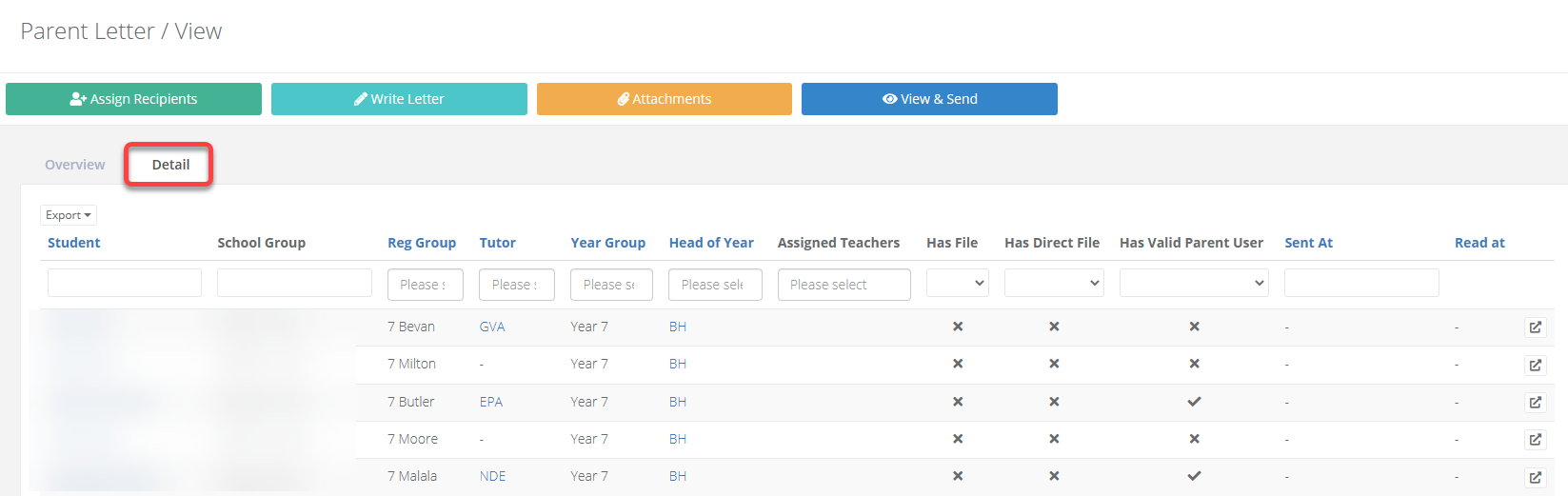
Select Export to download a CSV or XLS file.
Within the downloaded file each recipient student will have a unique number followed by their name within the column 'Filename'.

Rename your files ensuring that your file names start with the data from column.
Once you have finished renaming your files, within your letter on ProgressTeaching, access the Attachments area within your letter and upload the files.
Once uploaded you will see each file and the student that it has been assigned to within the Assigned files area.


