- 2 Minutes to read
- Print
- DarkLight
- PDF
Year 6 SATs Results Day
- 2 Minutes to read
- Print
- DarkLight
- PDF
Primary schools are able to enter, publish and analyse their end of Year 6 SATs data in the ProgressTeaching platform within hours of receiving them. It is also possible to generate statutory reports to send home to parents / carers.
Uploading, publishing and analysing Year 6 SATs results
Please see the attached Power Point presentation for the most up-to-date version of our SATs results day training. The training video below accompanies the Power Point presentation and gives fulll, step-by-step explanations of how to work through the process from the point of downloading your SATs results from the Primary Assessment Gateway to viewing full analysis of your data in the platform.
ProgressTeaching year 6 SATs results day training from ProgressTeaching on Vimeo.
Please see this additional guidance video, explaining how to convert download files from the Primary Assessment Gateway into the correct format for import into the ProgressTeaching platform.
KS2 data import from ProgressTeaching on Vimeo.
The upload spreadsheet, 'KS2 Results day template ready for import', referenced in the video, is attached to this article, ready for you to download and use immediately.
In the date row (row three), format the cell as text by right clicking the cell, choosing Format Cells... and then in the Number menu setting the Category to Text and click OK. Next change the date so that it is relevant to your upload date.
The format must be YYYY-MM-DD, for example 2024-06-30.
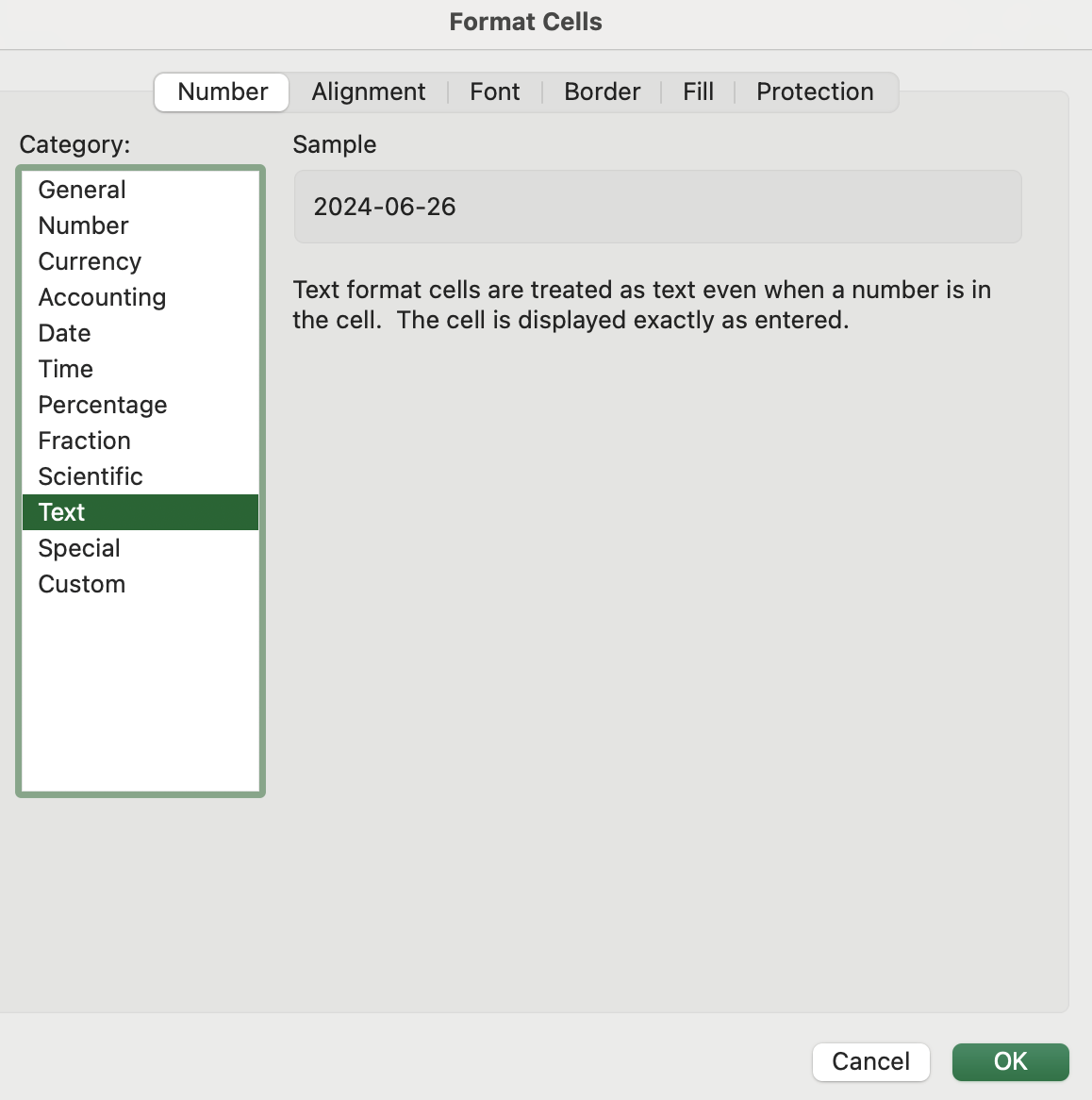
Generating Year 6 SATs reports for parents / carers
Navigate to Admin > Parent Users > Reports.
Select 'Year 6' (or whatever your MIS naming convention is for Year 6) in the 'Year Group Name' filter and 'KS2 Grade' in the 'Term' filter, then click on the eye icon at the end of the row.

In the top section of the 'Report Generation' settings, select the following information:
- Columns: Subject Name, KS2 Grade, Scaled Score
- Columns without colour: KS2 Grade, Scaled Score
- Header Info: Tutor group
You can change the 'Title' box on the report to whatever you wish. We recommend 'Year 6 SATs Results'.
Tick the 'Teacher Enabled' box if you wish these reports to be available for everyone to view on pupil pages.
Tick the 'Generate Missing Only' box if you do not wish to overwrite all reports should you need to amend data for an individual pupil.
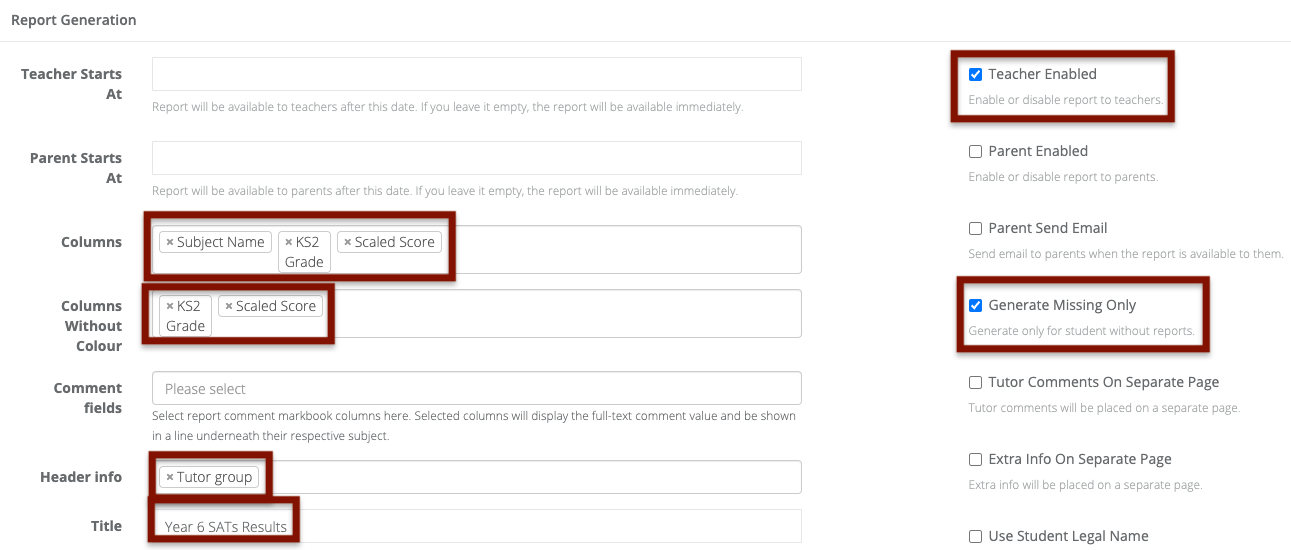
Here is some recommended text for the 'Extra Info' box, which you can simply copy and paste in:
Explanation of Reading, Writing and Maths grades:
WTS = Working towards the expected standard
EXS = Working at the expected standard
GDS = Working at greater depth within the expected standard
Explanation of GPS grades:
AS = At Standard
NS = Not At Standard
Explanation of Science grades:
EXS = Working at the expected standard
HNM = Has not met the expected standard
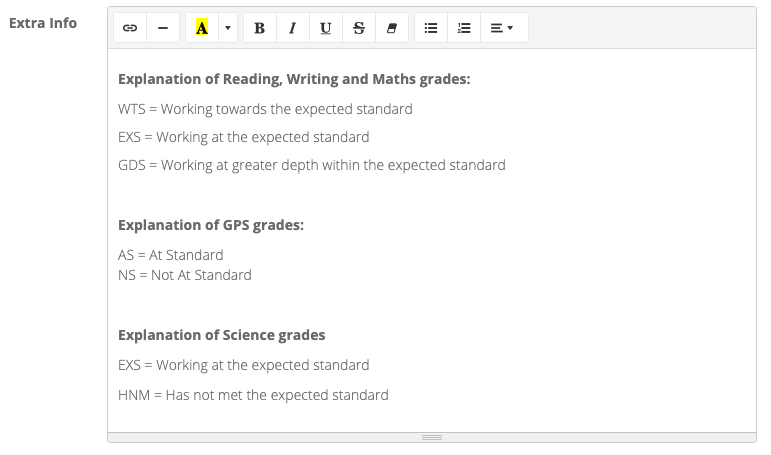
Select the 'Create Template' button to save these settings for future use, then click 'Generate' to create your Year 6 SATs reports.
You can download and then print reports for the whole cohort by clicking on the green buttons, or download and then print individual pupil reports by clicking on the download button at the end of each row.

Your reports will display as follows:
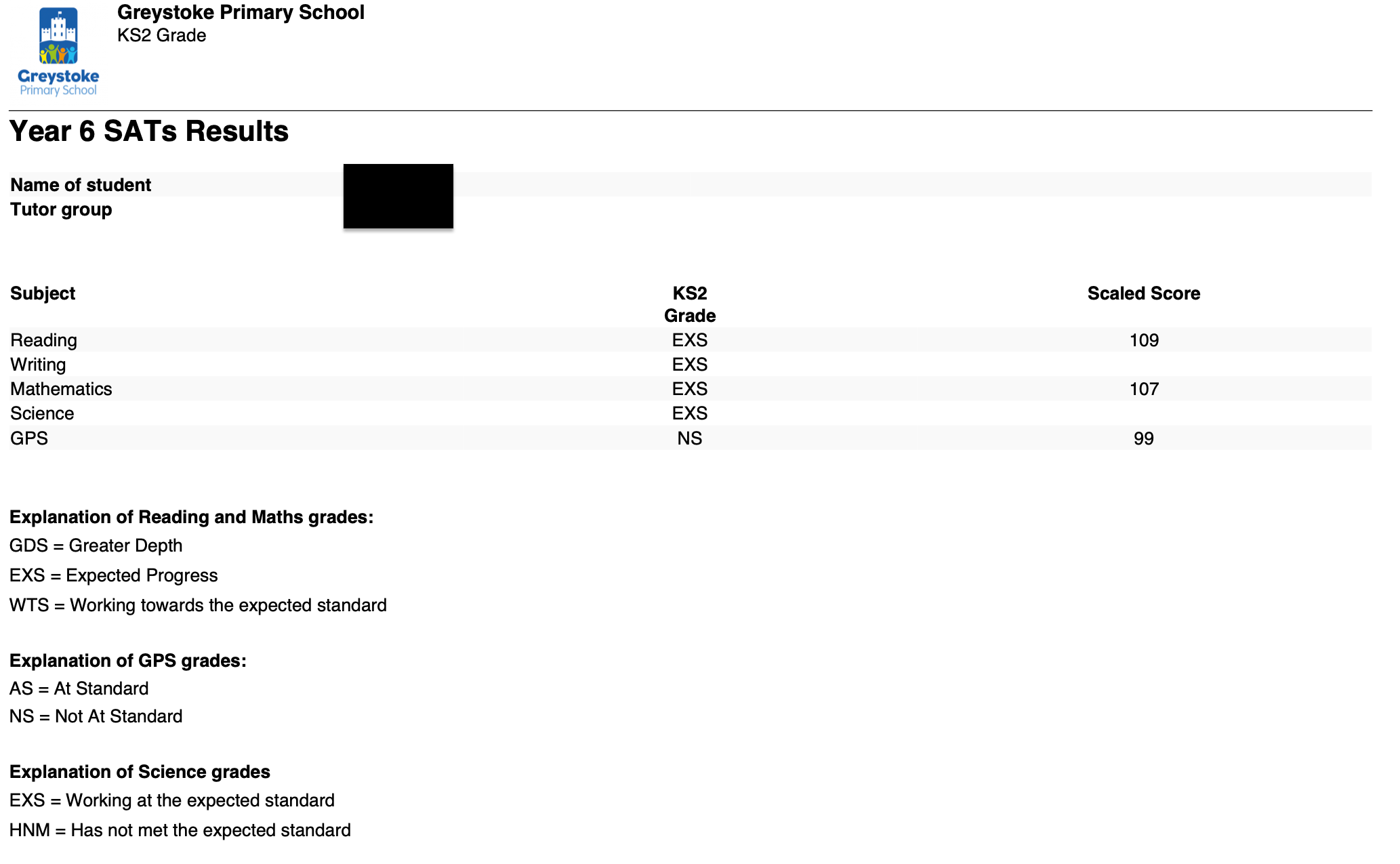
If you also wish to include a cover sheet with your reports including the required statutory information, ProgressTeaching can provide this to print off for your school. Simply download and complete the 'SATs Results Day Pupl Report Cover Sheet' attached to this article.

