Adjusting the data in seating plan tiles
- 2 Minutes to read
- Print
- DarkLight
- PDF
Adjusting the data in seating plan tiles
- 2 Minutes to read
- Print
- DarkLight
- PDF
Article summary
Did you find this summary helpful?
Thank you for your feedback!
Schools can choose what data to display within student tiles in a seating plan.
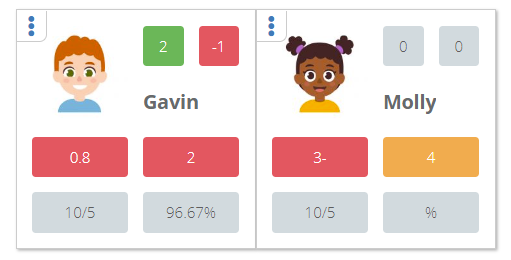
How to adjust the data in seating plan tiles
Access the Admin area. Select Settings > View Student from the menu.
Different settings can be created for different year groups. In the image below, there is a setting for KS3, KS4, and KS5. These can be edited by selecting the pencil icon.
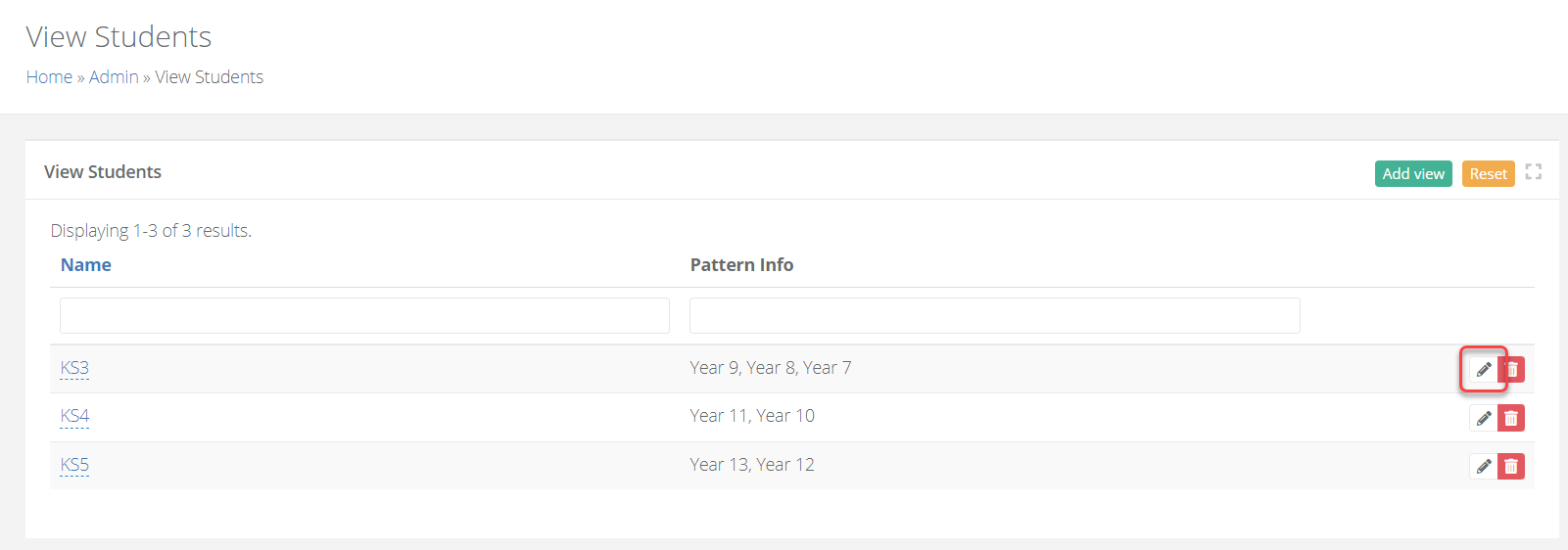
If there are no existing settings, you can create one by selecting Add View.
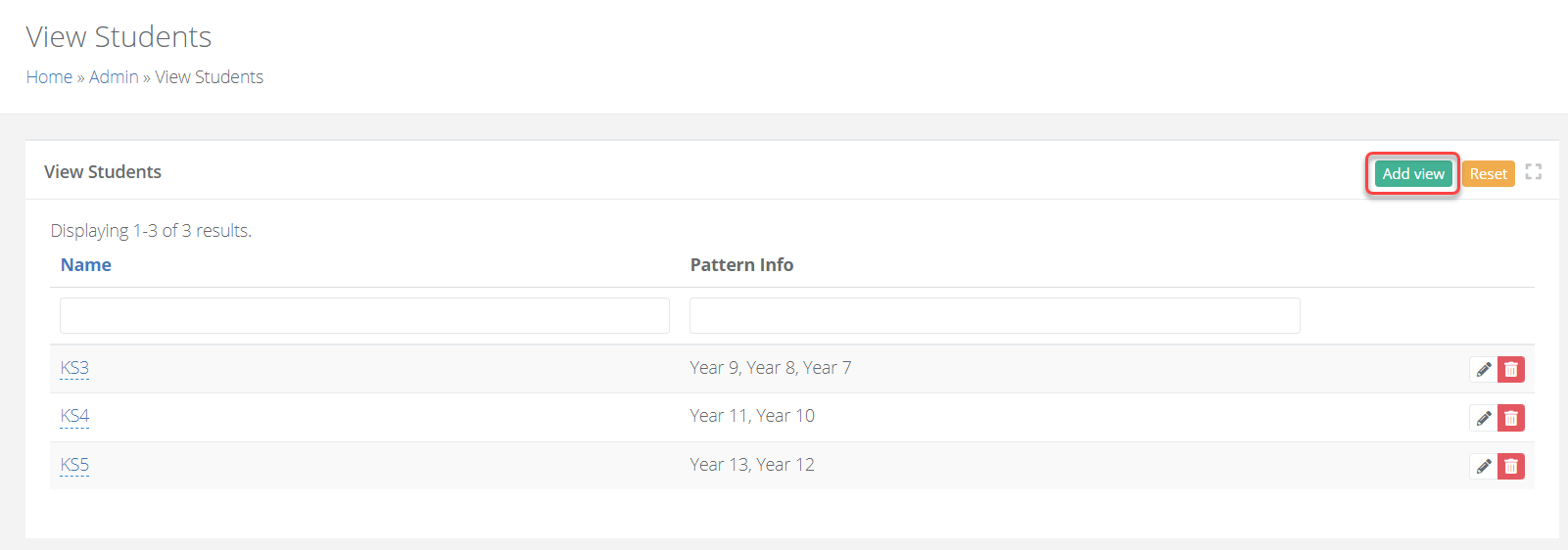
The following headings can be configured.
| Heading | Explanation |
|---|---|
| Seating - 0 Tile | Allows you to select what displays when 0 tile view is selected |
| Seating - 4 Tile - Top | Allows you to select what displays at the top of the tile when 4 tile view is selected |
| Seating - 4 Tile - Bottom | Allows you to select what displays at the bottom of the tile when 4 tile view is selected |
| Seating - 8 Tile - Top | Allows you to select what displays at the top of the tile when 8 tile view is selected |
| Seating - 8 Tile - Bottom | Allows you to select what displays at the bottom of the tile when 8 tile view is selected |
- There are various options to choose from, the most common ones are as follows:
| Heading | Description |
|---|---|
| Current Grade | The current grade achieved within an assessment term. |
| Prediction | There are multiple options to choose from such as End of Year Prediction, GCSE Prediction, A level Prediction. |
| Target | There are multiple options to choose from such as End of Year Target, GCSE Target, A level Target. |
| Reward Points | The number of reward points for the student this academic year. |
| Incident Points | The number of incident points for the student this academic year. |
| Attendance | The attendance of the student as a percentage. |
| Reading Age | The reading age for the student. |
| Key Stage Standard | The KS2 standard for the student. |
| Key Stage Values | The KS2 average scaled score for the student |
| Has Active Student Strategy | Displays whether the student has an active student strategy in place. |
| SEN Status | Displays the student's SEN status. |
| Pupil Premium | Allows you to see students that are Pupil Premium. |
| EAL | Allows you to see students that are EAL. |
Below is an example configuration.
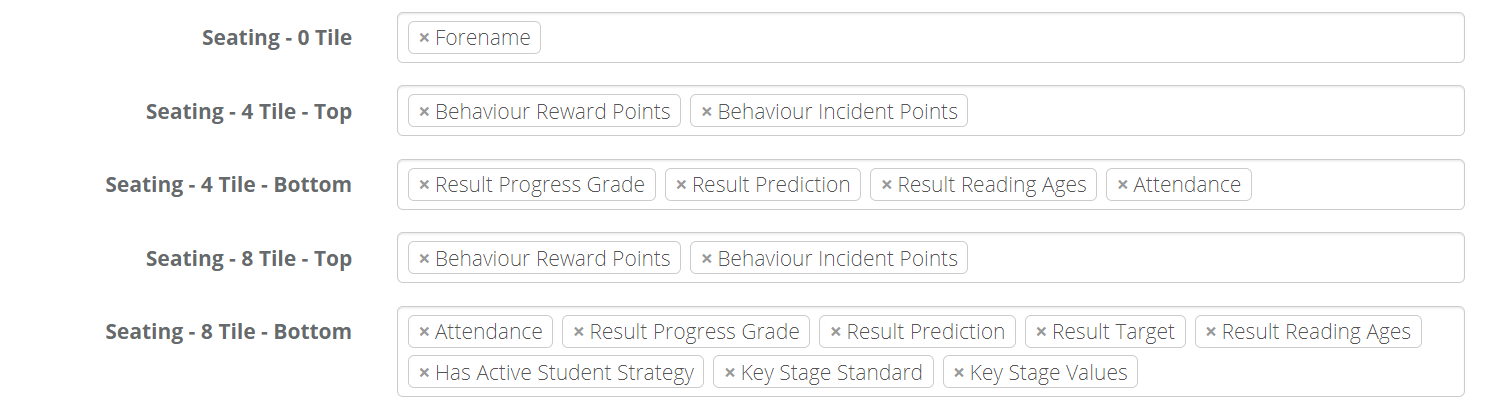
Adjust the settings as required, and Save when complete.
Was this article helpful?


