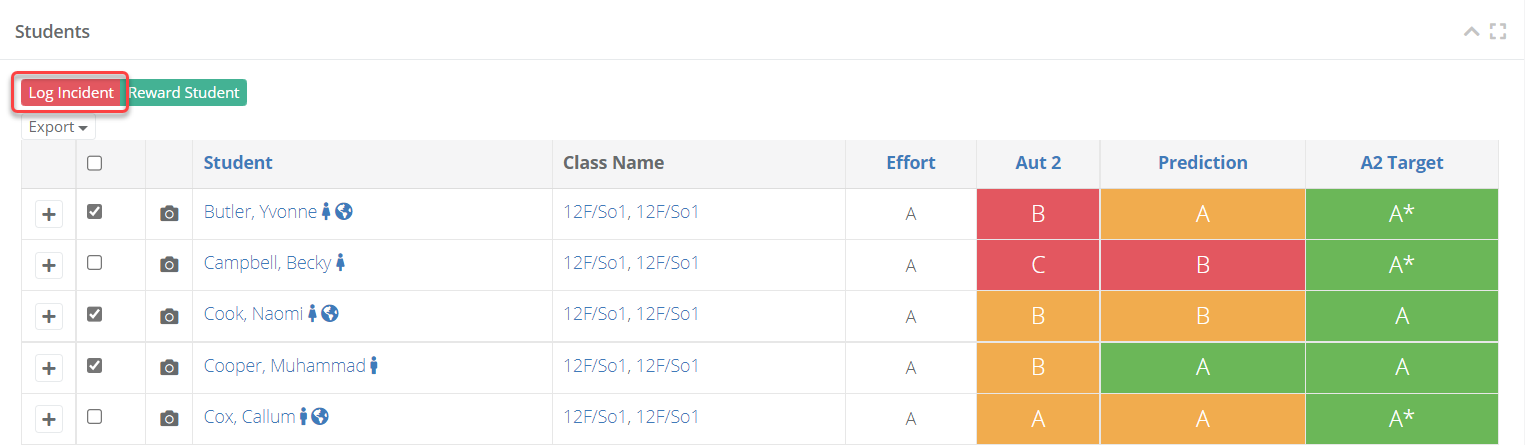- 1 Minute to read
- Print
- DarkLight
- PDF
Behaviour Incidents
- 1 Minute to read
- Print
- DarkLight
- PDF
How to log behaviour incidents
From the main menu select Log incident to be taken through into the incident form.
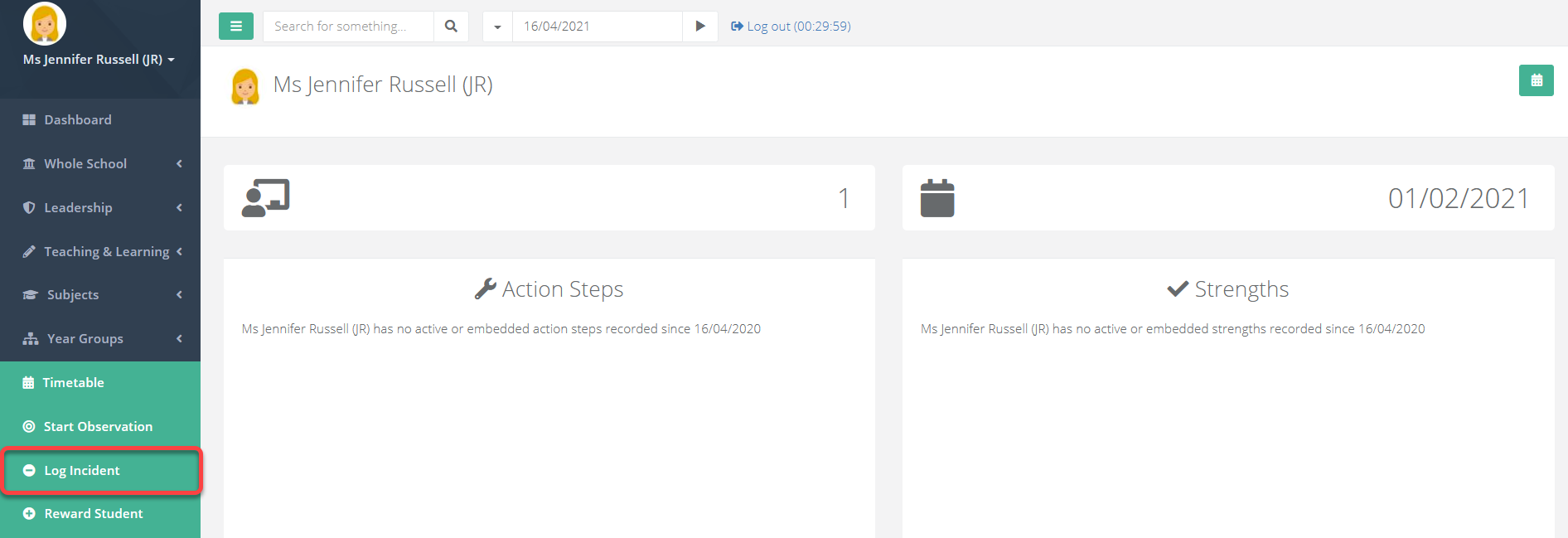
Fill out the form as required to record the incident.
The points for each incident are pre-defined.
Multiple students can be selected and attached to each record.
If required, you can select a sanction. The available sanctions depend on the type of behaviour that you selected earlier, as each behaviour type is linked to specific sanctions.
If your school uses the detention register feature, you may see additional options to place the students into a detention once you have selected a sanction. Search for an appropriate detention slot by entering the date of the detention. Then select a register status. You can also add a register comment if required.

The system will flag if the student has already been placed into the detention slot that you are trying to place them into.
You can send an email to a member of staff to notify them of this behaviour by entering their name into the Notify Staff field.

If you have permission, you may see an option to notify the parents of the students in this behaviour record. This will send an email notification to the parents.
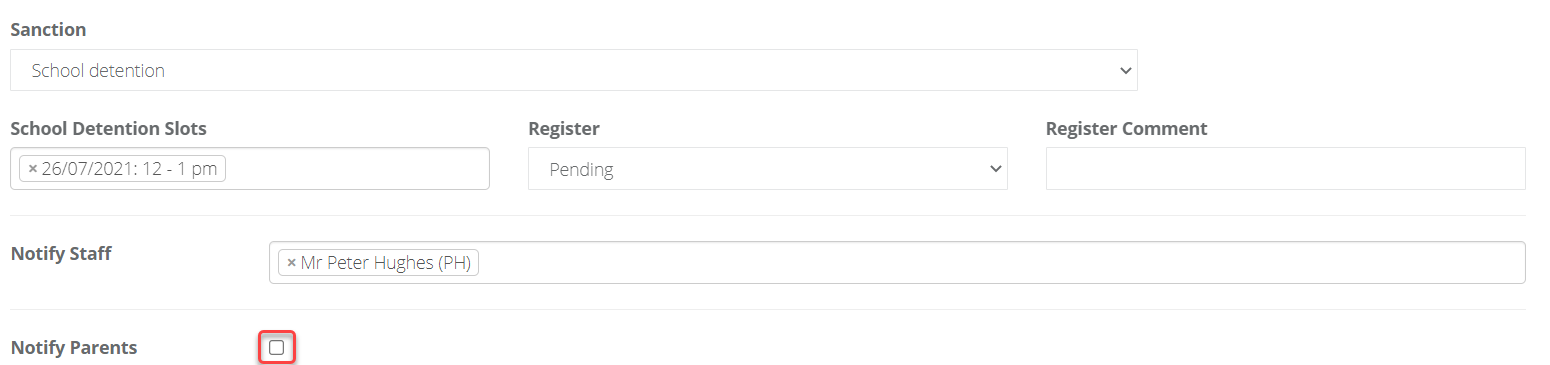
Select Save when finished.
How to select students from a class list
From a class list, multiple students can be selected in one go in order to easily record behaviour for them.
Search for class using the search field at the top.
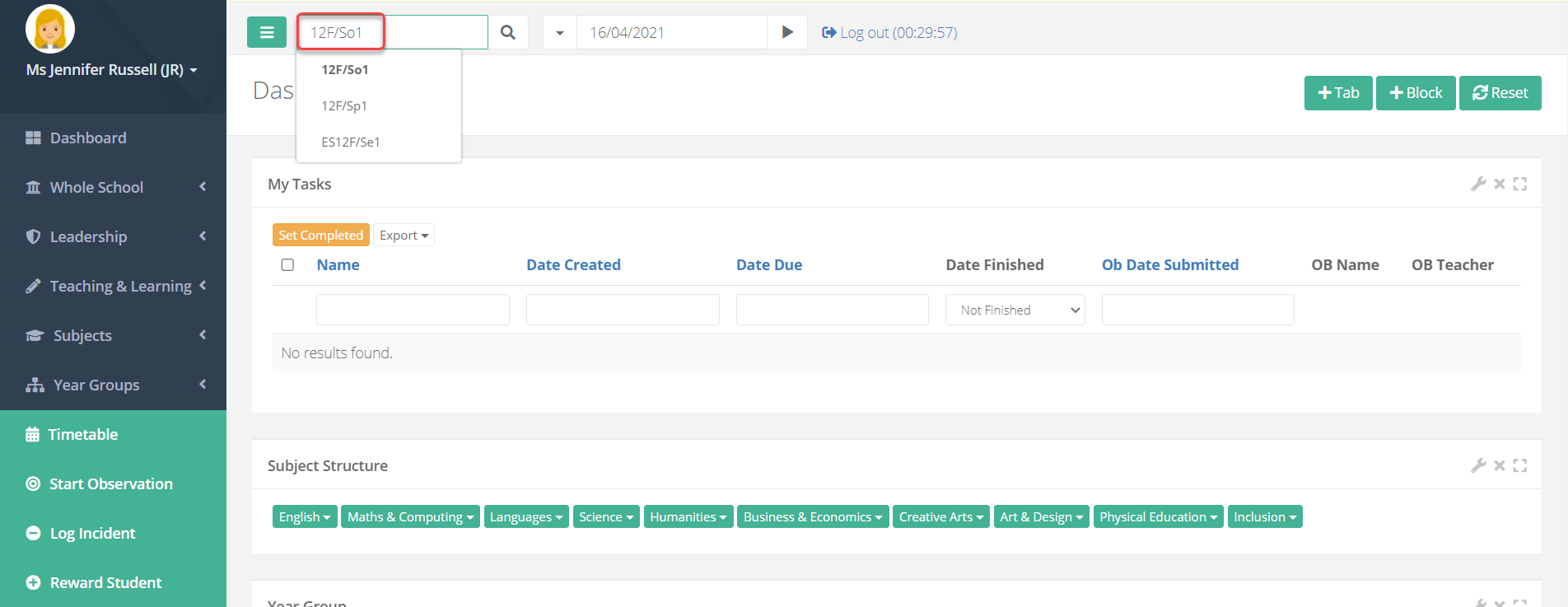
From the class page, select the heading Students to expand it. Then select Show All to see all the students in the class.
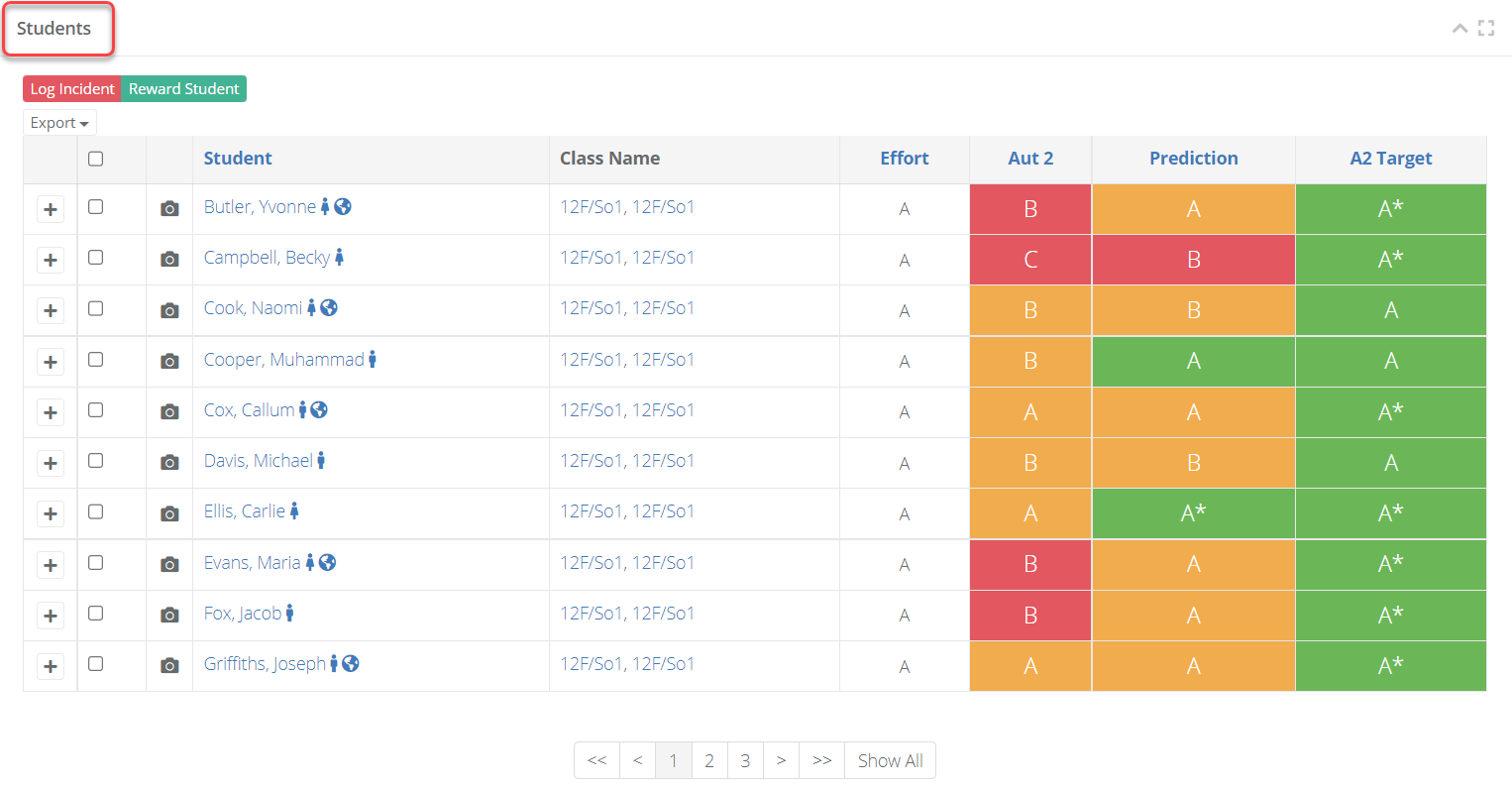
Select the students you want to record behaviour for by using the checkboxes beside each student. The top-most checkbox will include all students. Select Log Incident when ready to be taken into the form. The students will be automatically populated based on your selections from the previous page.