Markbook email triggers
- 2 Minutes to read
- Print
- DarkLight
- PDF
Markbook email triggers
- 2 Minutes to read
- Print
- DarkLight
- PDF
Article summary
Did you find this summary helpful?
Thank you for your feedback!
Markbooks in ProgressTeaching can alert teachers that the data entry window has started automatically based on the assessment term dates.
The system can also automatically alert teachers towards the end of the data drop if there is any incomplete data as per the quality check process. This is a useful tool to remind staff to complete their data before the deadline.
Adjusting email triggers
Access the Admin area, and select Markbooks > QC Email Triggers from the menu.
Press the Create Email Trigger to create a new one, or the pencil icon for an existing one to edit it.
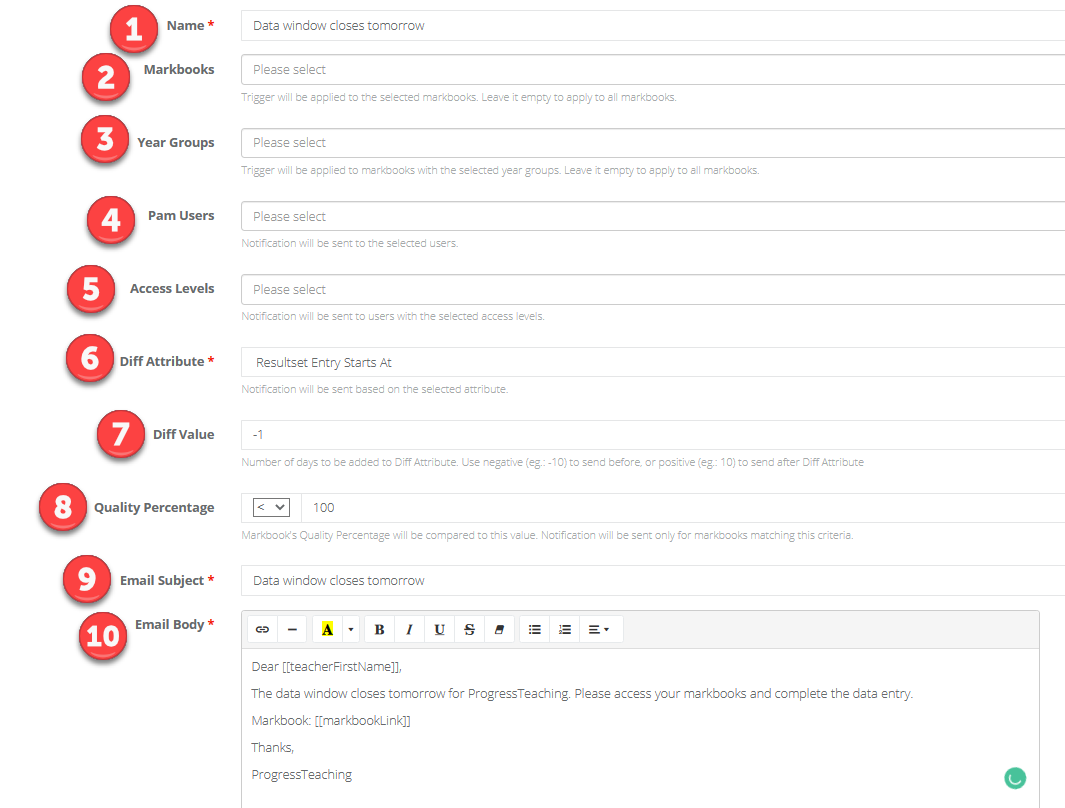
| Area | Description |
|---|---|
| 1 | The name of the email trigger. |
| 2 | The markbooks it applies to. If this field is blank, it will apply to all markbooks. |
| 3 | The Year Groups it applies to. If this field is blank, it will apply to all Year Groups. |
| 4 | If you want to specify a user that should be notified (like a data manager, or assessment lead) you can input them here. |
| 5 | The markbook access levels that the trigger will be applied to. |
| 6 | Defines if the trigger is based on the data entry start, or end date. This is defined by the assessment term. |
| 7 | Counts a number of days before (negative) or after (positive) from the assessment term date that it is using. |
| 8 | Allows you to specify the percentage completion that will trigger this email. Typically this is <100 to capture any markbook that is not complete. |
| 9 | The subject of the email. |
| 10 | The body of the email. You can use Placeholders here. |
Was this article helpful?



