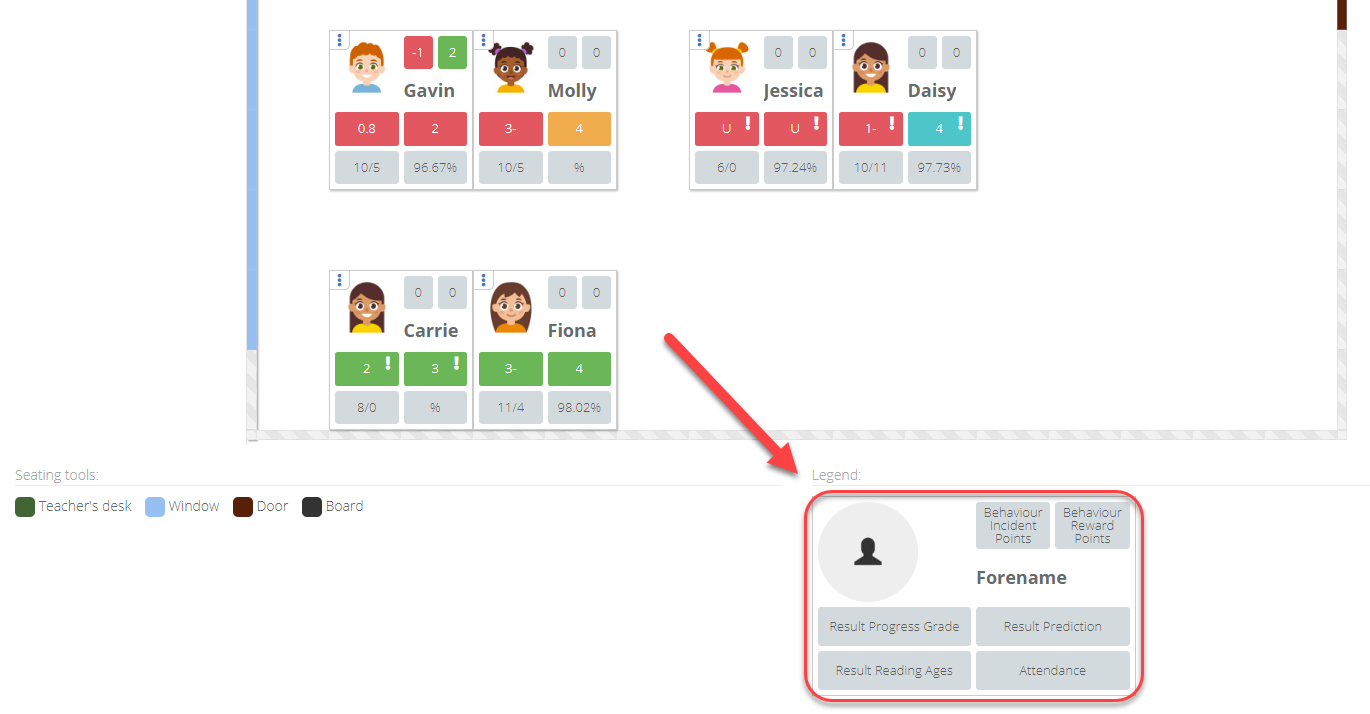- 1 Minute to read
- Print
- DarkLight
- PDF
Viewing seating plans
- 1 Minute to read
- Print
- DarkLight
- PDF
How to view your seating plans
Select Teaching & Learning > My Seating Plans from the menu
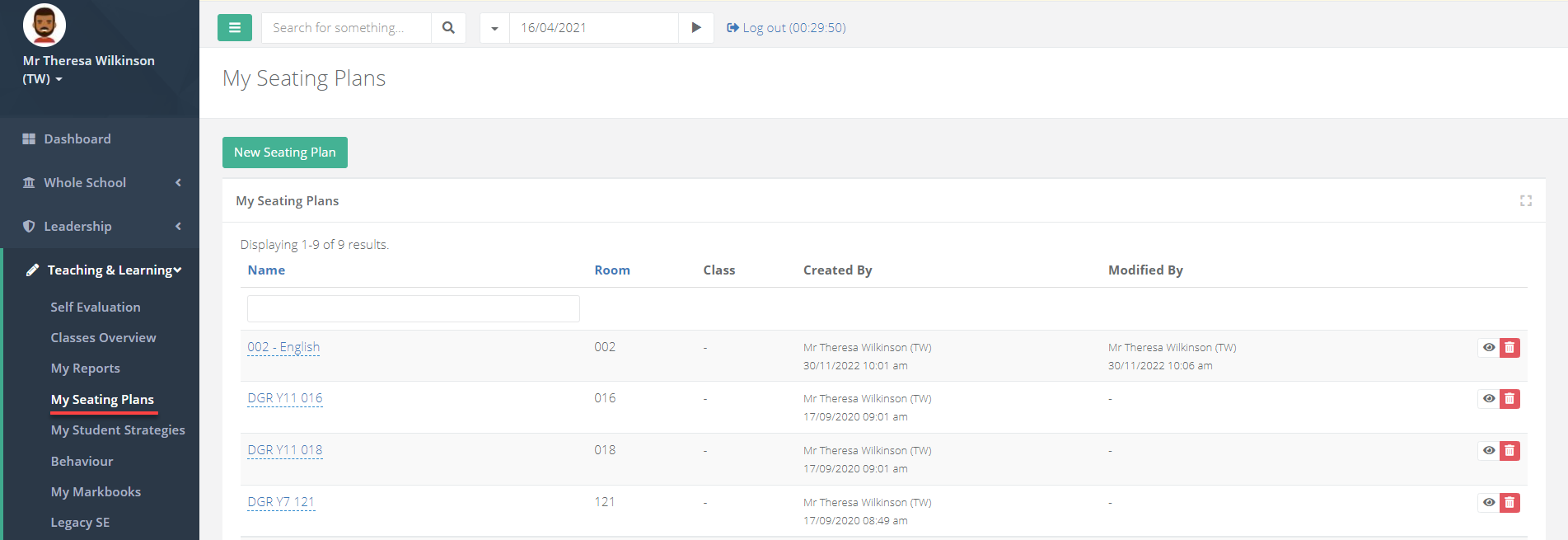
Select the eye icon for a seating plan to access the class page.
Within the class page, scroll down to the heading Seating. If it is minimised, select it to expand it. The different rooms that the class is taught in will display at the top. Selecting a room will allow you to view a seating plan for that room.
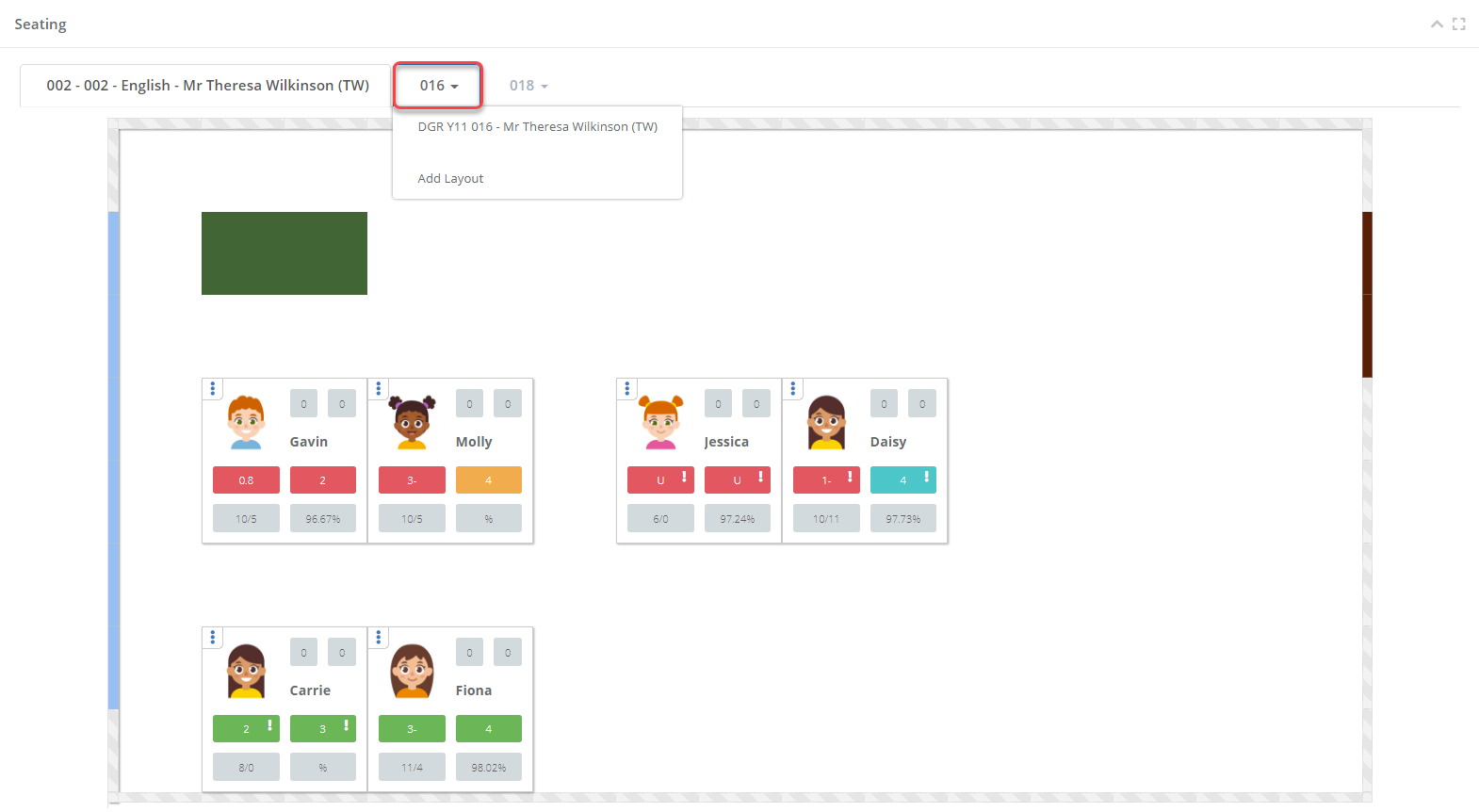
Selecting the tile options at the bottom of the seating plan will allow you to view it in the following three ways:
| Option | Description |
|---|---|
| 0 Tile | Shows the student's picture, and no additional information |
| 4 Tile | Shows the student's picture, and 4 tiles of additional information |
| 8 Tile | Shows the student's picture, and 8 tiles of additional information |
- The data contained within the student tiles will depend on your school settings. A legend will display underneath the seating plan to identify what the data within each box on the different tile views corresponds to.
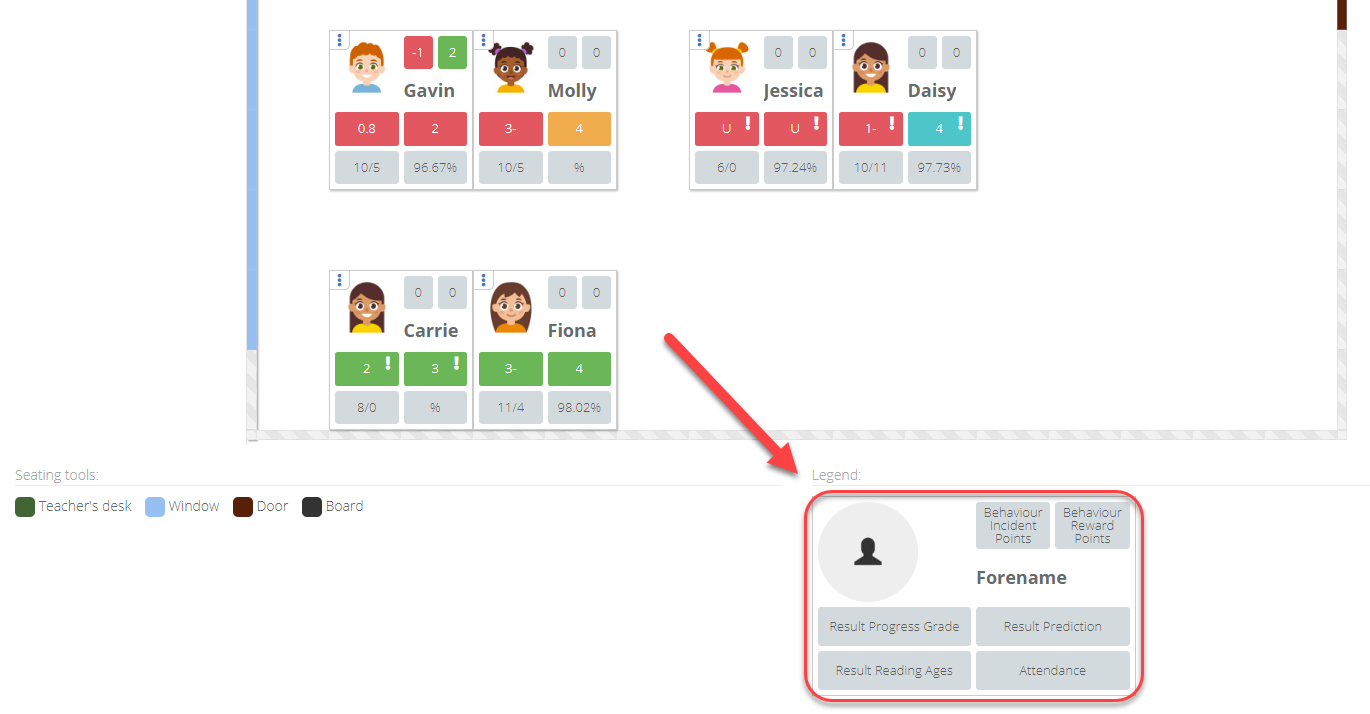
How to view seating plans across the school
Select Whole School > Seating Plans from the menu
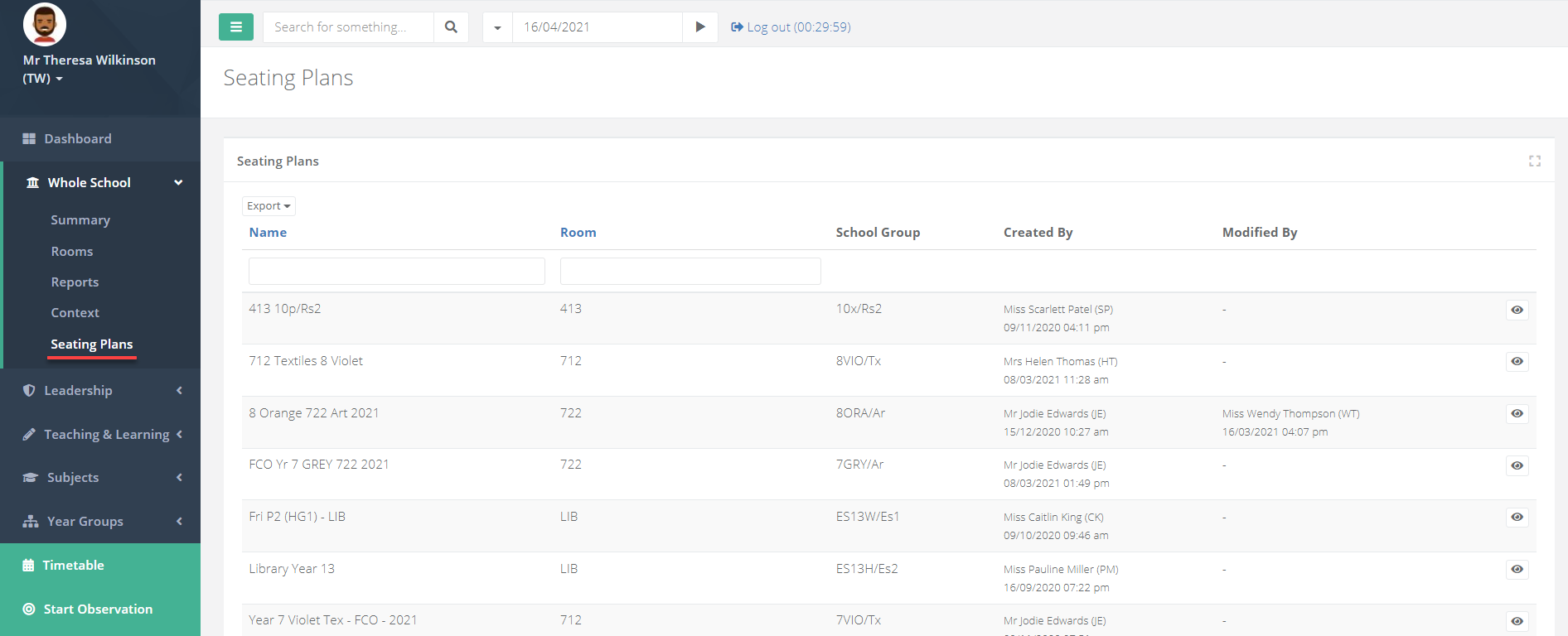
Select the eye icon for a seating plan to access the class page.
Within the class page, scroll down to the heading Seating. If it is minimised, select it to expand it. The different rooms that the class is taught in will display at the top. Selecting a room will allow you to view a seating plan for that room.
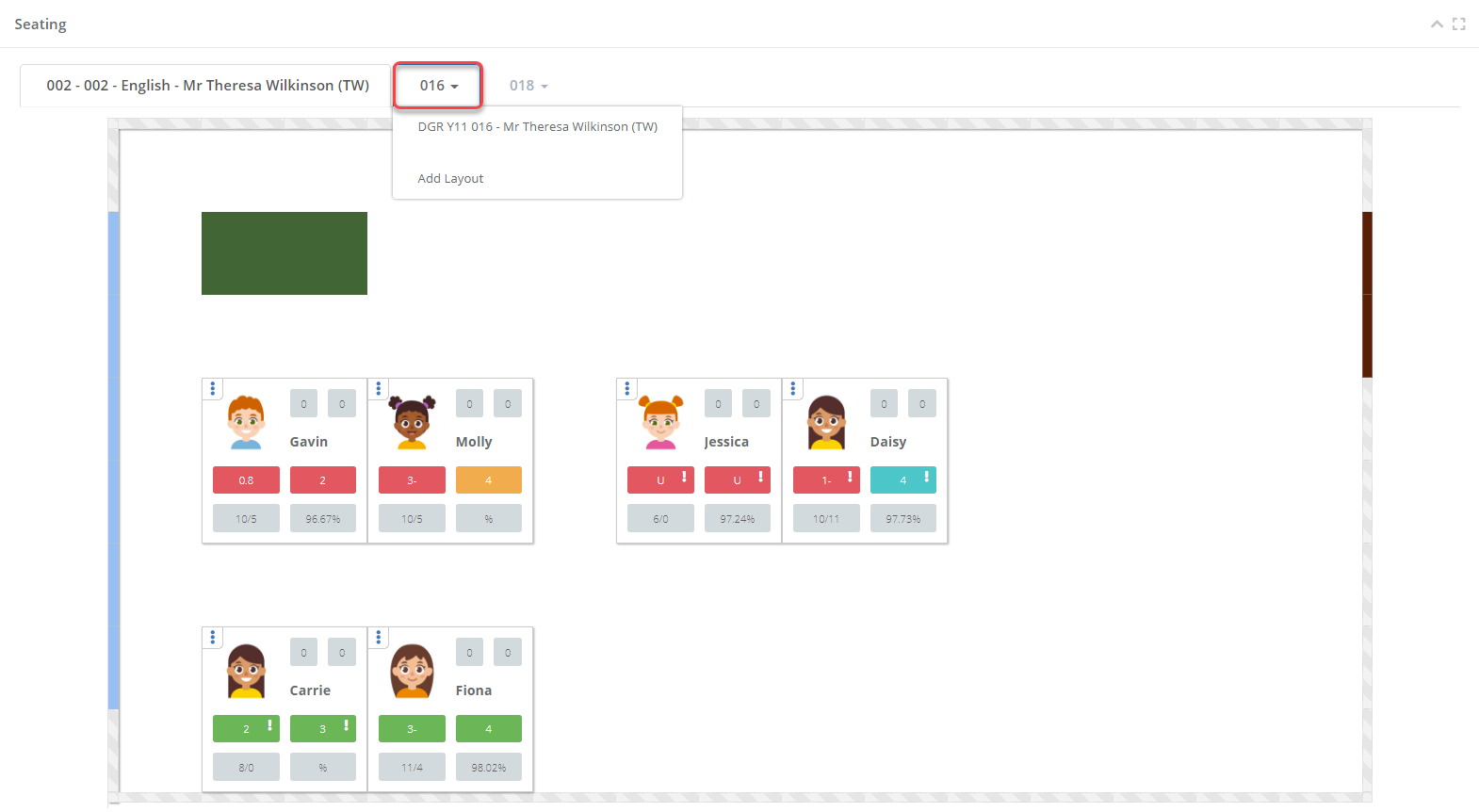
Selecting the tile options at the bottom of the seating plan will allow you to view it in the following three ways:
| Option | Description |
|---|---|
| 0 Tile | Shows the student's picture, and no additional information |
| 4 Tile | Shows the student's picture, and 4 tiles of additional information |
| 8 Tile | Shows the student's picture, and 8 tiles of additional information |
- The data contained within the student tiles will depend on your school settings. A legend will display underneath the seating plan to identify what the data within each box on the different tile views corresponds to.