- 1 Minute to read
- Print
- DarkLight
- PDF
Appraisee Overview
- 1 Minute to read
- Print
- DarkLight
- PDF
The 'Appraisee Overview' page gives leaders an instant overview of how well staff are engaging with the appraisal process and within seconds, provides the answers to questions like:
- Who has the right number of targets?
- How many actions are teachers setting for each target?
- When did teachers last engage with their appraisal forms?
Understanding the Appraisee Overview page
To access a summary of all appraisals, navigate to Appraisal > Overview
Below is a key with descriptions of all the features available on the Appraisee Overview page.
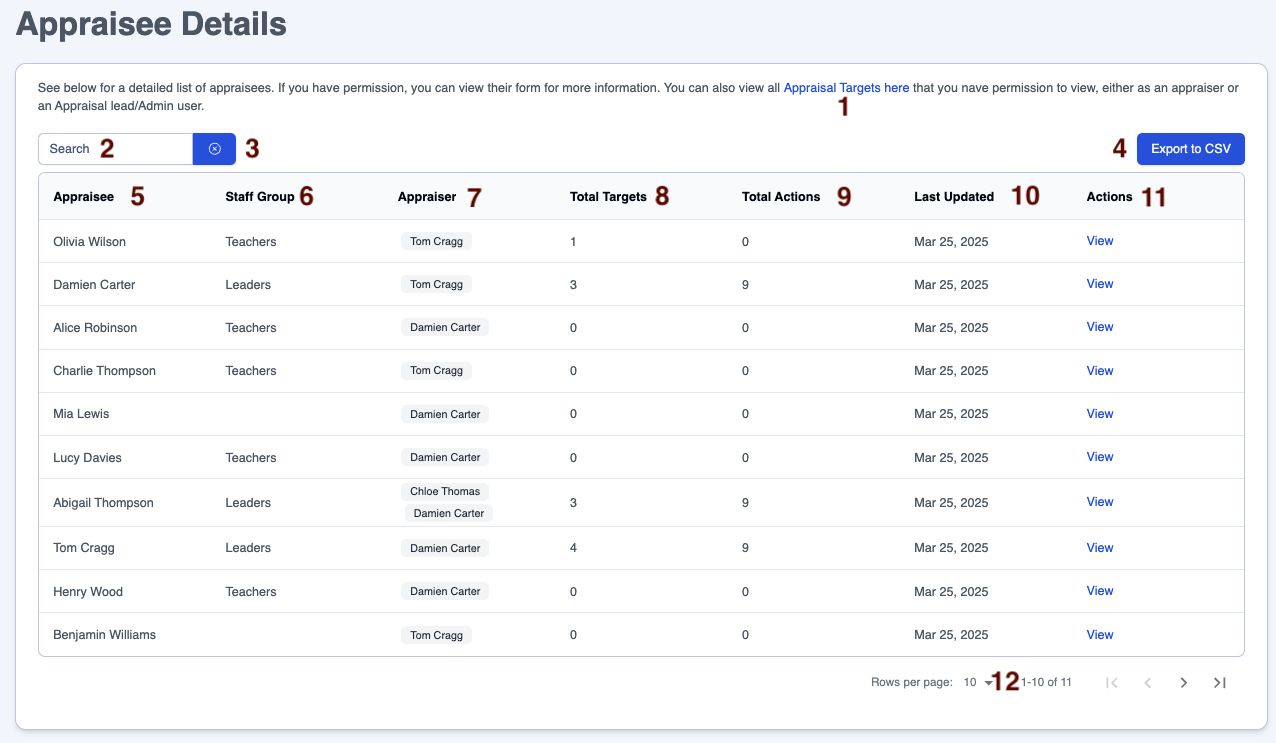
| Area | Feature description |
|---|---|
| 1 | Link to the 'Appraisees' page with the list of your appraisees |
| 2 | Search for particular appraisees, staff groups or appraisers |
| 3 | Click on the 'x' next to the 'Search' box to clear the contents |
| 4 | Click on the 'Export to CSV' button to download the table into spreadsheet format |
| 5 | List of appraisees, click the column heading to sort |
| 6 | List of staff groups, click the column heading to sort |
| 7 | List of appraisers, click the column heading to sort |
| 8 | The total number of targets for each appraisee, click the column heading to sort |
| 9 | The total number of actions for each appraisee, click the column heading to sort |
| 10 | The date on which each appraisee's form was last updated, click the column heading to sort |
| 11 | Click on 'View' at the end of each appraisee's row to open their appraisal form in a new tab |
| 12 | Adjust the number of rows on a page to suit your needs |
Monitoring the creation of targets and actions
By using the sort feature on the 'Total Targets' and 'Total Actions' columns, leaders can identify which staff have and have not created the intended number of targets and actions within the timeframes specified.
Tracking staff engagement
By using the sort feature on the 'Last updated' column, leaders can identify when staff last engaged with their appraisal forms.
If any follow up is needed on either of these columns, you can use the 'Export to CSV' button to export the information and share with line managers individually.


