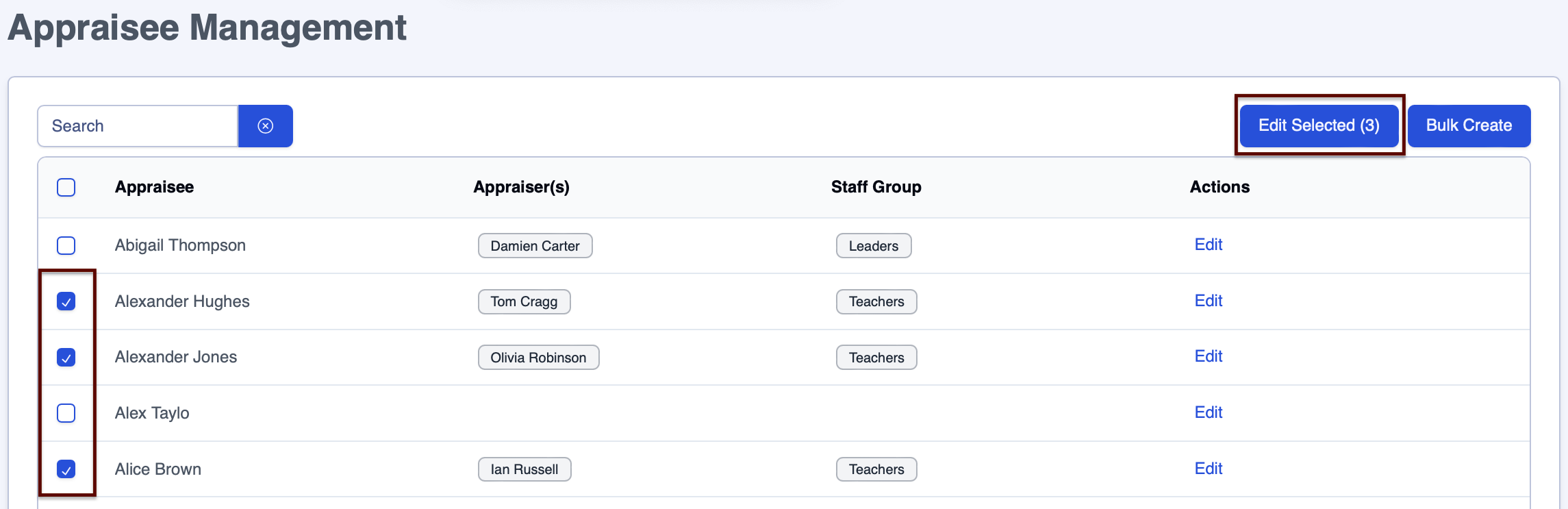- 2 Minutes to read
- Print
- DarkLight
- PDF
Appraisee Management
- 2 Minutes to read
- Print
- DarkLight
- PDF
This page is where you set up your appraisal or line management hierarchy. Line management relationships can be set up in bulk and multiple appraisers added for individual users all from the same page. This makes life as easy as possible for administrators.
Understanding the Appraisee Management page
To assign Appraisers to your Appraisees, navigate to Settings > Appraisal > Permissions and Access > Appraisee Management
Below is a key with descriptions of all the features available on the Appraisee Management page.
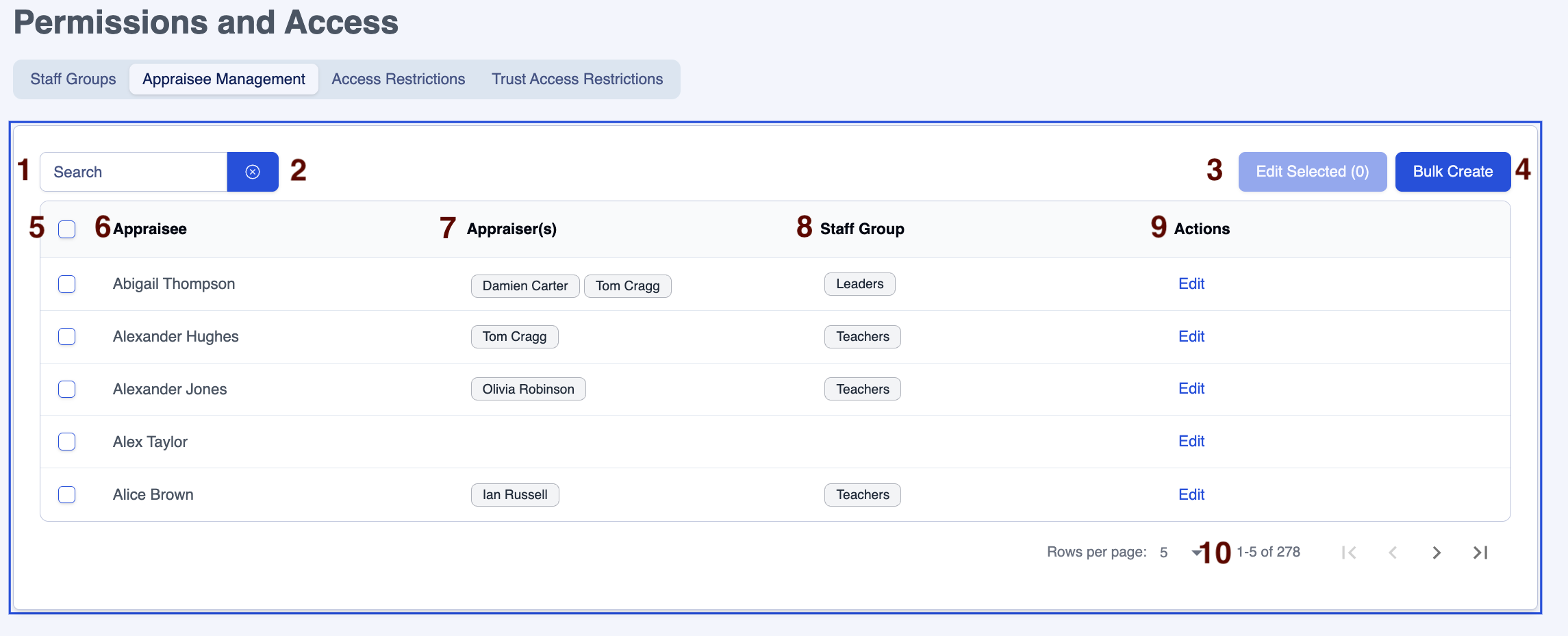
| Area | Feature description |
|---|---|
| 1 | Search for Appraisal users |
| 2 | Click on the 'x' next to the 'Search' box to clear the contents |
| 3 | Click on the 'Edit Selected (#)' button with the multi-select boxes [5] to edit multiple users |
| 4 | Click on the 'Bulk Create' button to create new Appraisal relationships, in bulk or individually |
| 5 | Use the multi-select boxes with the 'Edit Selected (#)' button [3] to edit multiple users |
| 6 | List of Appraisees, click the column heading to sort |
| 7 | List of Appraisers, click the column heading to sort |
| 8 | The Staff Group assigned to each Appraisee, click the column heading to sort |
| 9 | Appraisees can be edited using the 'Edit' link on the row |
| 10 | Adjust the number of rows on a page to suit your needs |
Assigning Appraisers to Appraisees
To assign Appraisers to Appraisees:
- Navigate to the page Settings > Appraisal > Permissions and Access > Appraisee Management
- Click on the 'Bulk Create' button, which will take you to the 'Add Appraiser' page.
- Complete the fields on the 'Add Appraiser' page:
- Appaisee(s): add one or more Appraisee names
- Appraiser(s): add one or more Appraiser names
- Staff Group List: assign a 'Staff Group' to the Appraisee(s)
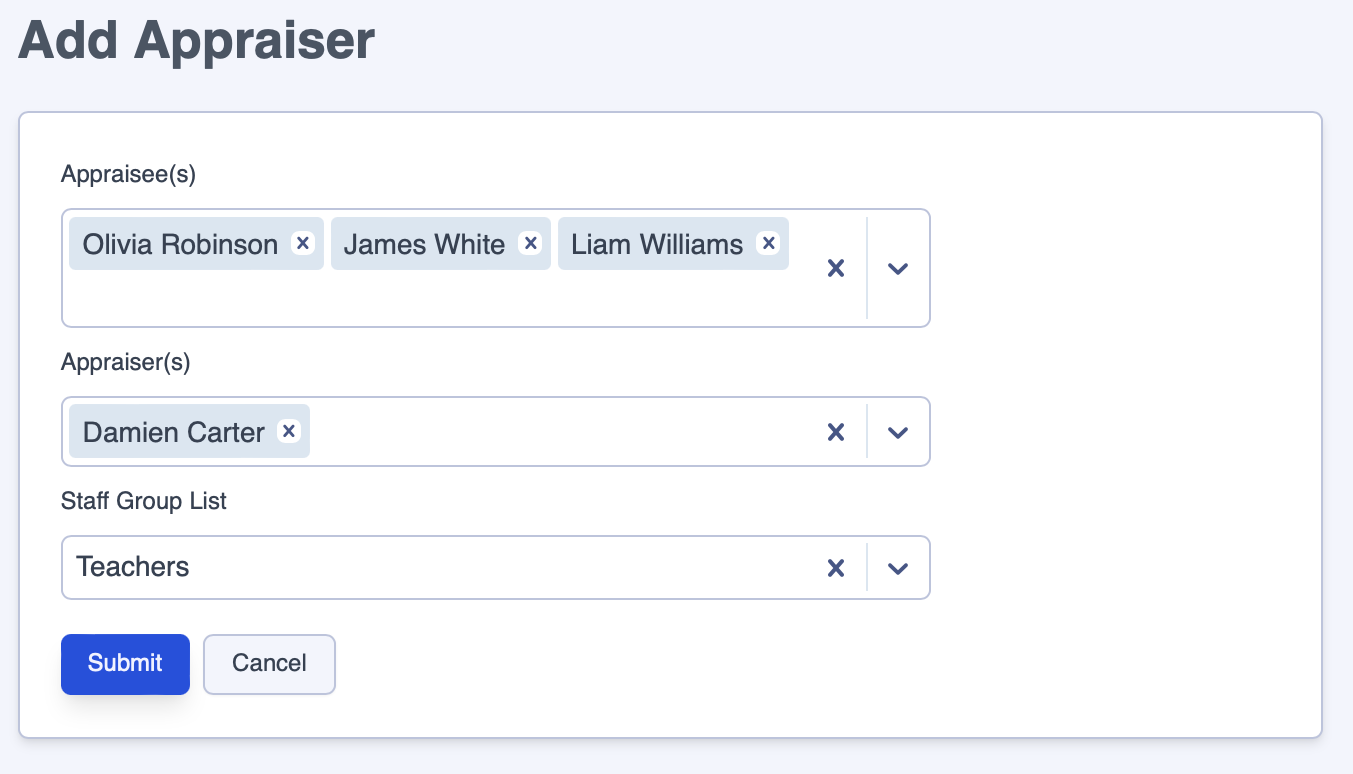
- Click on the 'Submit' button to save your changes.
- Click on the 'Cancel' button to return to the 'Permissions and Access' page without making any changes.
Editing an individual Appraisee's account
To edit an individual Appraisee's Appraiser(s) or Staff Group:
- Navigate to the page Settings > Appraisal > Permissions and Access > Appraisee Management
- Click on the 'Edit' button in the 'Actions' column for the Appraisee's account you wish to edit
- Follow the instructions in the 'Assigning Appraisers to Appraisees' section above to make your changes

Bulk editing Appraisees' accounts
To bulk edit Appraisees' Appraiser(s) or Staff Group:
- Navigate to the page Settings > Appraisal > Permissions and Access > Appraisee Management
- Click in the box next to each Appraisee account that you wish to edit
- Click on the 'Edit Selected' button
- Follow the instructions in the 'Assigning Appraisers to Appraisees' section above to make your changes