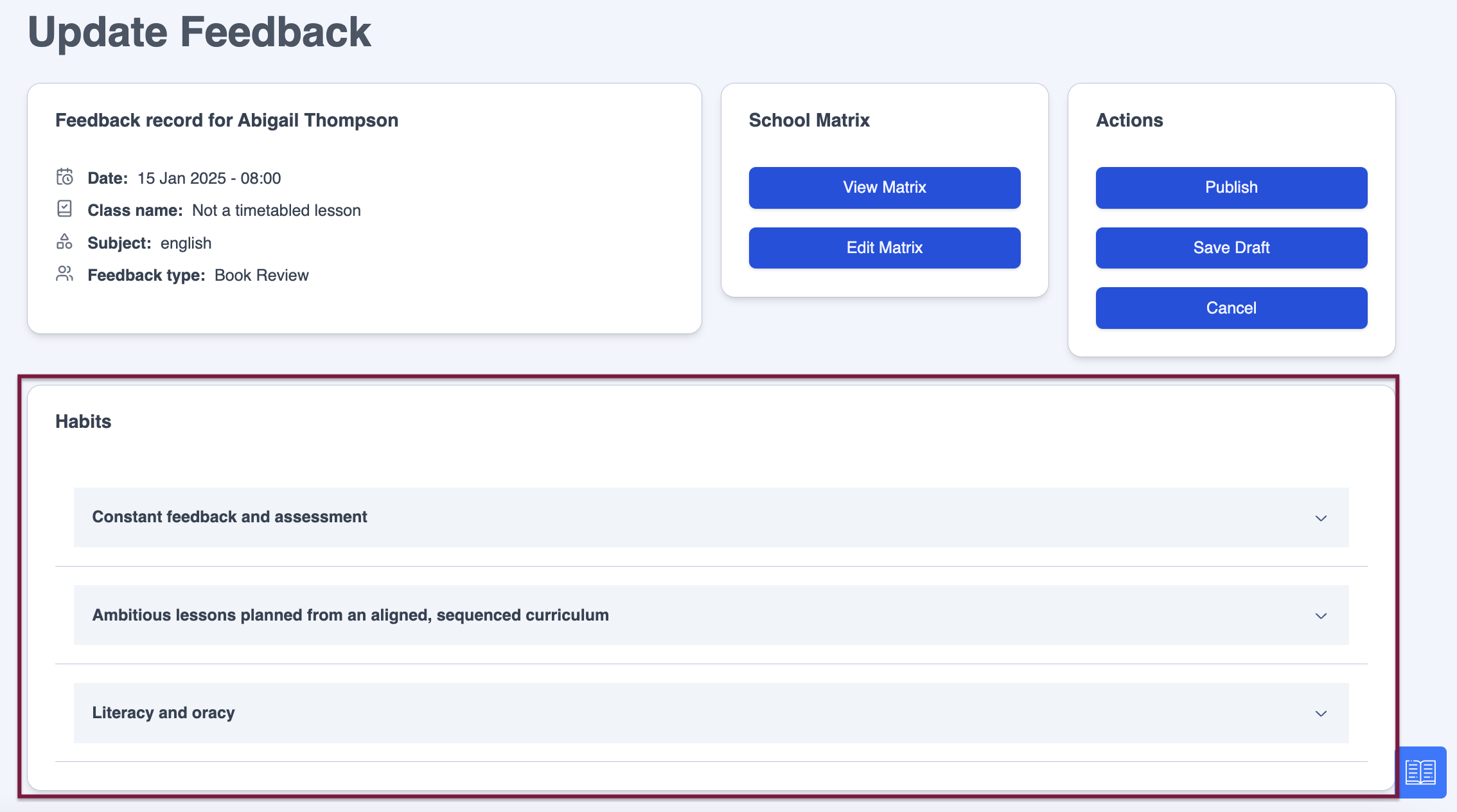- 2 Minutes to read
- Print
- DarkLight
- PDF
Categories
- 2 Minutes to read
- Print
- DarkLight
- PDF
Feedback Categories refer to the type of activity you are conducting to give feedback to your teachers, for example, a lesson drop-in, a whole lesson visit or a book review.
The platform offers the flexibility to create as many different Feedback Categories as you wish, name them what you want, and
and configure them so that different Habits appear on different feedback forms.
Understanding the Feedback Categories page
To manage your Feedback Categories, navigate to Settings > Feedback Management > Categories
Below is a key with descriptions of all the features available on the Feedback Categories page.
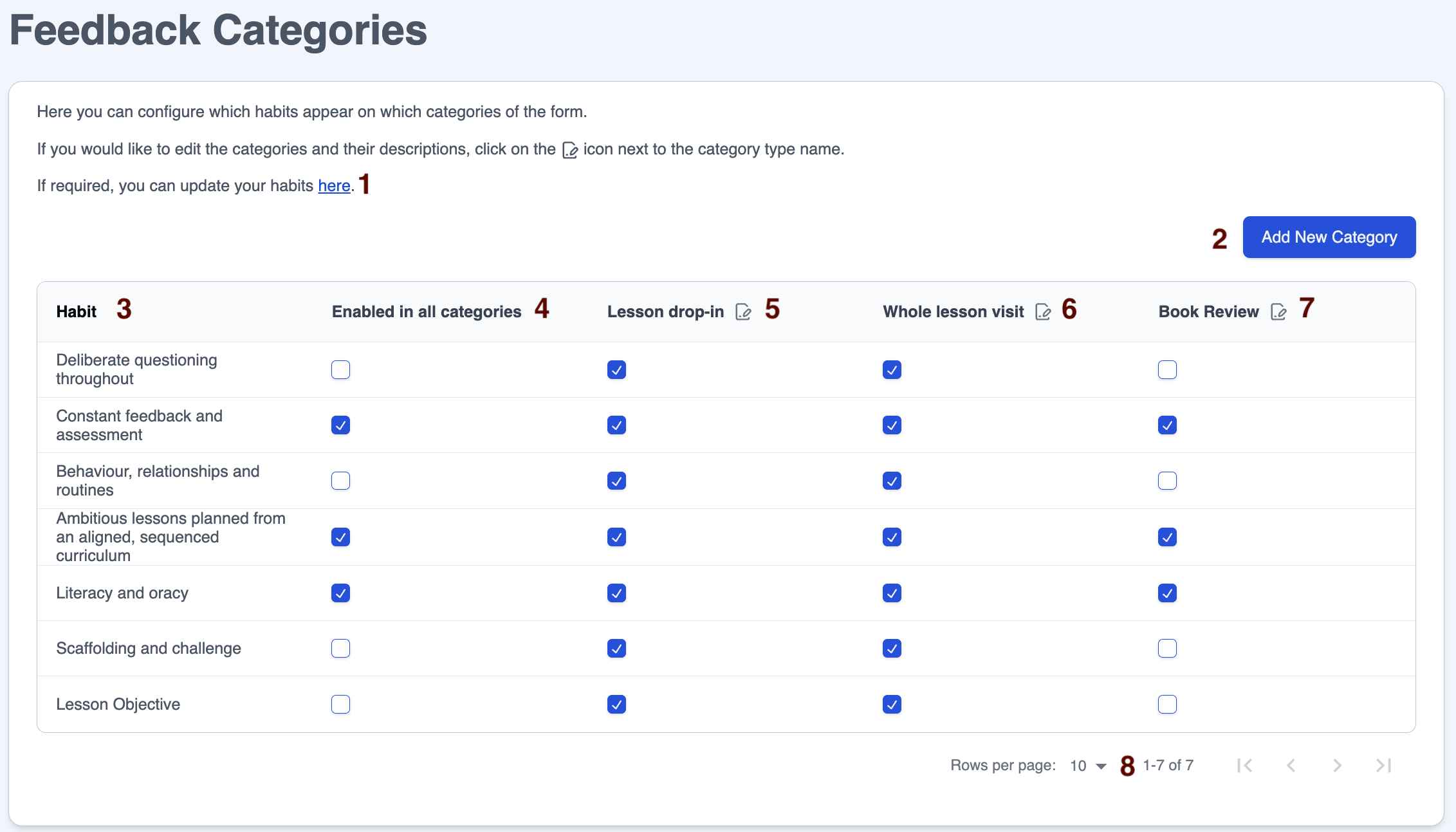
| Area | Feature description |
|---|---|
| 1 | Link to the page to update feedback Habits |
| 2 | Click on the 'Add New Category' button to set up a new Feedback Category |
| 3 | List of Habits available to link with categories, click the column heading to sort |
| 4 | In the 'Enabled in all categories' column, tick the box on each Habit's row to bulk enable this Habit for all Feedback Categories |
| 5, 6 & 7 | Feedback Category names, click the edit pencil to adjust the name, tick the boxes in the column to link the category with the Habit |
| 8 | Adjust the number of rows on a page to suit your needs |
Adapting Feedback Categories
To adapt Feedback Category names from ProgressTeaching’s set language, go to Menu > Settings > Feedback Management > Categories
Use the pencil icon next to the category names to update them:

In the ‘Edit Category Type’ box, change the ‘Category Type Name’ field to the preferred name, e.g. 'Lesson drop-in' and add the ‘Description’, e.g. 'frequent lesson visit, typically 10-15 minutes'
Click on ‘Save Changes’
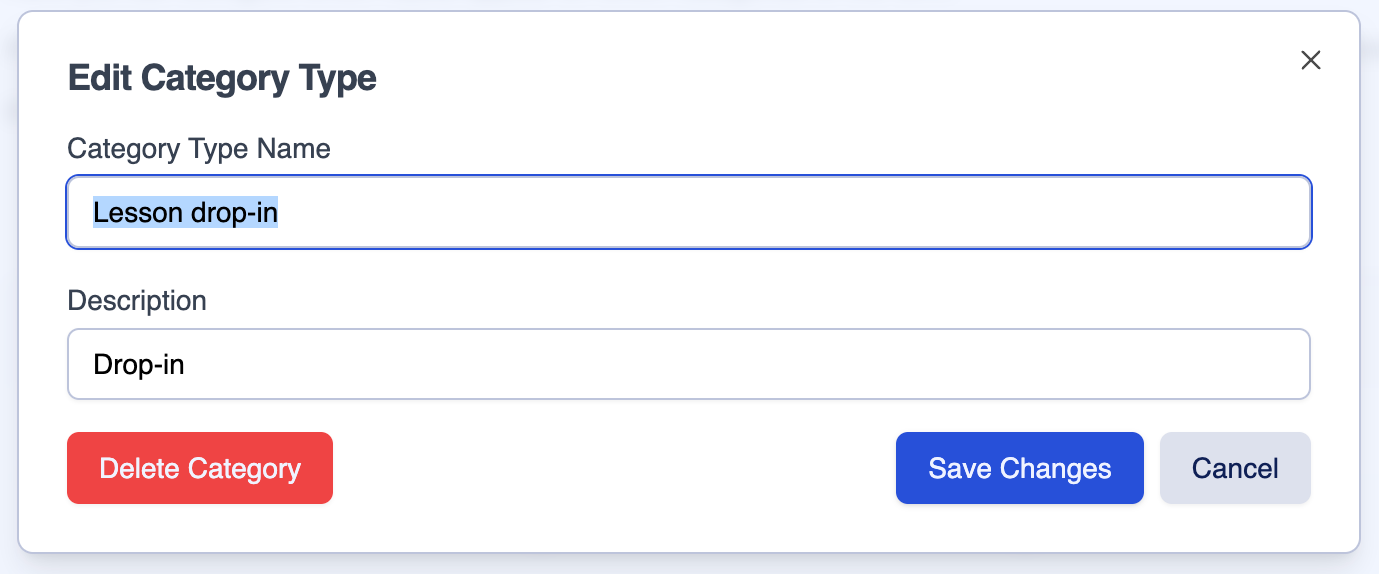
Adding a new Feedback Category
- Go to Menu > Settings > Feedback Management > Categories
- Click on ‘Add New Category’
- Enter the ‘Category Name’, e.g. 'Book Review'
- Enter the ‘Description’ e.g. 'Category to record half-termly book reviews'
- Click on the ‘Add Category’ button
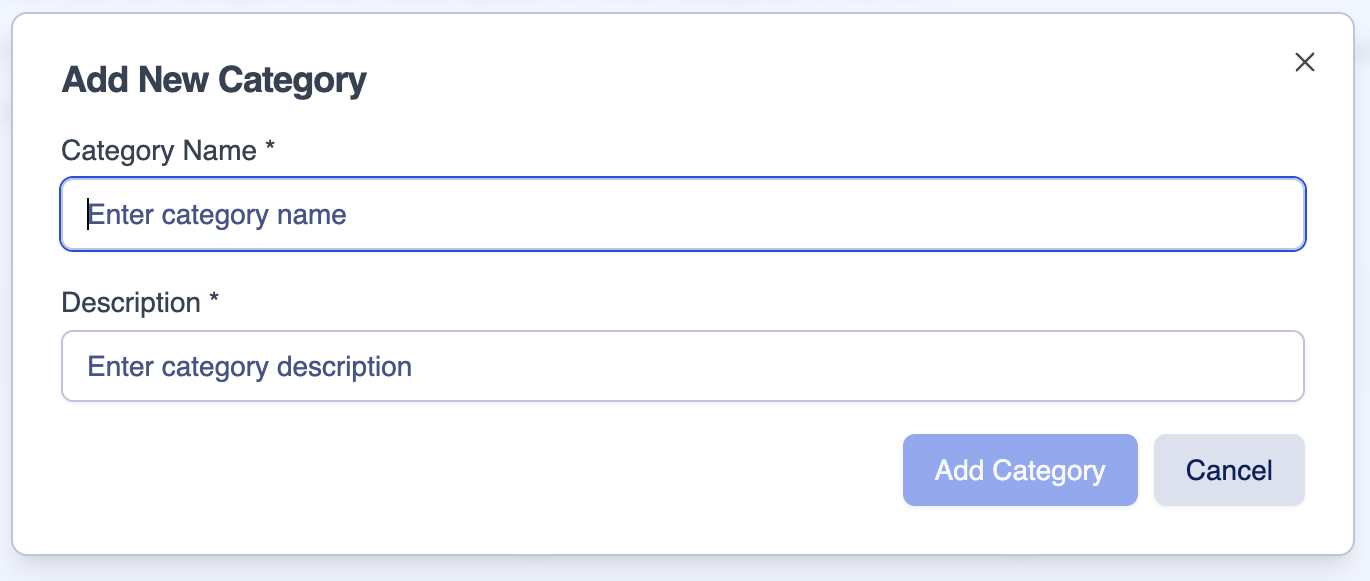
Configuring the Feedback Categories
- Click in the relevant boxes underneath each Feedback Category so that a tick displays for the Habits that should appear on each Feedback form.
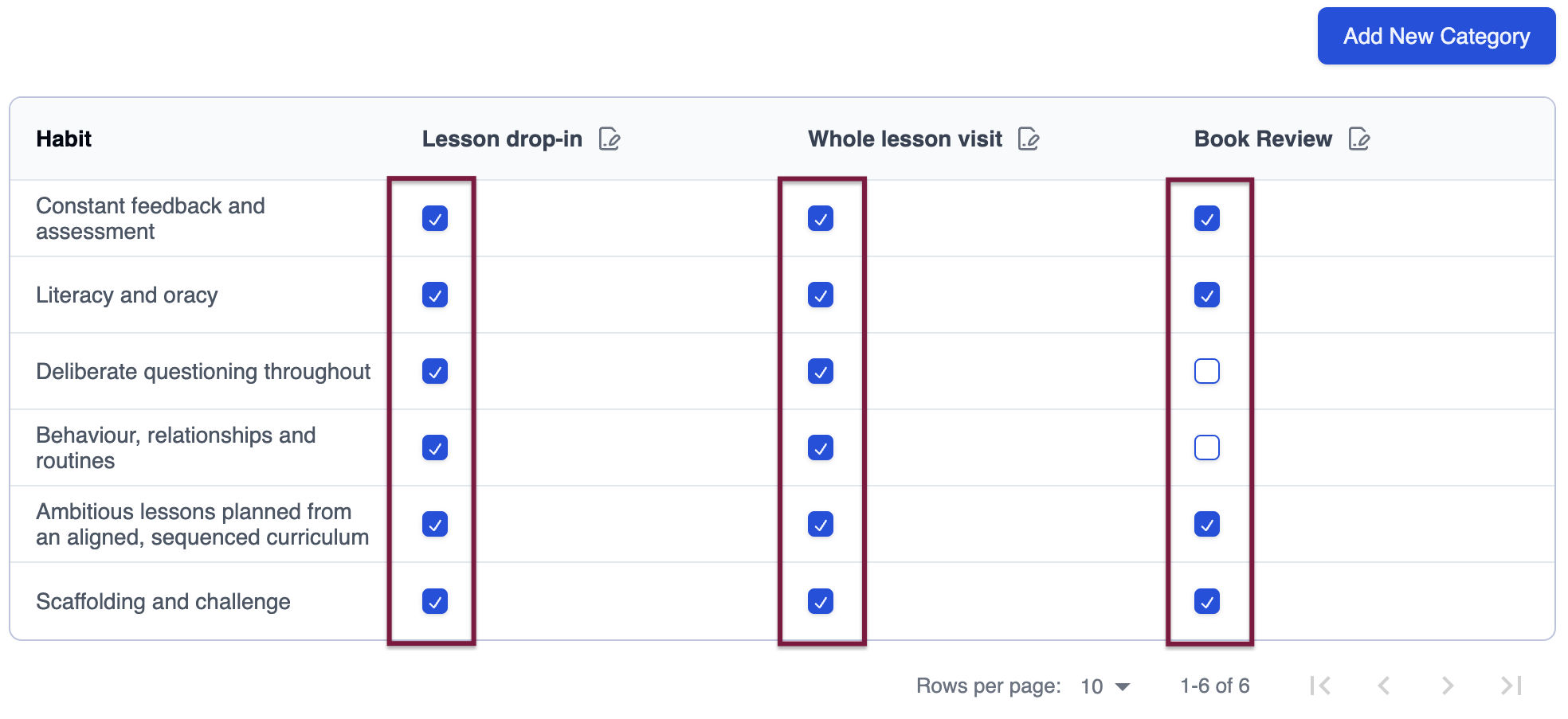
Often, schools use the 'Configuring the Feedback Categories' section above to include a reduced number of Feedback Categories on their 'Book Review' or 'Work Sampling' forms. On the Book Review example from this school below, you can see only three Habits out of the six from the school's matrix displaying.