- 2 Minutes to read
- Print
- DarkLight
- PDF
Direct Feedback
- 2 Minutes to read
- Print
- DarkLight
- PDF
The 'Direct Feedback' feature enables you to set up bespoke permissions between individual platform users, enabling a leader to provide feedback to an individual teacher irrespective of subject or year group permissions.
An example of this feature's use is where an ECT mentor is set up to provide and view the feedback of an ECT.
Understanding the Direct Feedback page
To manage your Direct Feedback relationships, navigate to Settings > Feedback > Permissions & Access > Direct Feedback
Below is a key with descriptions of all the features available on the Direct Feedback page.
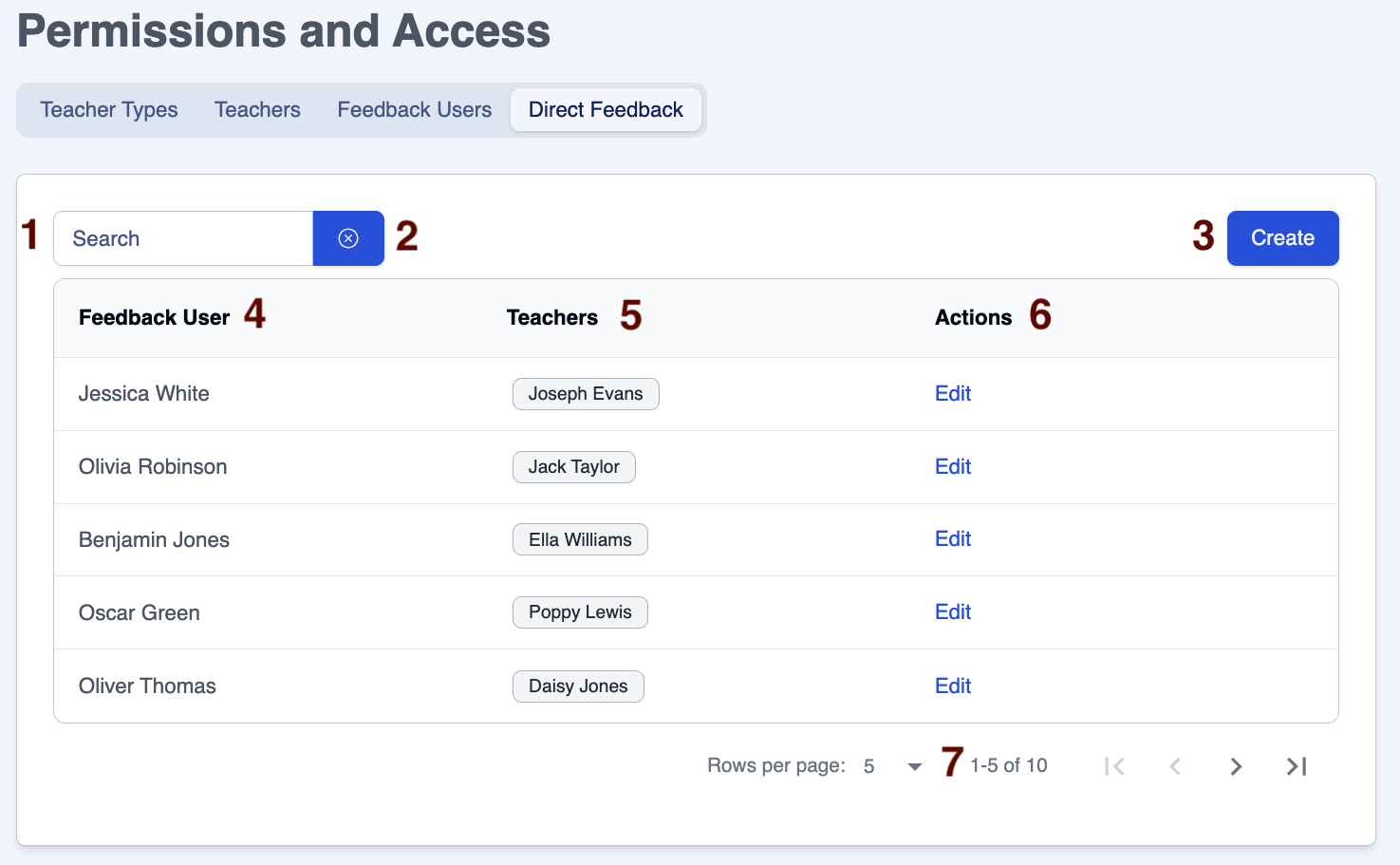
| Area | Feature description |
|---|---|
| 1 | Search for users |
| 2 | Click on the 'x' next to the 'Search' box to clear the contents |
| 3 | Click on the 'Create User' button to set up a new 'Direct Feedback' relationship |
| 4 | Account names, pulled from MIS, click the column heading to sort |
| 5 | Name(s) of teachers to whom 'Feedback Users' can provide feedback |
| 6 | Accounts can be edited using their row in the 'Actions' column |
| 7 | Adjust the number of rows on a page to suit your needs |
Assigning the 'Direct Feedback' permission
To allow individual teachers to receive feedback from a specific 'Feedback User':
- Navigate to the page Settings > Feedback > Permissions & Access > Direct Feedback
- Click on the 'Create' button, which will take you to the 'Create Direct Feedback' page.
- Select a user from the 'Feedback User' field (the leader who will be providing feedback), then select a teacher from the 'Teachers' field (the teacher who will be receiving feedback from the 'Feedback User' you have just entered).
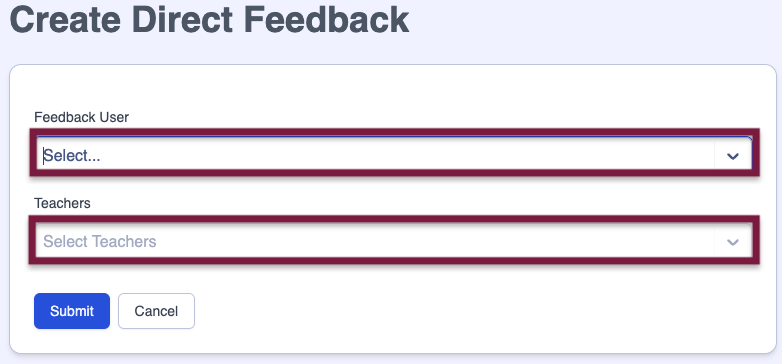
- Click on the 'Submit' button to set up this 'Direct Feedback' relationship.
- Click on the 'Cancel' button to return to the Settings > Feedback > Permissions & Access page without making any changes.
Amending 'Direct Feedback' permissions
- To amend Direct Feedback permissions for a Feedback User, click on the 'Edit' link on the row of the account you want to edit. This will take you to the 'Edit Direct Feedback' page.
- On the 'Edit Direct Feedback' page, change the list of teachers by adding and / or deleting names from the list in the 'Teachers' field. Add teachers by typing their name in the 'Teachers' field then selecting their name from the dropdown list that appears. Delete teachers' names by clicking the 'X' next to the relevant name in the 'Teachers' field.
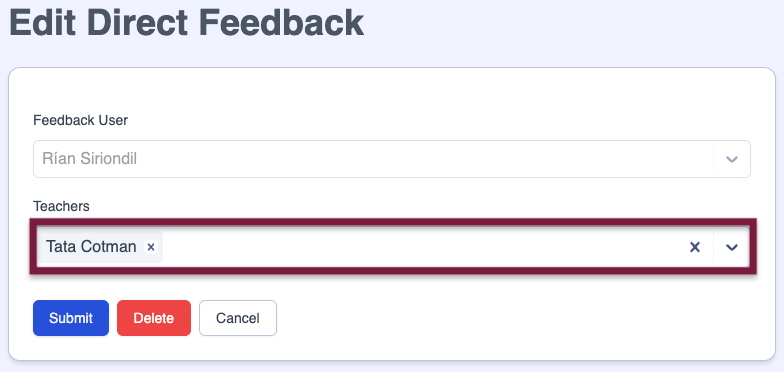
- Click on the the 'Submit' button to save your amendments.
- Click on the 'Delete' button to remove the Direct Feedback relationship.
- Click on the 'Cancel' button to return to the Settings > Feedback > Permissions & Access page without making any changes.


