- 3 Minutes to read
- Print
- DarkLight
- PDF
Home page
- 3 Minutes to read
- Print
- DarkLight
- PDF
The ProgressTeaching home page is your gateway to:
- All the information you wish to see about yourself or anyone else whose data you have permission to view, within a couple of clicks
- Notifications about any actions you need to complete or records relevant to you that have been updated
- A bank of articles and resources about teaching and learning themes that is constantly being updated
If you are a leader who also teaches, the 'Teacher / Leader' button conveniently allows you to view your home page from both perspectives.
My Feedback view
Below is a key with descriptions of all the features available on your home page.
Make sure the 'Teacher' button is pressed (see Area 4) to view 'My Feedback'. This is the default landing page when you log into the platform.
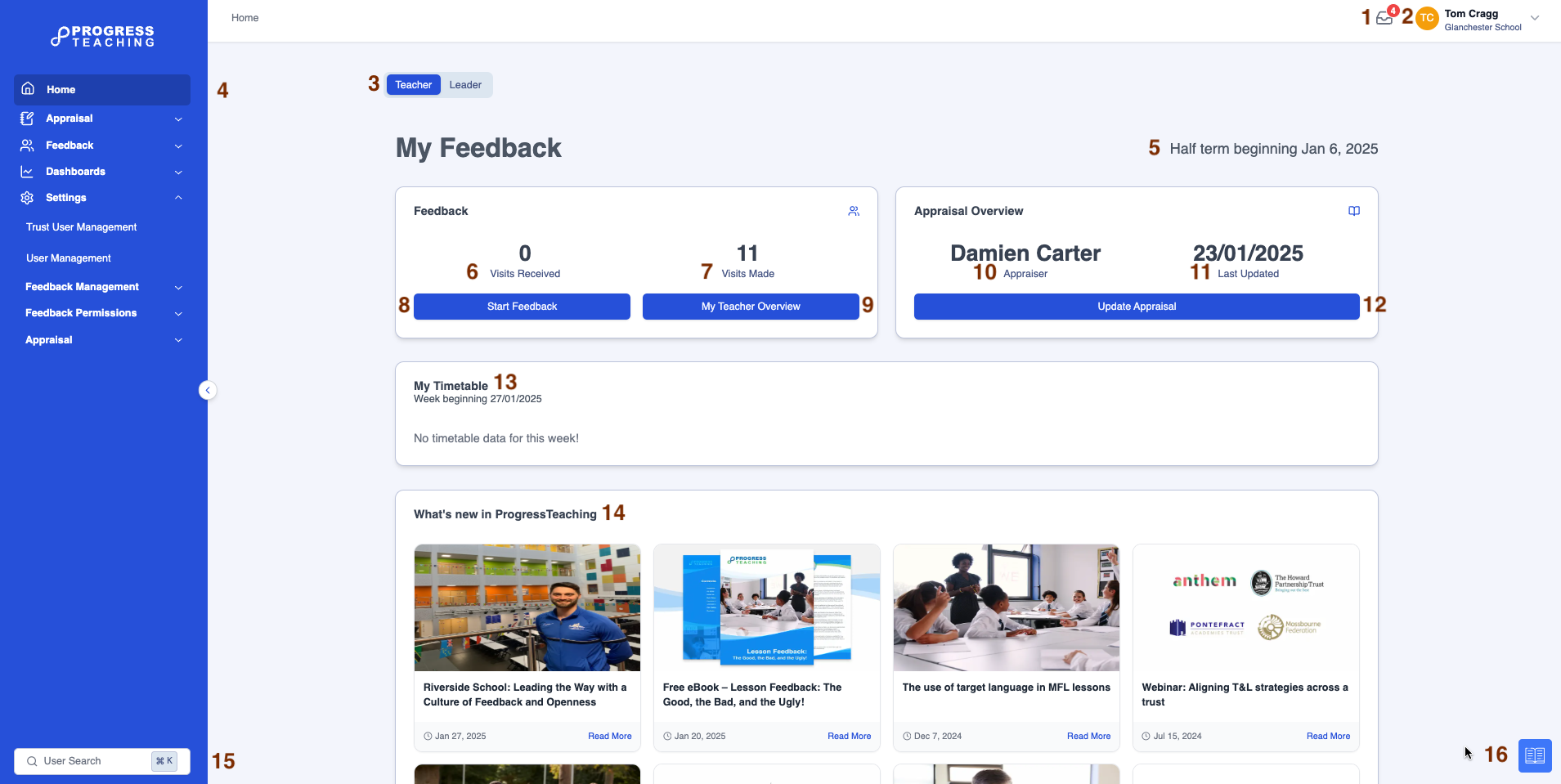
| Area | Feature description |
|---|---|
| 1 | Click on the in-tray icon to view notifications |
| 2 | Click on the dropdown menu next to your name to reveal your account details and logout manually (see the 'Account details' section below) |
| 3 | Click this button to switch between 'Teacher' and 'Leader' view if you have this permission |
| 4 | Menu items relevant to your permissions |
| 5 | The start date of the current half-term is displayed |
| 6 | The number of pieces of feedback you have received |
| 7 | The number of pieces of feedback you have given if you have this permission |
| 8 | Click on 'Start Feedback' to create a feedback form for a colleague if you have this permission |
| 9 | Click on 'My Teacher Overview' to go to your own overview page (see full details of the Teacher Overview page here) |
| 10 | The name of your appraiser if you use this module |
| 11 | The date on which you last updated your appraisal form |
| 12 | Click on 'Update Appraisal' to make changes to your appraisal form |
| 13 | If you have a timetable in your MIS, it will display here |
| 14 | Live feed of the latest articles and resources published by ProgressTeaching for you to read |
| 15 | Search for a colleague in the 'User Search' box to go to their overview page if you have this permission |
| 16 | Click on the Knowledge Base icon to open up the Knowledge Base article(s) relevant to whichever platform page you are on |
My Leadership view
The 'Leader' version of the home page offers further features.
Make sure the 'Leader' button is pressed (see Area 1) to view 'My Leadership'.
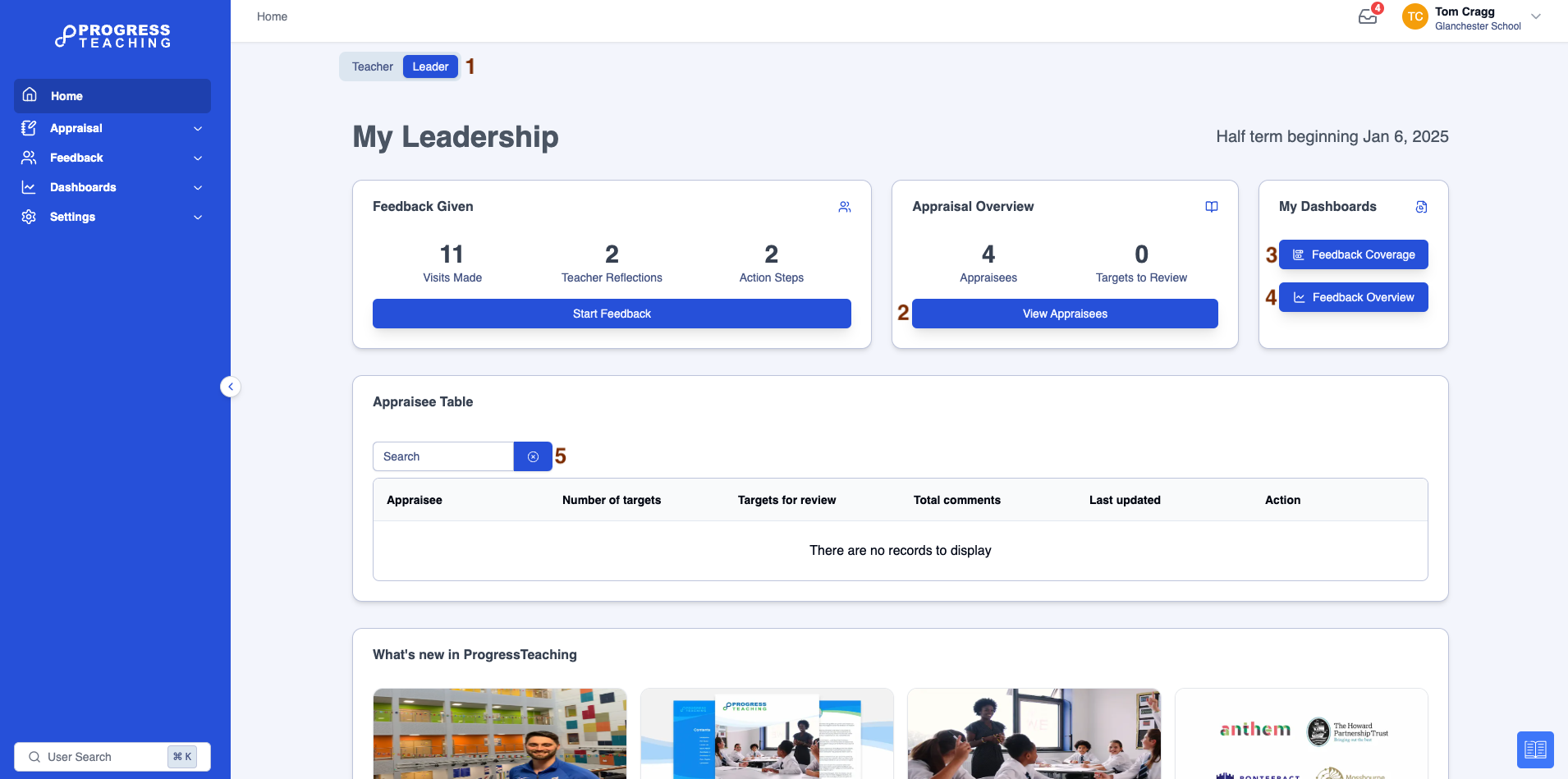
| Area | Feature description |
|---|---|
| 1 | Click this button to switch between 'Leader' and 'Teacher' view |
| 2 | Click on 'View Appraisees' to view your appraisees' forms |
| 3 | Click on 'Feedback Coverage' to access this dashboard (see full details of the Feedback Coverage dashboard here) |
| 4 | Click on 'Feedback Overview' to access this dashboard (see full details of the Feedback Overview dashboard here) |
| 5 | The 'Appraisee Table' shows summary information about your appraisees' progress with their targets and is filterable by appraisee name |
Account details
Below is a key with descriptions of all the features available in the account details dropdown menu.
To access this menu, click on the dropdown arrow next to your name in the top right-hand corner of the screen.
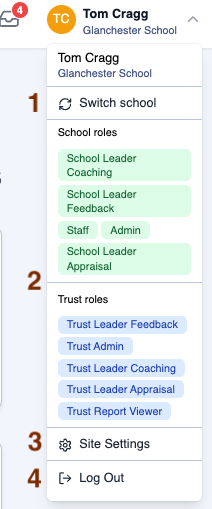
| Area | Feature description |
|---|---|
| 1 | Switch between schools in a trust, if you have this permission |
| 2 | A description of the school and trust 'roles' or permissions applied to your account |
| 3 | Click on 'Site Settings' to set certain platform options to your preference (see the 'Site Settings' section below for full details) |
| 4 | Click on 'Log Out' to log out of the platform manually |
Site settings
Below is a key with descriptions of the features available in Site Settings.
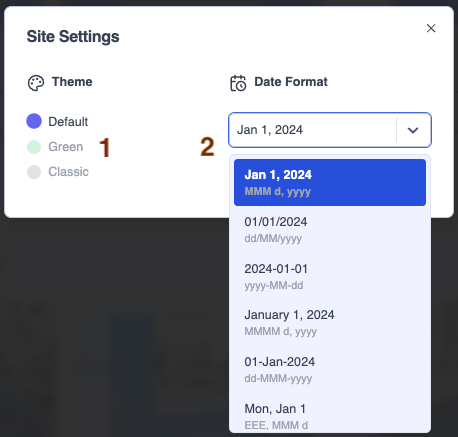
| Area | Feature description |
|---|---|
| 1 | Click on one of the three colour options to change the colour scheme of your platform |
| 2 | Click on the 'Date Format' dropdown menu arrow, then select the format in which you would like dates to display in your platform |


