- 3 Minutes to read
- Print
- DarkLight
- PDF
Start of Year for Schools
- 3 Minutes to read
- Print
- DarkLight
- PDF
This page outlines all the tasks that need to be completed to ensure a smooth start to the new academic year in your school's ProgressTeaching platform and where relevant, provides links to Knowledge Base articles with step by step instructions on how to complete each task.
User Management
1. Leavers
Ensure that all staff leaving your school have leaving dates in your MIS. Go to Settings > User Management > School Users then select 'Inactive Users' from the first dropdown menu to check that all leavers' accounts are inactive. Please note that any changes made in your MIS will be reflected in the platform the following day.
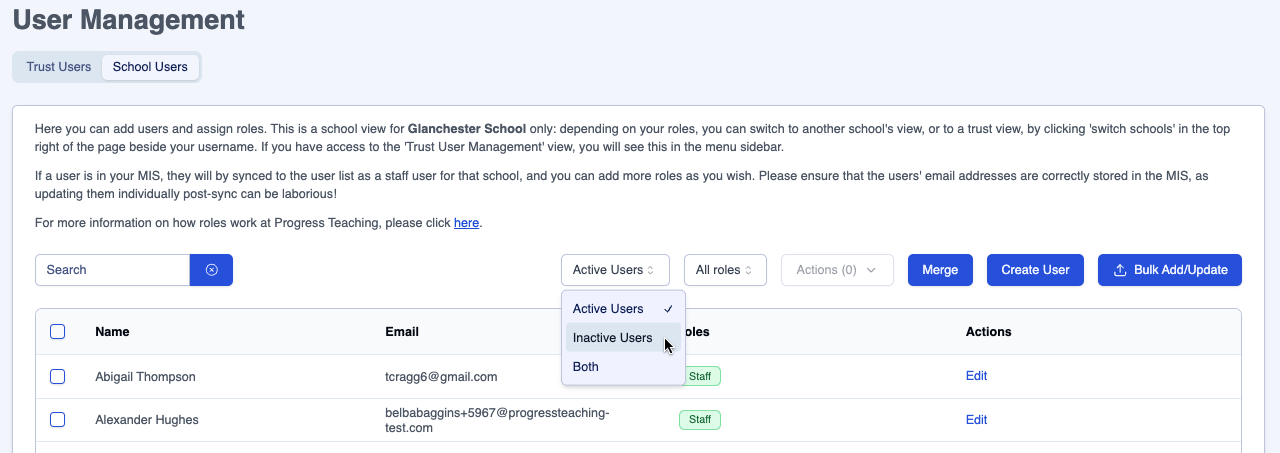
If any 'local users' (users that were created manually) have left, their accounts will have to be made inactive manually.
2. Adding and editing roles
Follow the User Management guide here for an explanation of roles and how to apply or edit them. This guide includes how to assign admin permissions and how to assign permissions to leaders who need to view all data in each module.
3. Creating new accounts for staff not in your MIS
In some situations, it may be necessary to add users who do not have accounts in your MIS, for example, a Trust Leader or School Improvement Partner. Follow the guide here to set up these accounts manually.
Feedback Module
1. Subjects
Primary or secondary schools - Use this guide if you need to add a new subject, for example 'Reading Intervention'.
Secondary schools - Subjects automatically sync from your MIS, some of which may no longer be required, for example, GCSE course that are no longer running. Go to Settings > Feedback > Form > Subjects then click on the 'Visible' button in the 'Status' column to hide the relevant subjects.
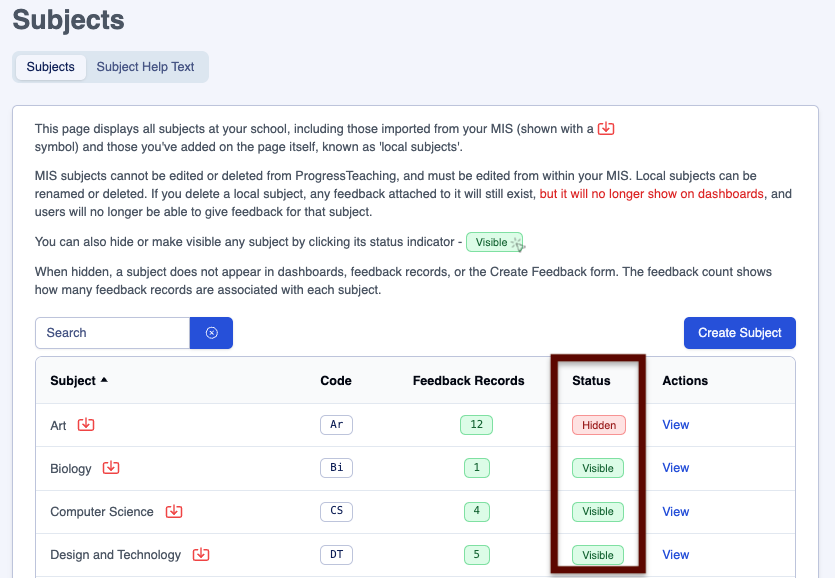
Please note that any feedback records linked to a 'Hidden' subject will not be included in dashboard data.
2. Feedback Permissions
Feedback Users - To assign or edit permissions for users to give feedback across subjects and / or year groups, use this guide.
Direct Feedback - To assign or edit permissions for users to give feedback to individual teachers only, use this guide.
3. Teacher Types
- Teachers cannot receive feedback without a Teacher Type
- Do not assign Teacher Types to staff who never receive feedback - they will contribute to your dashboard data
Creating 'Teachers' and adding Teacher Types - To create new 'Teachers' and to add or edit users' Teacher Types, use this guide. This task must be done for all new teachers (see the 'Important Reminder' above).
Editing Teacher Types - To amend Teacher Types, use this guide.
Appraisal Module
1. Academic Year
An appraisal window for the new academic year needs to be created. To do this:
- Navigate to Settings > Appraisal > Configuration > Window
- To add a new window, click on the 'New Appraisal Window' button, add the new 'Appraisal Window' in the 'Label' field (we suggest adding an academic year), then ensure its 'Status' is set to 'Live' for the new academic year to begin appraisals
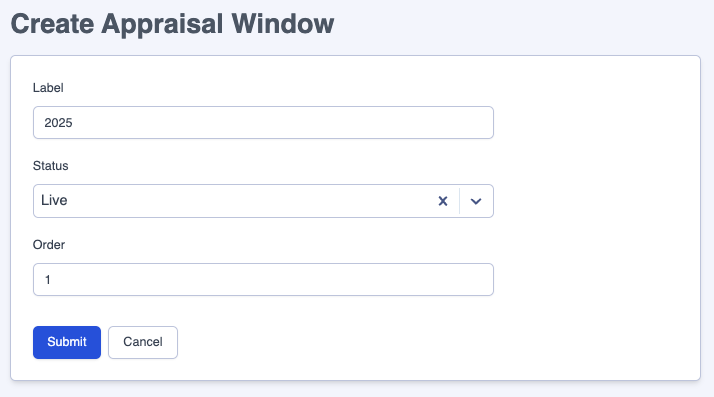
- Amend the 'Order' column so that the current academic year is the lowest number. You may that have to amend the 'Order' of past years' Appraisal Windows to complete this task.
2. Appraisee Management
Navigate to the Settings > Appraisal > Permissions and Access > Appraisee Management page to create the new appraisal cycle's line management relationships. Use this guide to amend or add to the page.
3. Notifications (Optional)
Notifications can be set up to remind colleagues that appraisal deadlines are approaching. To do this:
- Navigate to Settings > Appraisal > Configuration > Cycle
- Click on the 'View/Edit' button for the 'Appraisal Window' you have created (See the 'Academic Year' section above)
- Use the dropdown menus to set up one or two deadline reminders for your 'Target Setting', 'Interim Review' and 'End of Cycle' meetings.



