- 2 Minutes to read
- Print
- DarkLight
- PDF
Start of Year for Trusts
- 2 Minutes to read
- Print
- DarkLight
- PDF
This page outlines all the tasks that need to be completed to ensure a smooth start to the new academic year in your trust's ProgressTeaching platforms and where relevant, provides links to Knowledge Base articles with step by step instructions on how to complete each task.
Trust User Management
1. Leavers
For leaders who have left the trust, make their accounts inactive by:
- Logging onto any of your schools' platforms
- Navigating to Settings > User Management > Trust Users
- Using the 'Search' box to search for their account
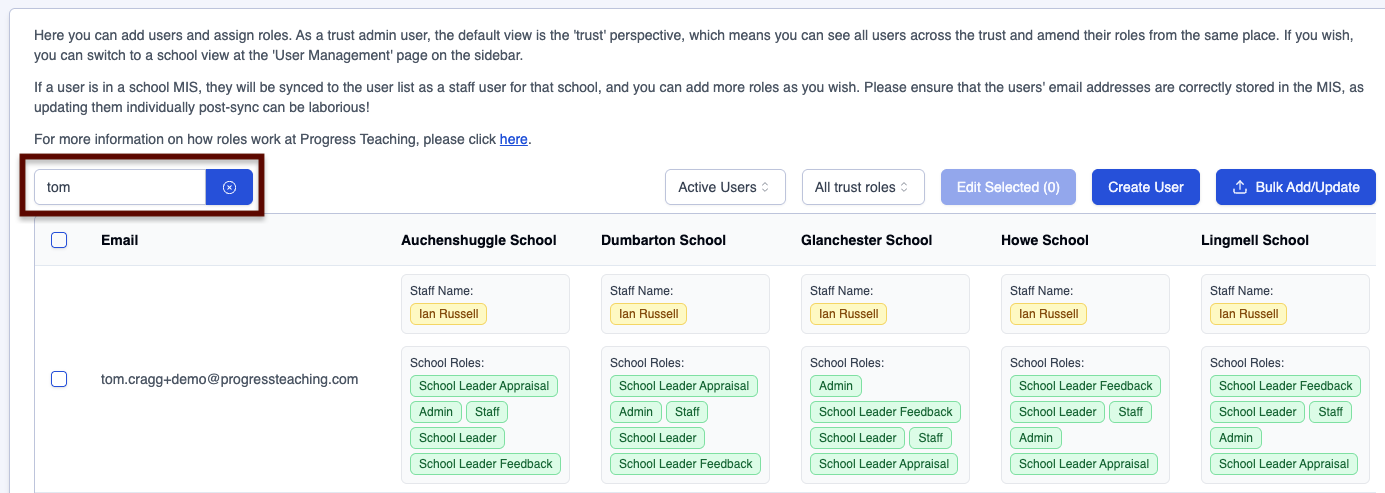
- Clicking on the 'Edit' button in the 'Actions' column, which opens the 'Edit Trust User' page
- Clicking on the 'Make User Inactive' button at the bottom of the 'Edit Trust User' page
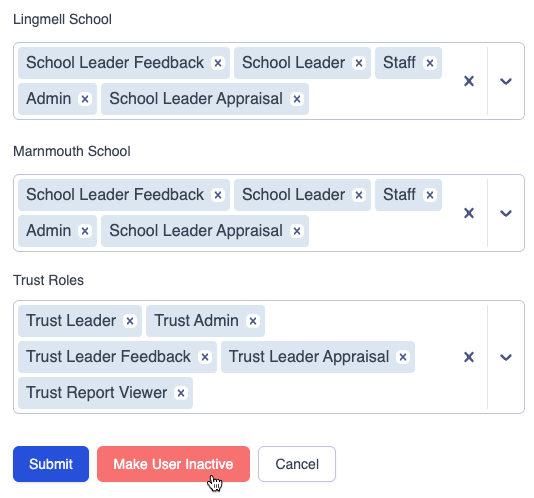
2. Adding and editing trust roles
Follow the Trust User Management guide here for an explanation of roles and how to apply or edit them. This guide includes how to assign trust admin permissions and how to assign permissions to leaders who need to view all data in each module across the trust.
Trust Academic Year
A 'Trust Academic Year' needs to be set up, as academic year dates can differ between schools. This enables all Feedback and Appraisal data from your schools to display on trust dashboards. The steps are as follows:
- Log onto any of your schools' platforms
- Navigate to Settings > Feedback > Academic Year > Trust Academic Year
- To add a new Trust Academic Year, click on the 'Create Academic Year' button, add the new 'Trust Academic Year ' in the 'Label' field (we suggest simply adding the year, e.g. 2025), then enter a 'Start Date' and an 'End Date' for the academic year
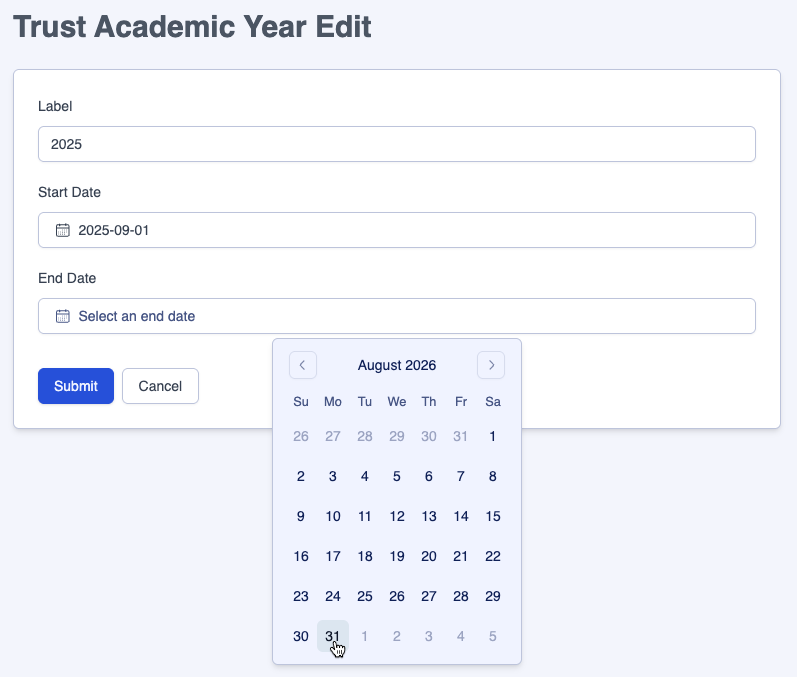
- Click on 'Submit'
Feedback Module
Trust mapping
Check that your trust mapping is in place. Click on the user guide links below if changes need to be made to any of these Settings > Feedback >Trust Mapping areas:
Subjects
Habits
Categories
Teacher Types
For subject mapping, ensure that subjects where subjects are syncing from your MIS (usually in secondary schools and not primaries) have first been checked at school-level using this guide.
Feedback Permissions for trust users
To assign or edit permissions for Trust Users to give feedback to teachers in individual schools, use this guide.
Appraisal Module
1. Trust Appraisal Window Mapping
Map your Trust Appraisal Window to Appraisal Windows in individual schools:
- Log onto any of your schools' platforms
- Navigate to Settings > Appraisal > Configuration > Trust Window
- To add 'Trust Appraisal Window Mapping', click on the 'Create Mapping' button, add a label in the 'Trust Window Name' field (we suggest simply adding the year, e.g. 2025), then select the corresponding window name from each of your schools' dropdown menus
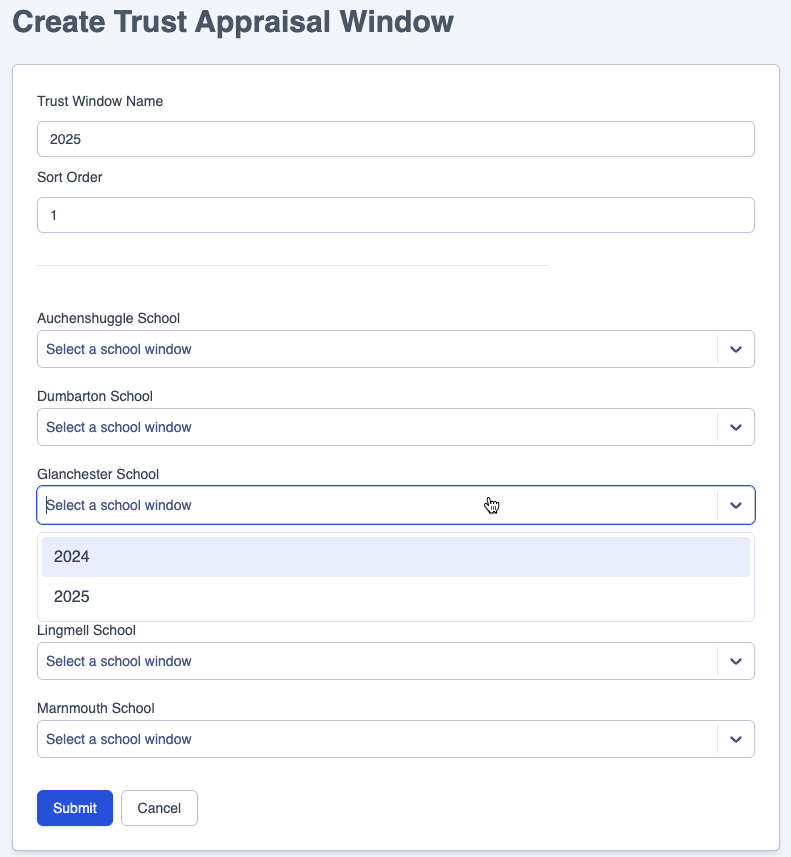
- Click on 'Submit'
Please note that the school-level Appraisal Window needs to be set up first in order for it to appear in the Trust Appraisal Window Mapping dropdown menus for schools. Instructions for this task are here.
2. Appraisee Management
Navigate to the Settings > Appraisal > Permissions and Access > Appraisee Management page in each school's platform to create the new appraisal cycle's line management relationships, for example, if a Regional Director is appraising a Head Teacher. Use this guide to amend or add to the page.


