- 2 Minutes to read
- Print
- DarkLight
- PDF
Sub-Habits
- 2 Minutes to read
- Print
- DarkLight
- PDF
Go to the next level of detail in your Habits by adding Sub-Habits that action steps can be linked to..
Understanding the Sub-Habits page
To manage your Habits, navigate to Settings > Feedback Management > Sub-Habits
Below is a key with descriptions of all the features available on the Sub-Habits page.
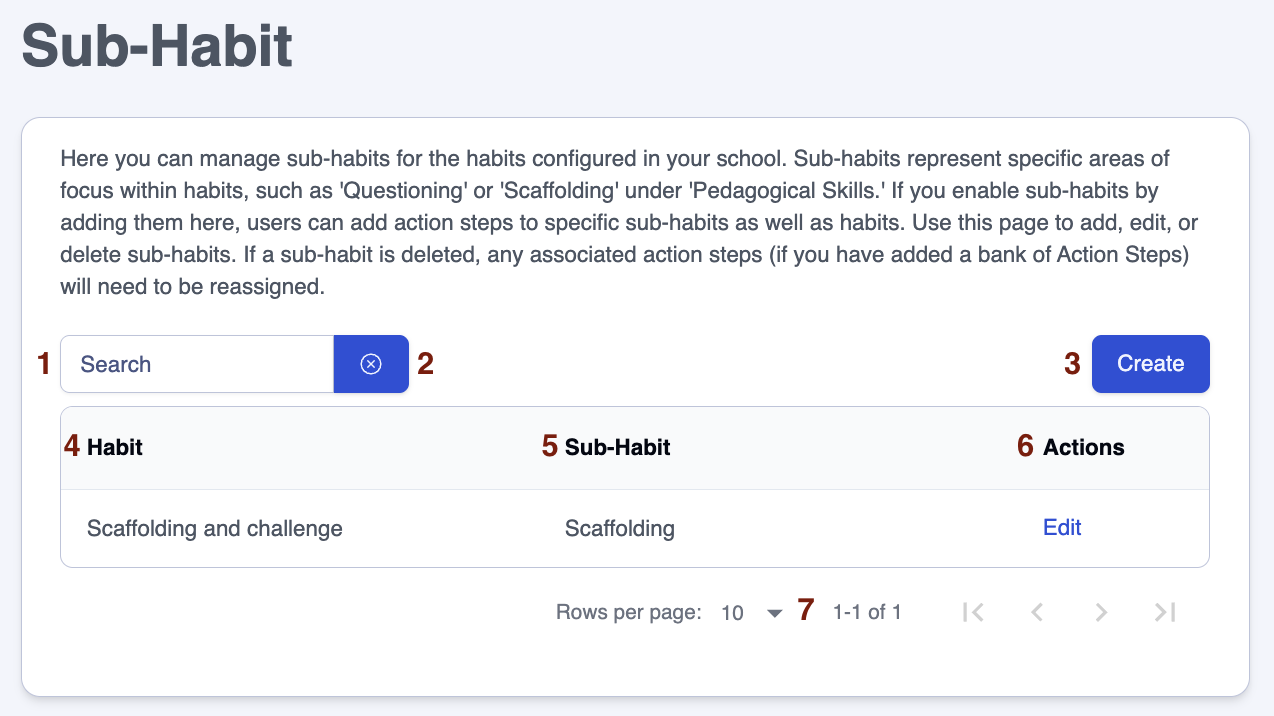
| Area | Feature description |
|---|---|
| 1 | Search for particular text in Sub-Habits |
| 2 | Click on the 'x' next to the 'Search' box to clear the contents |
| 3 | Click on the 'Create' button to set up a new Sub-Habit |
| 4 | The Habit names, click the column heading to sort |
| 5 | Sub-Habit names, click the column heading to sort |
| 6 | Sub-Habits can be edited using their row in the 'Actions' column |
| 7 | Adjust the number of rows on a page to suit your needs |
Creating a new Sub-Habit
To create a new Sub-Habit:
- Navigate to the page Settings > Feedback Management > Sub-Habits
- Click on the 'Create' button (Area 3 in the table above), which will take you to the 'Create Sub-Habit' page.
- In the 'Sub-Habit' box, enter the name of the Sub-Habit you wish to add.
Note that if you use a long Sub-Habit name, the full name will not always be visible on the platform or in printed dashboards and tables. We recommend keeping Sub-Habit names short, and adding further details in the help text field.
- In the 'Parent Habit' box, choose the habit to link the new Sub-Habit to.
- In the 'Help text' box, add the text you wish to appear on feedback forms, providing guidance for leaders on what to write in the comments boxes.
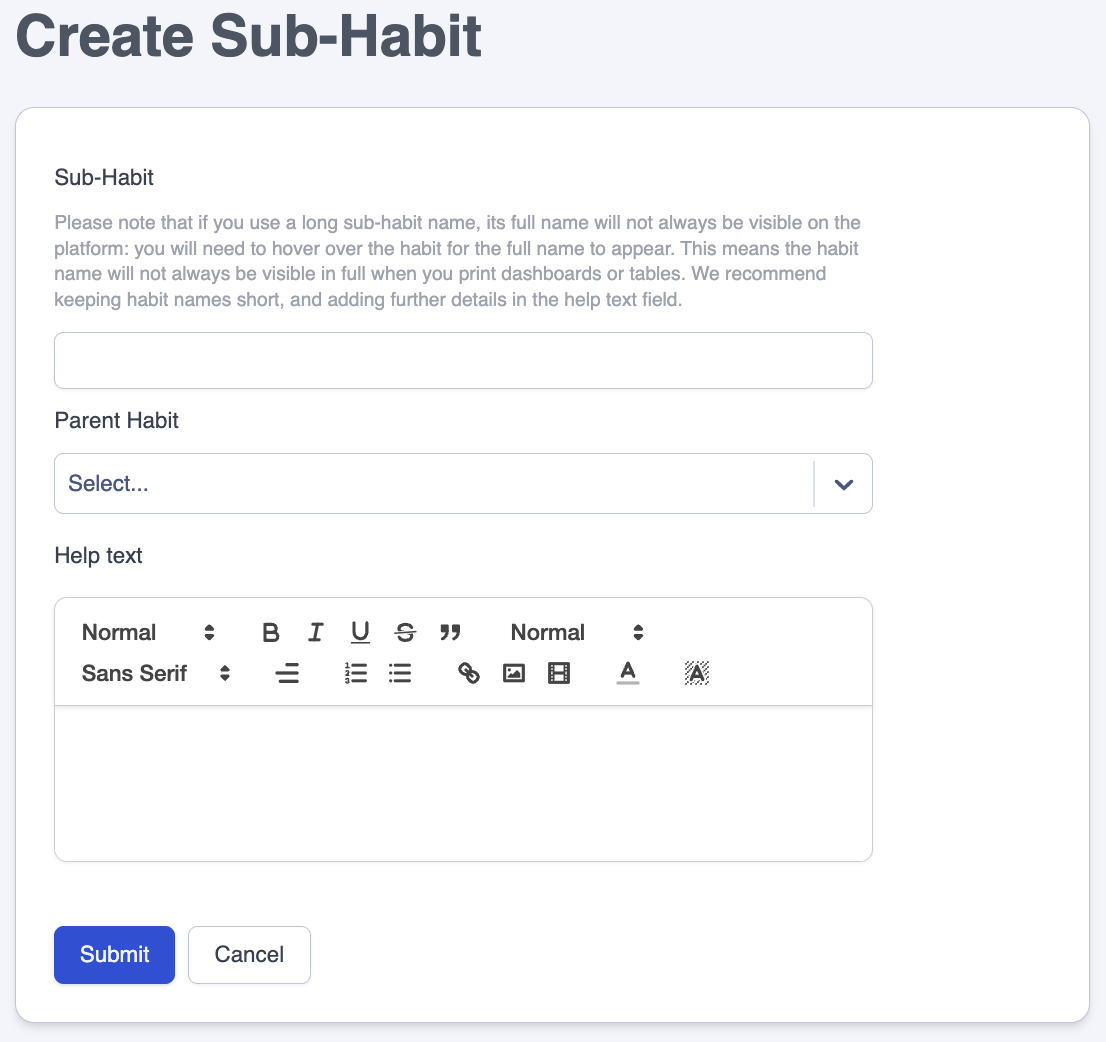
- Click on the 'Submit' button to create the Sub-Habit.
- Click on the 'Cancel' button to return to the Settings > Feedback Management > Sub-Habits page without making any changes.
Editing a Sub-Habit
To edit a Sub-Habit:
- Navigate to the page Settings > Feedback Management > Sub-Habits
- Click on the 'Edit' button on the row of the Sub-Habit you want to edit (Area 6 in the table above). This will take you to the 'Edit Sub-Habit' page.
- In the 'Sub-Habit' box, edit the name of the Sub-Habit.
- In the 'Parent Habit' box, select the relevant Habit to link the Sub-Habit with.
- In the 'Help text' box, edit the text you wish to appear on feedback forms, providing guidance for leaders on what to write in the comments boxes.
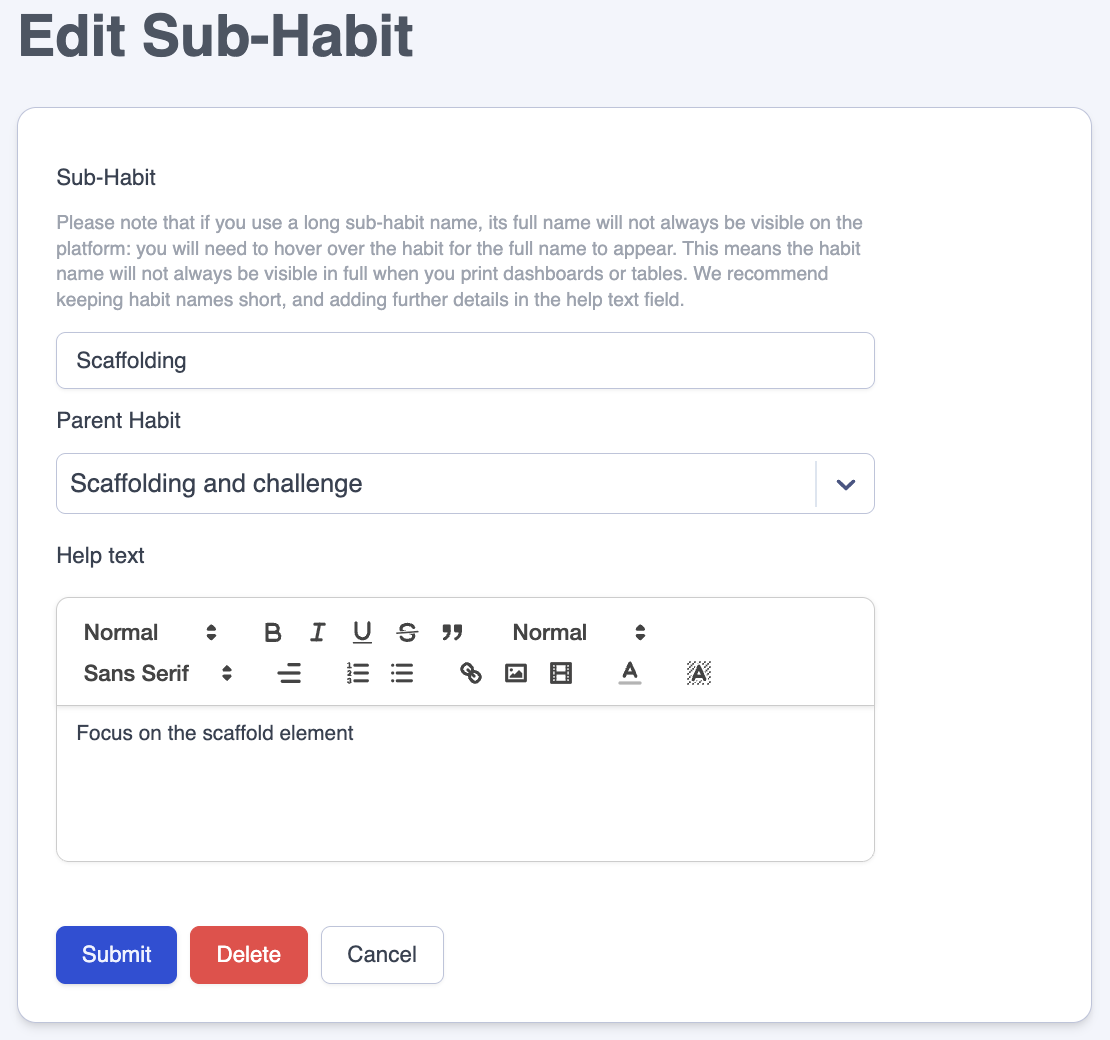
- Click on the the 'Submit' button to save your amendments.
- Click on the 'Delete' button to remove the Sub-Habit.
If a Sub-Habit is deleted, any associated action steps banks will need to be reassigned.
- Click on the 'Cancel' button to return to the Settings > Feedback Management > Sub-Habits page without making any changes.


