- 2 Minutes to read
- Print
- DarkLight
- PDF
Teacher Overview
- 2 Minutes to read
- Print
- DarkLight
- PDF
The Teacher Overview page enables teachers to engage with their feedback within one click of logging into the platform and gives leaders the information they need to prepare for the next piece of feedback they are going to give.
Teachers
Access your Teacher Overview page by clicking on the 'Teacher Overview' button on your home page.
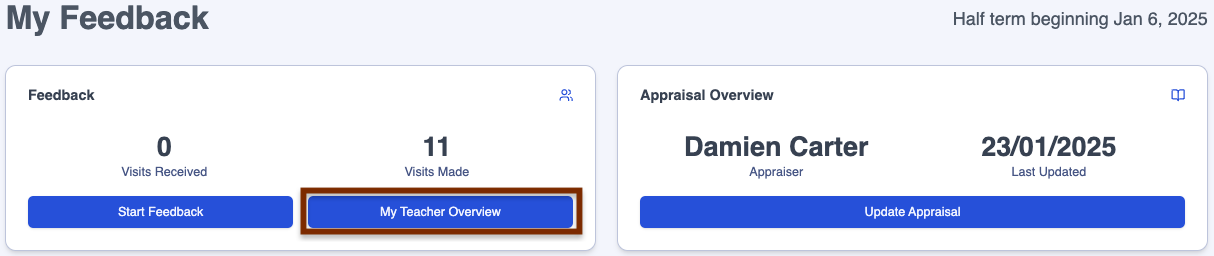
Below is a key with descriptions of all the features available on the Teacher Overview page.


| Area | Feature description |
|---|---|
| 1 | Click on the 'Appraisal' button to switch to your appraisal form, if you are using this module |
| 2 | This is the number of pieces of feedback received this academic year to date (YTD) |
| 3 | The date in this box is the date on which the last piece of feedback was received |
| 4 | Click on the 'View Feedback Record' button to see this latest piece of feedback |
| 5 | Click on the 'Provide Feedback Now' button if you are viewing another teacher's page and want to start giving a piece of feedback (this tile will not display if you are viewing your own Teacher Overview page) |
| 6 | Live action steps from this academic year are listed in the 'Action Steps' box |
| 7 | Click in the 'Include Completed' box to show completed action steps in the list |
| 8 | Strengths from this academic year are listed in the 'Strengths' box |
| 9 | The Feedback Category is highlighted in grey |
| 10 | The last two boxes on this line display the status of each action step, including the number of 'votes' it has received |
| 11 | The 'Feedback Comments' table lists all the comments from your feedback records this academic year alongside the relevant teaching strands |
| 12 | Click on the date at the top of each feedback comments record to go to the full feedback form |
Leaders
This is how to access a teacher's overview page:
Step 1
Click in the 'User Search' box in the bottom left-hand corner of any screen.
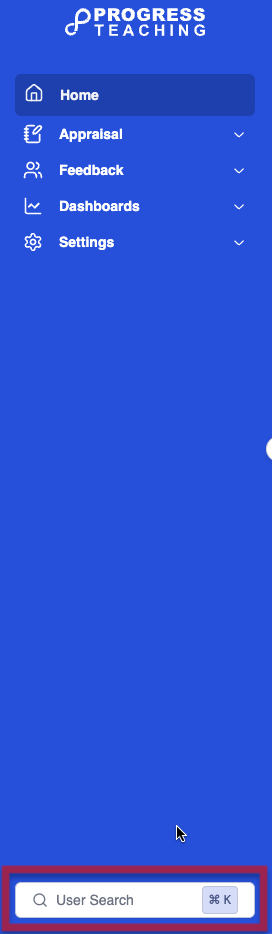
Step 2
Start typing the teacher's name. The name will automatically appear in the list of users below the search box. Hover over the name so that it is highlighted, then click on the name and the Teacher Overview page will load.
If the teacher works in multiple schools within a trust, their name will appear multiple times in the search list. Select the account linked to the school in which you want to see their feedback.
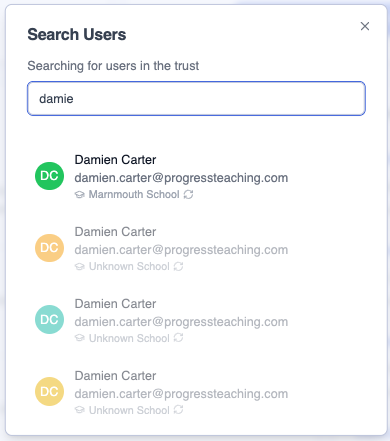
See the key above for descriptions of all the features available on the Teacher Overview page.
Teachers use your overview page to inform your planning and CPD. You may also choose to use evidence from your overview page to show progress with appraisal targets.
Leaders use teachers' overview pages to prepare efficiently and effectively for your next piece of feedback to that teacher, in particular checking live action steps so they can be revisited and picking out any other key themes from the 'Feedback Comments' box.


