Teacher Types
- 1 Minute to read
- Print
- DarkLight
- PDF
Teacher Types
- 1 Minute to read
- Print
- DarkLight
- PDF
Article summary
Did you find this summary helpful?
Thank you for your feedback!
Creating Teacher Types for insightful analysis
Teacher Types are essentially teacher groups, for example, ECTs, Middle Leaders or Senior Leaders.
The Teacher Types you configure provide powerful filters on reporting dashboards and allow you to assess the quality of teaching and learning by your chosen staff groups.
Understanding the Teacher Types page
To manage your Teacher Types, navigate to Settings > Feedback Permissions > Teacher Types
Below is a key with descriptions of all the features available on the Teacher Types page:
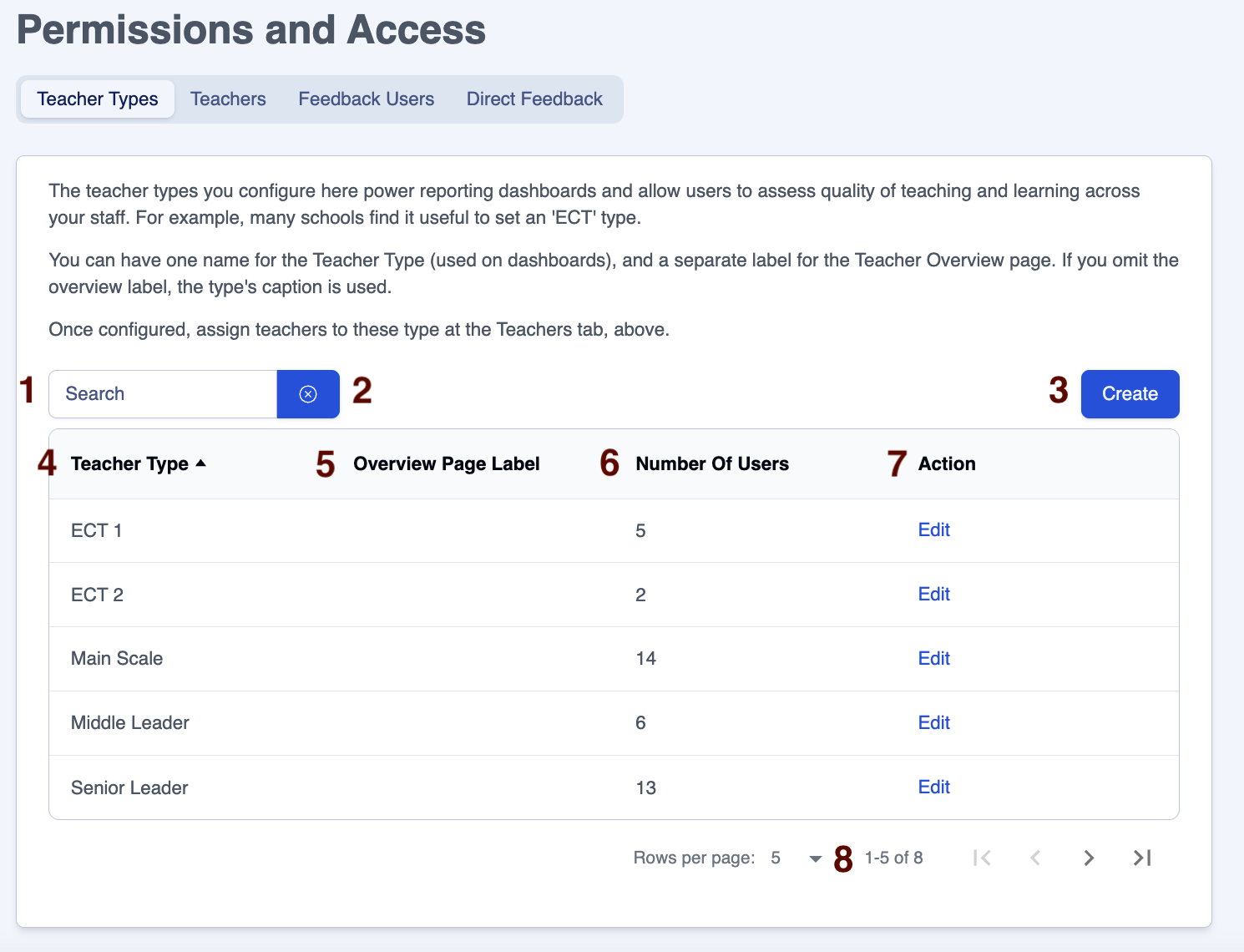
| Area | Feature description |
|---|---|
| 1 | Search for Teacher Types by name |
| 2 | Click on the 'x' next to the 'Search' box to clear the contents |
| 3 | Click on the 'Create' button to create new Teacher Types |
| 4 | Teacher Types list, click the column heading to sort |
| 5 | The label chosen to assign to the Teacher Type if you do not wish to display the individual's career stage on their overview page (See area 7 below to edit this column) |
| 6 | Number of users linked to the Teacher Type, click the column heading to sort |
| 7 | Teacher Types can be edited using the 'Edit' link on the row |
| 8 | Adjust the number of rows on a page to suit your needs |
Creating new Teacher Types
To create additional Teacher Types:
- Navigate to the page Settings > Feedback > Permissions and Access > Teacher Types
- Click on the 'Create' button.
- Enter the name for the Teacher Type in the Caption box.
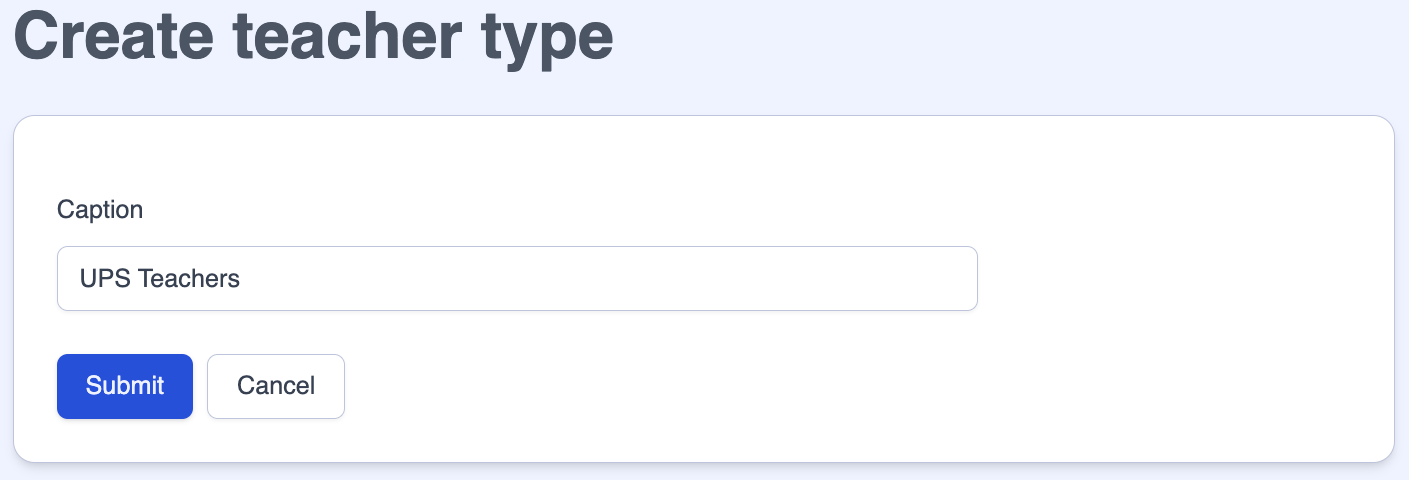
- Save the new Teacher Type by clicking on the 'Submit' button.
- Click on 'Cancel' to return to the Settings > Feedback > Permissions and Access page without making any changes.
Editing or deleting Teacher Types
To adjust or remove any of the existing Teacher Types:
- Navigate to the page Settings > Feedback > Permissions and Access > Teacher Types
- Click on the 'Edit' link on the row of the Teacher Type you wish to adjust.
- To edit a Teacher Type:
- Adjust the name for the Teacher Type in the Caption box.
- Save the amended Teacher Type by clicking on the 'Submit' button.
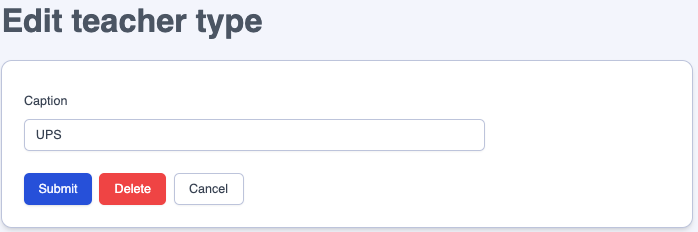
- To remove a Teacher Type:
- Click on the 'Delete' button
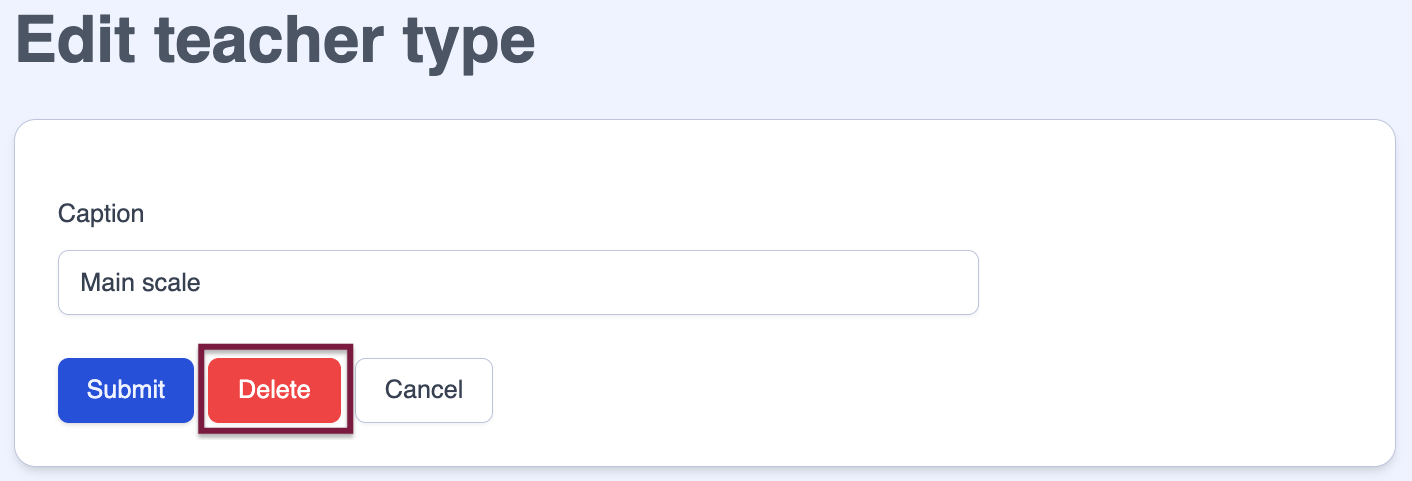
- Click on 'Cancel' to return to the Settings > Feedback > Permissions and Access page without making any changes.
Was this article helpful?


