- 2 Minutes to read
- Print
- DarkLight
- PDF
Trust Mapping - Categories
- 2 Minutes to read
- Print
- DarkLight
- PDF
ProgressTeaching is unique in the range of data it can provide for trust leaders looking at teaching quality, however, we recognise there can be a tension between the centralised system a trust wants to introduce and a school wanting to keep the language it uses. The Settings > Trust Mappings section of the platform solves this problem so that trusts can gain detailed insights into their teaching quality data in the following dashboards:
- Trust Feedback Coverage
- Trust Feedback Overview
The 'Trust Mapping' pages allow you to group similar subjects, habits, categories and teacher types under 'trust labels'. For example, the category label a trust wants to use may be 'Learning walk' whilst one trust school prefers to call it 'Lesson drop-in' and another uses the term 'Temperature check'.
Please note if you do not assign each subject, habit, category and teacher type to a trust label, the tabs will not appear on your 'Trust Feedback Coverage' or 'Trust Feedback Overview' dashboards for analysis.
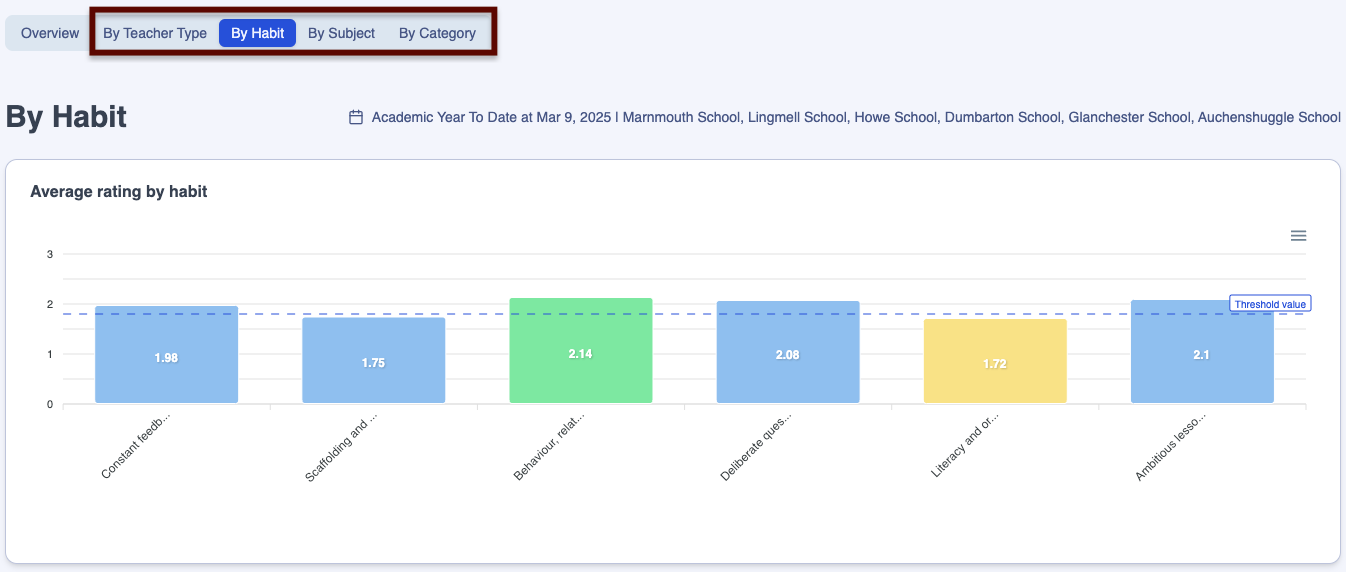
To map your categories, navigate to Settings > Feedback > Trust Mapping > Categories
Below is a key with descriptions of all the features available on the Category Mapping page.
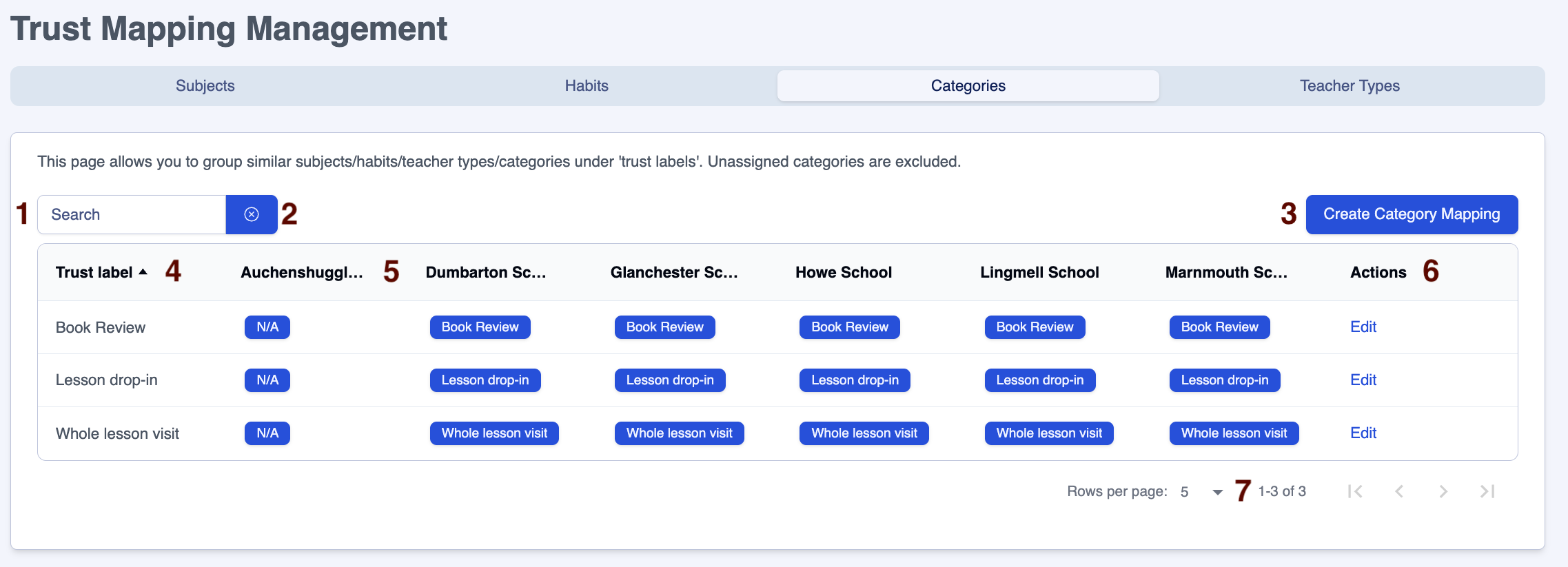
| Area | Feature description |
|---|---|
| 1 | Search for particular categories |
| 2 | Click on the 'x' next to the 'Search' box to clear the contents |
| 3 | Click on the 'Create category mapping' button to map a new category |
| 4 | The label given to each category at trust level |
| 5 | There is a column for each school in the trust displaying the category mapping currently in place |
| 6 | Category mapping created in the platform can be edited using the 'Edit' button at the end of each row in the 'Actions' column |
| 7 | Adjust the number of rows on a page to suit your needs |
Creating new category mapping
To create mapping for a category:
- Navigate to the page Settings > Feedback > Trust Mapping > Categories
- Click on the 'Create category mapping' button.
- Enter the trust label for the category in the 'Trust category value' box, for example, 'Book Review'.
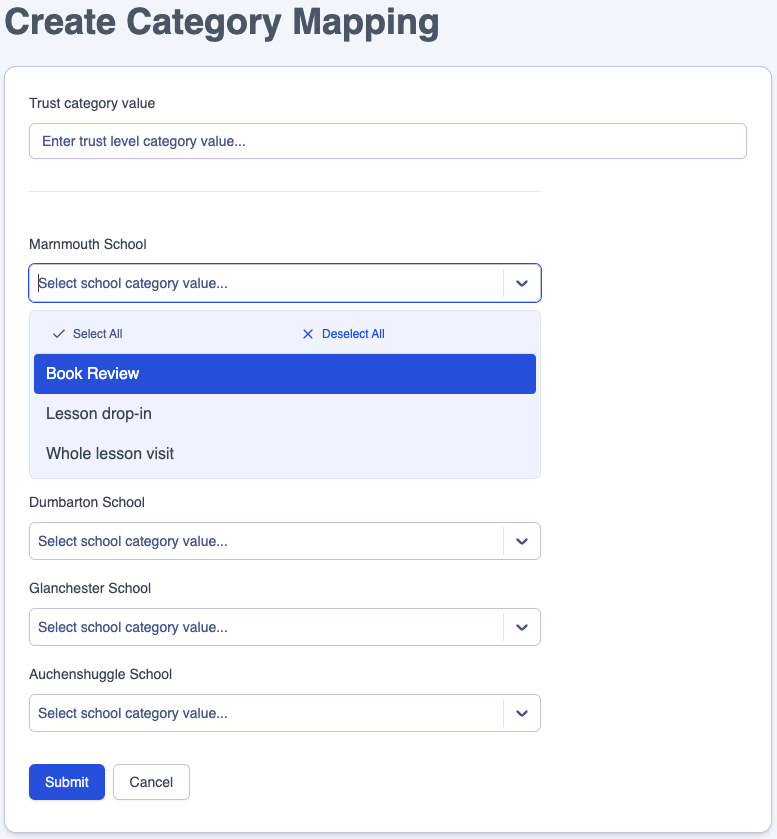
- For each of the schools in the trust, add the category/categories that correspond(s) to this label, for example, 'Book Look'.
- Save the new category mapping by clicking on the 'Submit' button.
- Click on 'Cancel' to return to the Settings > Feedback > Trust Mapping page without making any changes.
Editing or deleting category mapping
To adjust or remove any existing category mapping:
- Navigate to the page Settings > Feedback > Trust Mapping > Categories
- Click on the 'Edit' link on the row of the category mapping you wish to adjust (see area 6 in the key above).
- To edit category mapping:
- Adjust the 'trust label' or name of the category in the 'Trust category value' box.
- Delete or add categories in each school's box.
- Save the amended category mapping(s) by clicking on the 'Submit' button.
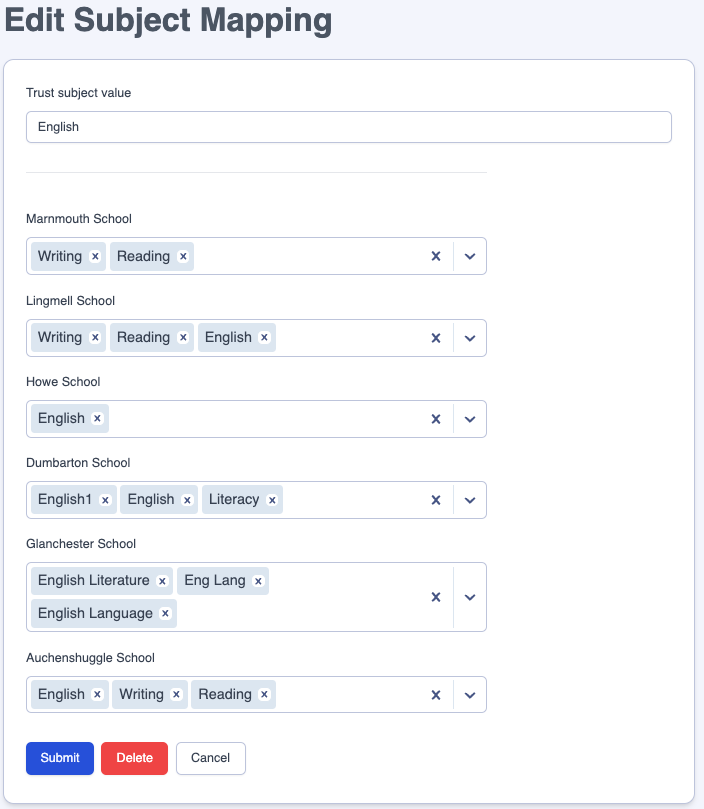
To remove category mapping:
- Click on the 'Delete' button
Click on 'Cancel' to return to the Settings > Feedback > Trust Mapping page without making any changes.


