- 1 Minute to read
- Print
- DarkLight
- PDF
Trust Standard
- 1 Minute to read
- Print
- DarkLight
- PDF
Setting a Trust Standard allows you to compare the ratings assigned to feedback by school (if you are setting up a trust-wide model), subject, year group, habit, feedback category and teacher type.
The platform's recommended value for the 'Trust Standard' is 2, but this number can be re-configured easily if you wish to adapt it for your context.
Understanding the Trust Standard page
To manage your Trust Standard, navigate to Settings > Feedback Management > Trust Standard
Below is a key with descriptions of all the features available on the Trust Standard page.
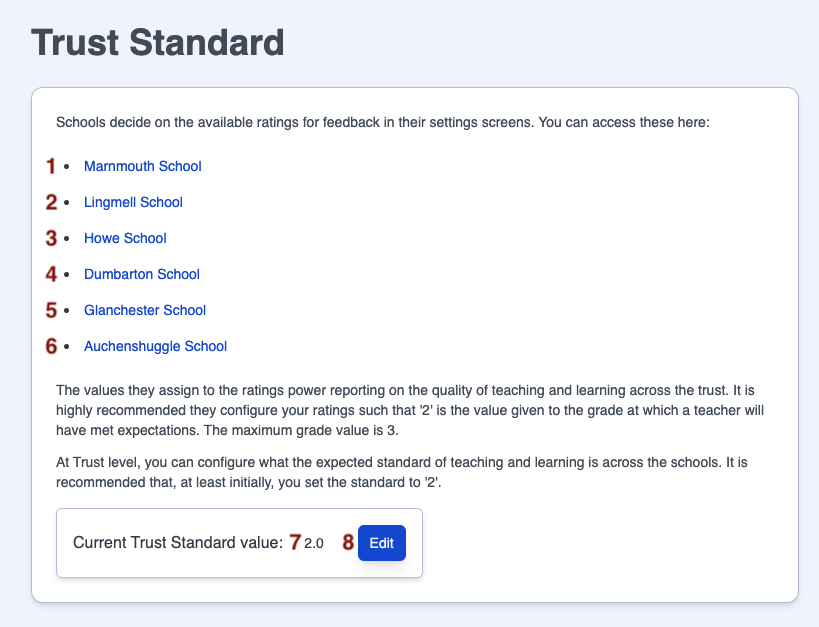
| Area | Feature description |
|---|---|
| 1 to 6 | Links to the ratings configuration for each trust school where relevant |
| 7 | The Trust Standard value currently assigned |
| 8 | Click on the 'Edit' button to adjust the Trust Standard |
Editing the Trust Standard value
To adjust the value used for the Trust Standard:
- Navigate to the page Settings > Feedback Management > Trust Standard
- Click on the 'Edit' button.
- The recommended initial value is '2', adjust this to the new value.
- Click on 'Save' to commit the change, or 'Cancel' to abandon the change.

Within the evaluative ratings you have set up in the platform, there will be an 'at standard' threshold. Here are examples from two schools, along with the numerical values that have been assigned to them (see the Settings > Feedback Management > Ratings article for full details):
In this 3-rating model, 'Secure' is the 'at standard' rating:
- Developing (1)
- Secure (2)
- Expert (3)
In this 4-rating model, 'Effective' is the 'at standard' rating:
- Ineffective (0)
- Inconsistent (1)
- Effective (2)
- Highly effective (3)


