- 2 Minutes to read
- Print
- DarkLight
- PDF
Writing a reflection
- 2 Minutes to read
- Print
- DarkLight
- PDF
Once a feedback form has been published, as a teacher, you have the opportunity to write a reflection on the feedback you have received. This presents an ideal opportunity to note down any immediate thoughts on moving forwards in this area of practice as well as post any comments you have about the feedback.
How to access your feedback form to write a reflection
There are three ways to access your feedback form so that you can then write a reflection:
- Click on the 'Click here to view' button in the automated email you received when your feedback was published.
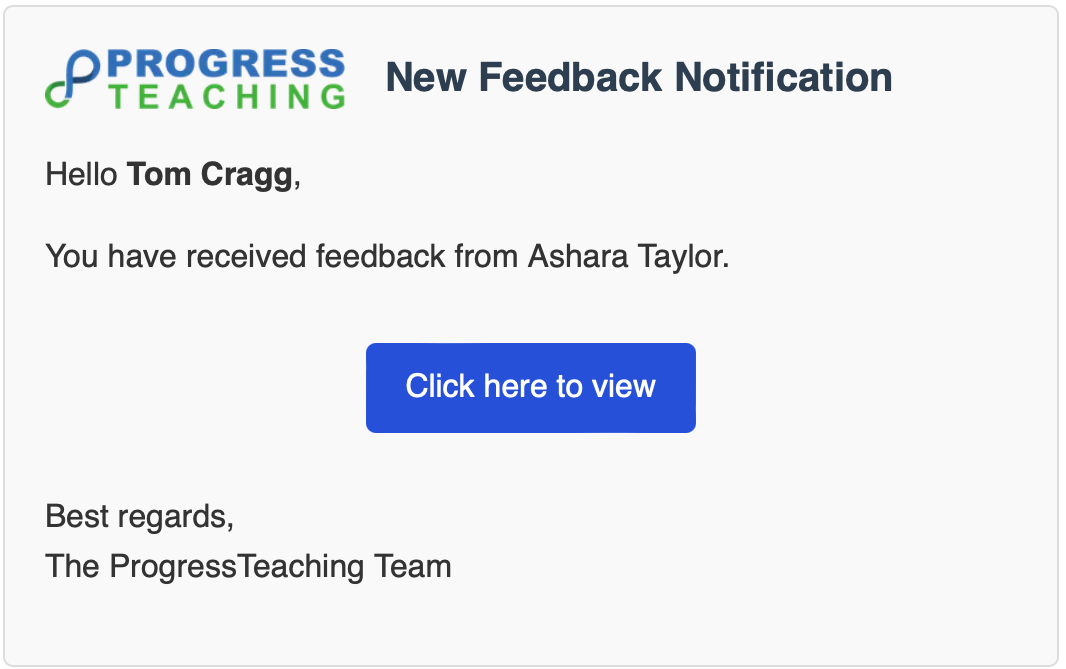
- Click on the in tray icon in the top right-hand corner of any screen, then on the 'Click here to view' link in the notification you received when your feedback was published:
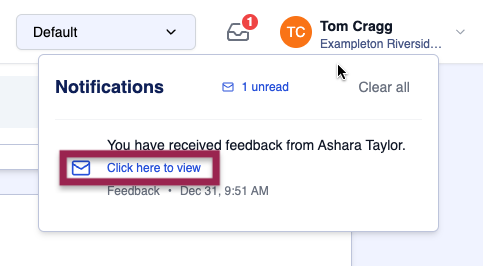
- First, click on the 'Teacher Overview' button on your homepage.
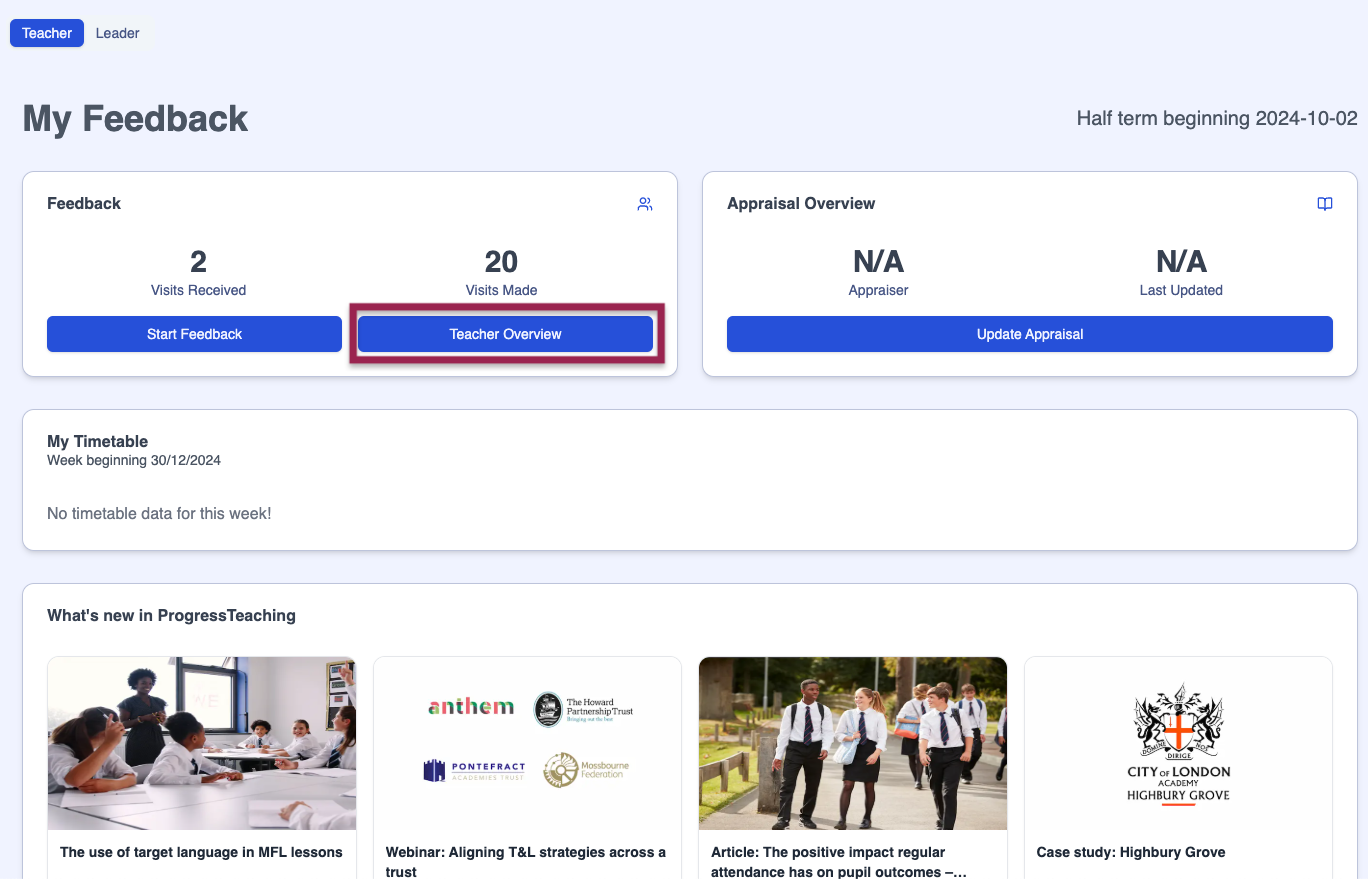
Then click on the relevant hyperlink in the 'Feedback Comments' section of the Teacher Overview page.
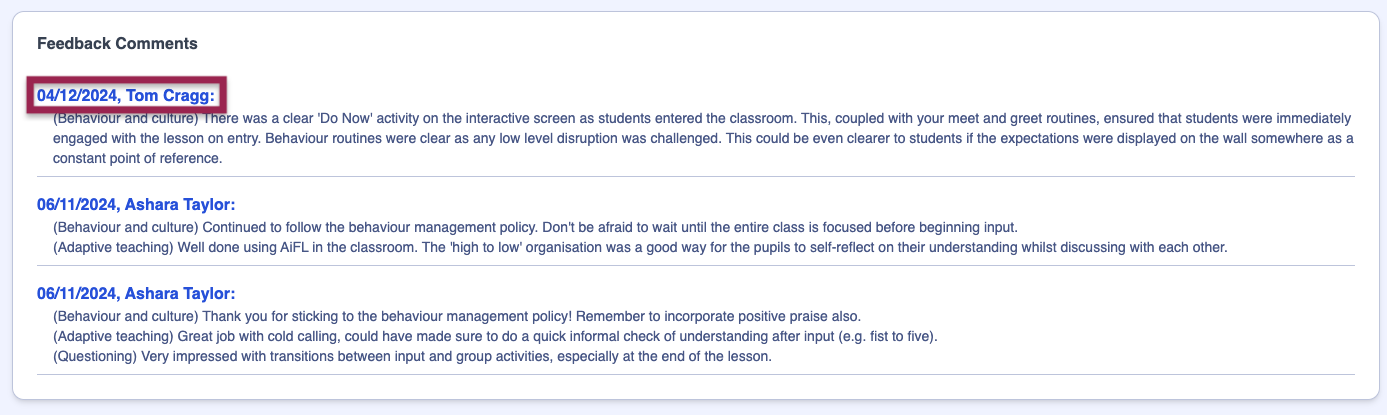
How to write a reflection
Scroll down your feedback form, where you will see a 'Reflection' box beneath the Habits. Type your reflection into this box and if you wish, include images and hyperlinks out to other websites or resources.
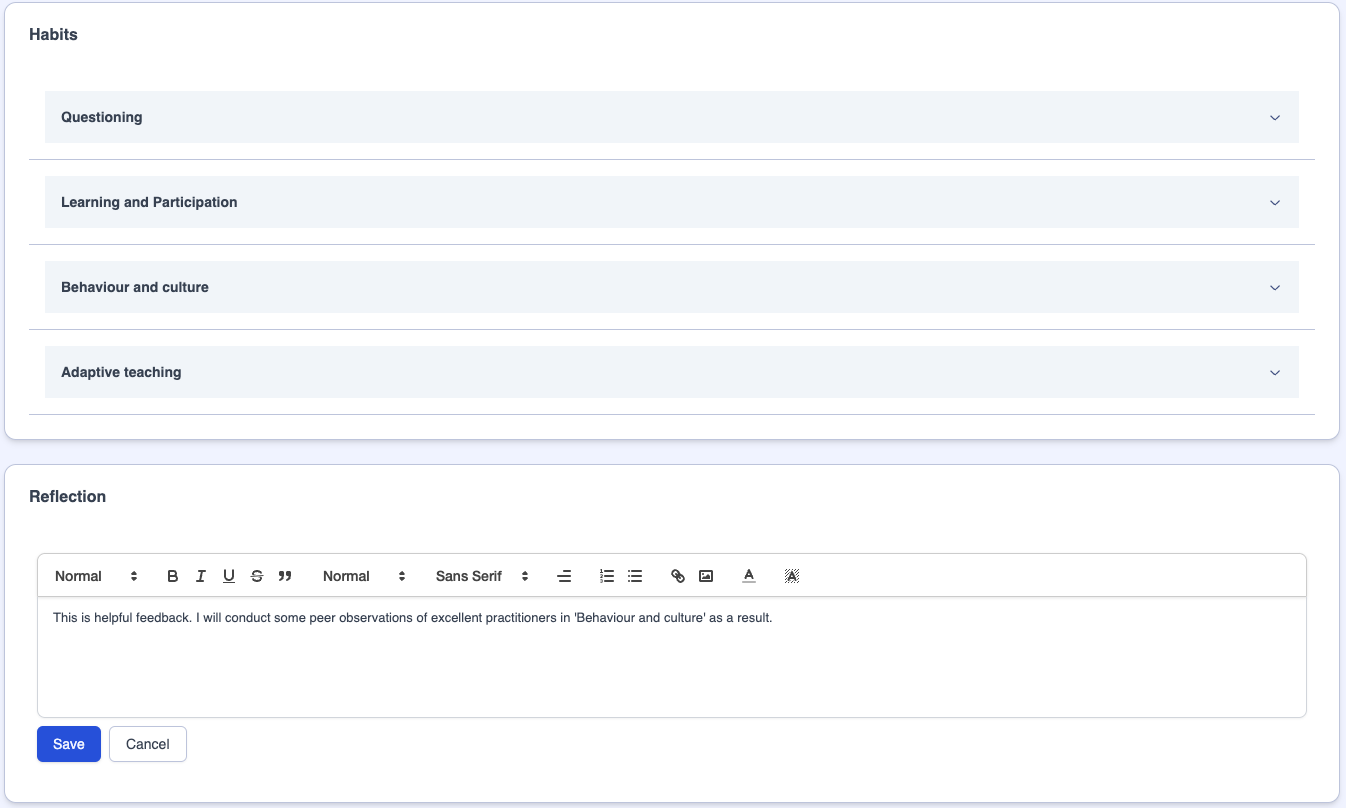
Once you are happy with your reflection, click on the 'Save' button. At this point, the reflection will be viewable on the feedback form by yourself and anybody else with permissions to view your feedback, and the author of the form will receive a notification that you have written a reflection.
Editing a reflection
First follow the process described in the 'How to access your feedback form to write a reflection' section above, then scroll down your feedback form, where you will see a 'Reflection' box beneath the Habits.
Click on the 'Edit Reflection' button, then update your reflection.
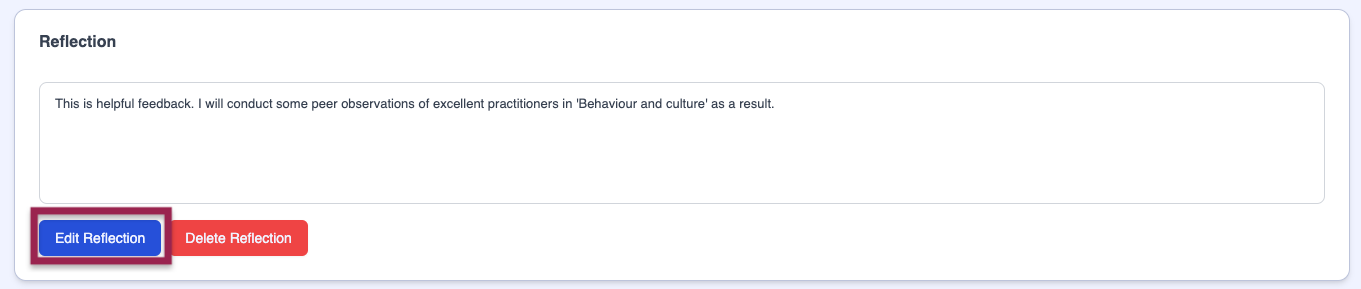
Click on the 'Save' button, at which point the updated reflection will be viewable on the feedback form by yourself and anybody else with permissions to view your feedback, and the author of the form will receive a notification that the reflection has been updated.
If you wish to remove the reflection from your feedback form, click on the 'Delete Reflection' button.
Including hyperlinks in reflections
Teachers at schools that have signed up to external CPD programmes such as the National College or Teaching Walkthrus often include links to web pages from these providers' websites in their reflections so they can be used as a resource in supporting their development in the action step specified.


