Adding targets, actions, and CPD
- 1 Minute to read
- Print
- DarkLight
- PDF
Adding targets, actions, and CPD
- 1 Minute to read
- Print
- DarkLight
- PDF
Article summary
Did you find this summary helpful?
Thank you for your feedback!
How to add a target.
Targets can be added under the green target headings within the form.

- Select the + icon beside a green target heading to write a target.
If your school has enabled school objectives or professional standards, you can select them from the drop-down to attach these to your target.
- Once saved, the target will appear under that heading in draft Status. Select Confirm to sign the target off (doing this will lock the target and prevent further editing by you).

How to add actions and CPD to targets
Actions and CPD can only be added under existing targets.
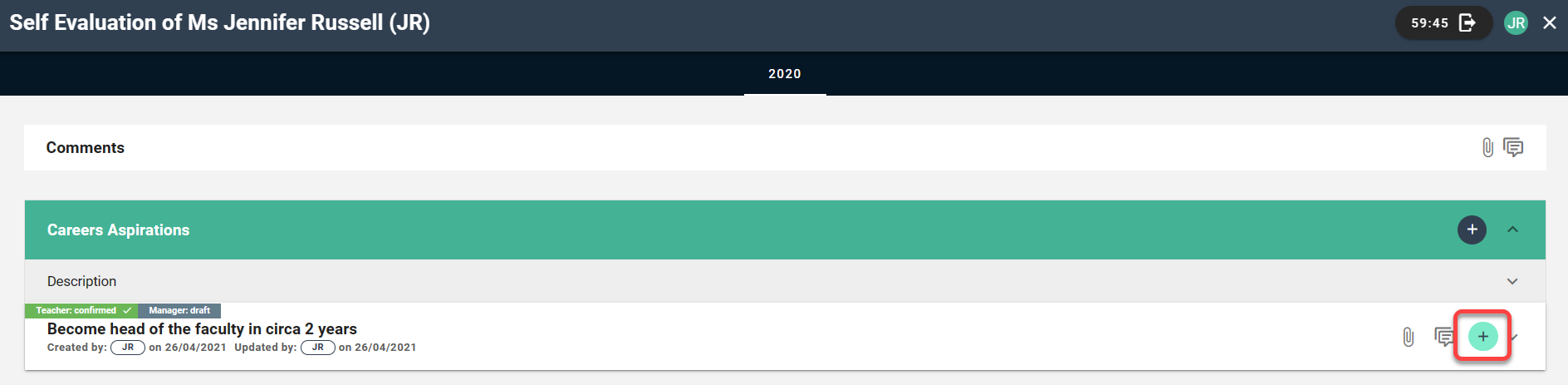
Select the + icon beside an existing target to write an action or CPD. You can choose the type (action/CPD) from the drop-down before writing it.
Once saved, the action/CPD will appear under that heading in draft Status. Select Confirm to sign the target off (doing this will lock the target and prevent further editing by you).
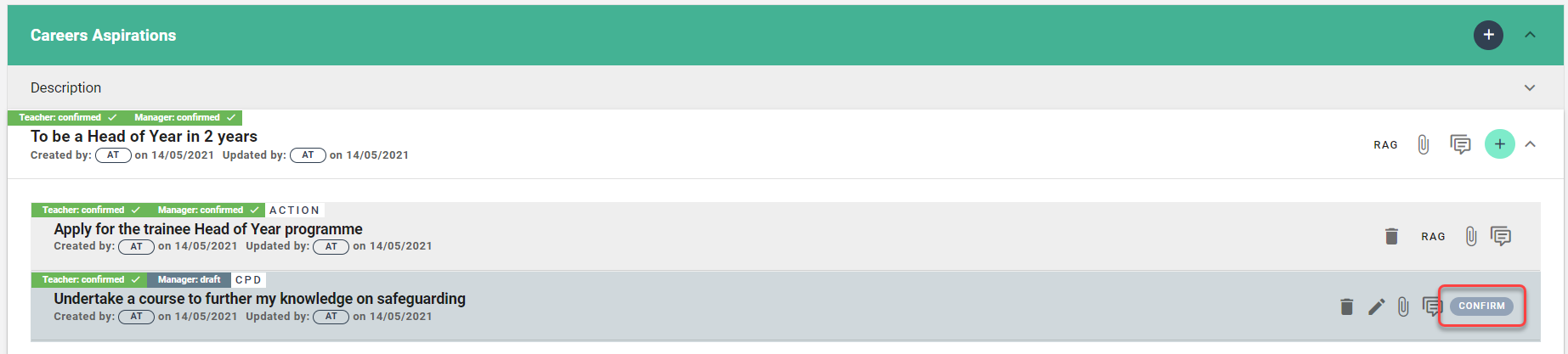
Was this article helpful?

