- 1 Minute to read
- Print
- DarkLight
- PDF
Adjusting appraisal target headings
- 1 Minute to read
- Print
- DarkLight
- PDF
The target headings are the main areas on the appraisal form that staff can write targets under. These headings describe the nature of the targets.
Appraisal categories can be assigned to different headings allowing you to have separate forms for each category.
How to access the target headings page
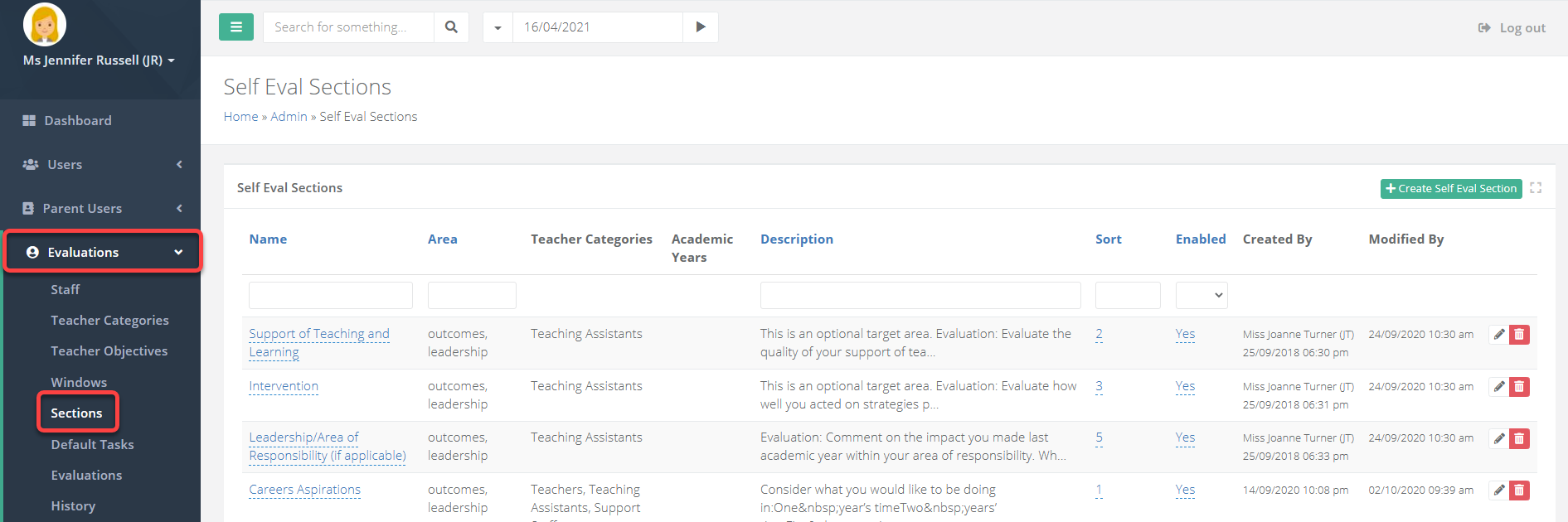
- Access the Admin area and go to Evaluations > Sections.
Overview of the target headings page
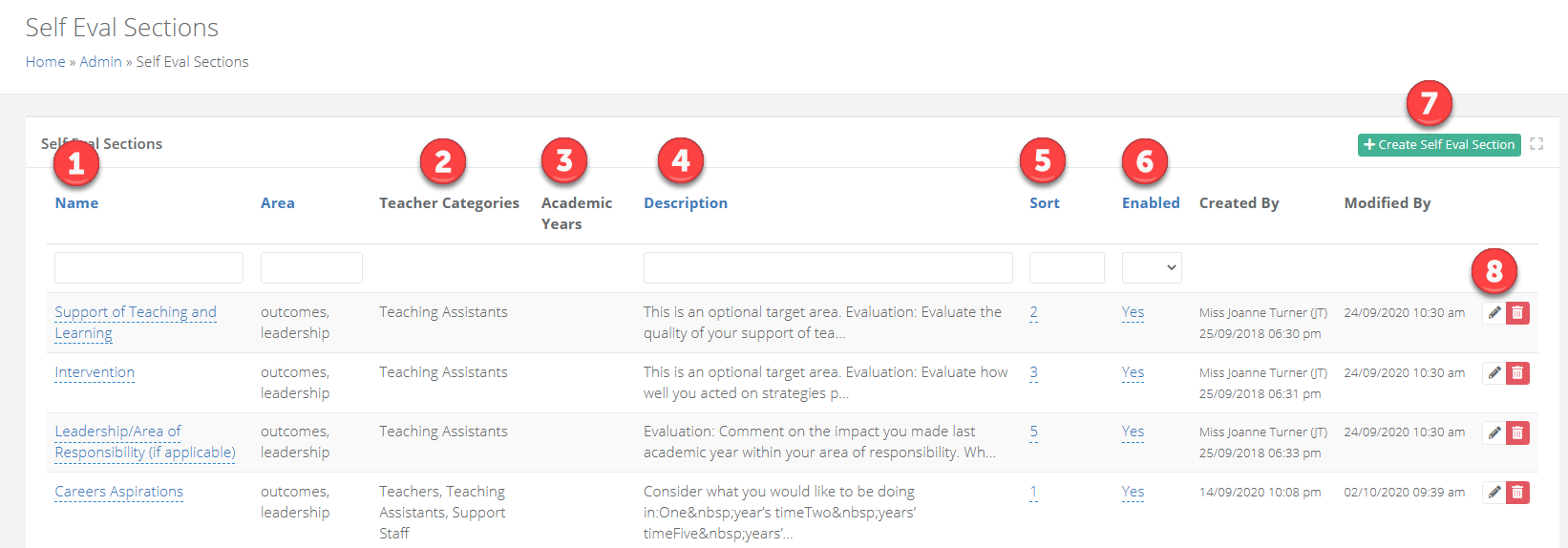
| Area | Description |
|---|---|
| 1 | The name of the heading. |
| 2 | The appraisal categories that the heading will display for. |
| 3 | The academic years that the heading will be active for. If blank, it is active across all acdemic years. |
| 4 | The heading description that will display for staff. |
| 5 | The Sort order. |
| 6 | Indicates if the heading is active or not. |
| 7 | This option allows you to create new headings. |
| 8 | The pencil icon will allow you to edit a heading. |
How to create a new target heading
Select Create Self Eval Section.
Enter a name and input both Outcomes and Leadership in the Area.

Select the categories that the heading should display for.
Leave the Academic Year blank to enable this heading for all years.
Input a Sort order and Description, and Save when finished.
How to edit a target heading
- Select the pencil icon for a heading. You can adjust the following items:
- Teacher Categories - Categories that the heading should display for.
- Academic Years - If left blank, the heading will display for all academic years. You can enter academic year/s here to archive the heading and prevent it from displaying in future appraisal cycles.
- Sort order - The Sort order of the heading.
- Description - This displays for staff under the heading.
How to archive a target heading
Select the pencil icon for a heading.
Input the academic year/s for which the heading was active and Save when complete.



