- 1 Minute to read
- Print
- DarkLight
- PDF
Adjusting pre-populated targets
- 1 Minute to read
- Print
- DarkLight
- PDF
Schools can display pre-populated targets or actions for staff under target headings.
These are displayed when staff first access their forms, and cannot be edited by staff or line managers.
Pre-populated targets can only be configured if staff members have not yet started their appraisal forms. They should therefore be configured between appraisal cycles.
How to access the pre-populated targets area
Access the Admin area.
Select Evaluations > Default Tasks from the menu.
Any existing pre-populated targets will display on this page. The target heading that the target sits under will display on the left.

How to create pre-populated targets
Select Create Self Eval Default Task.
Select 'Target' from the type drop-down.
Enter the text of the target.
Select the heading that the target should display under and Save when complete.
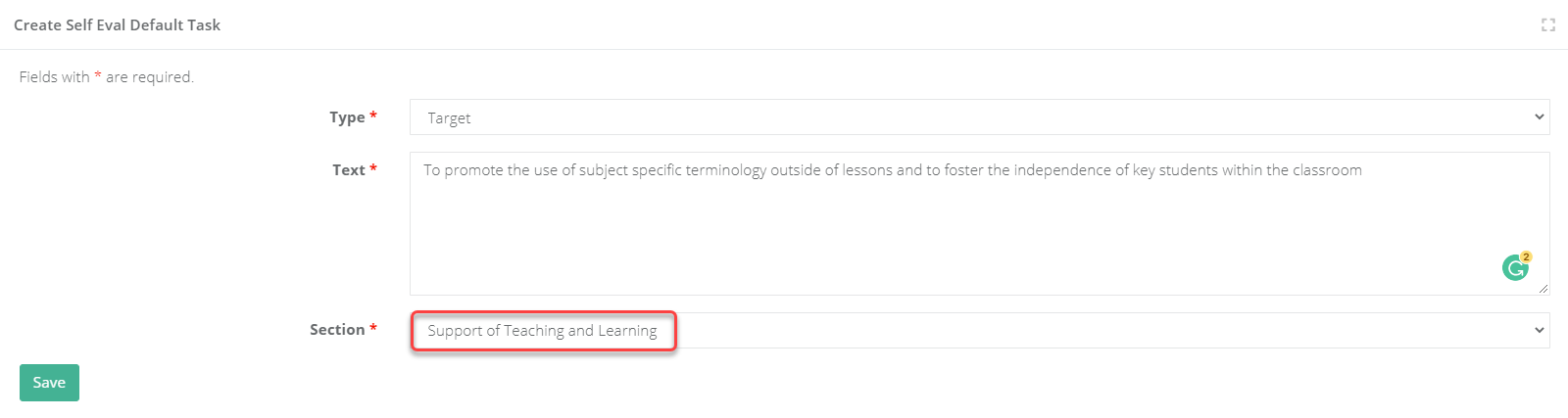
How to create pre-populated action steps
Select Create Self Eval Default Task.
Select 'Action' from the type drop-down.
Enter the text of the action.
Select the target that the action should display under and Save when complete.


