- Print
- DarkLight
- PDF
Assessment Terms and Publishing Data
- Print
- DarkLight
- PDF
Assessment terms are the different points that attainment data is collected for within an academic year.
Assessment terms are unique for each year group and individual data drop. Once an assessment term is published, the data will be avaiable for analysis by the Assessment Term date end.
Overview of the assessment term page
Access the Admin area.
Select Assessment Terms from the menu.
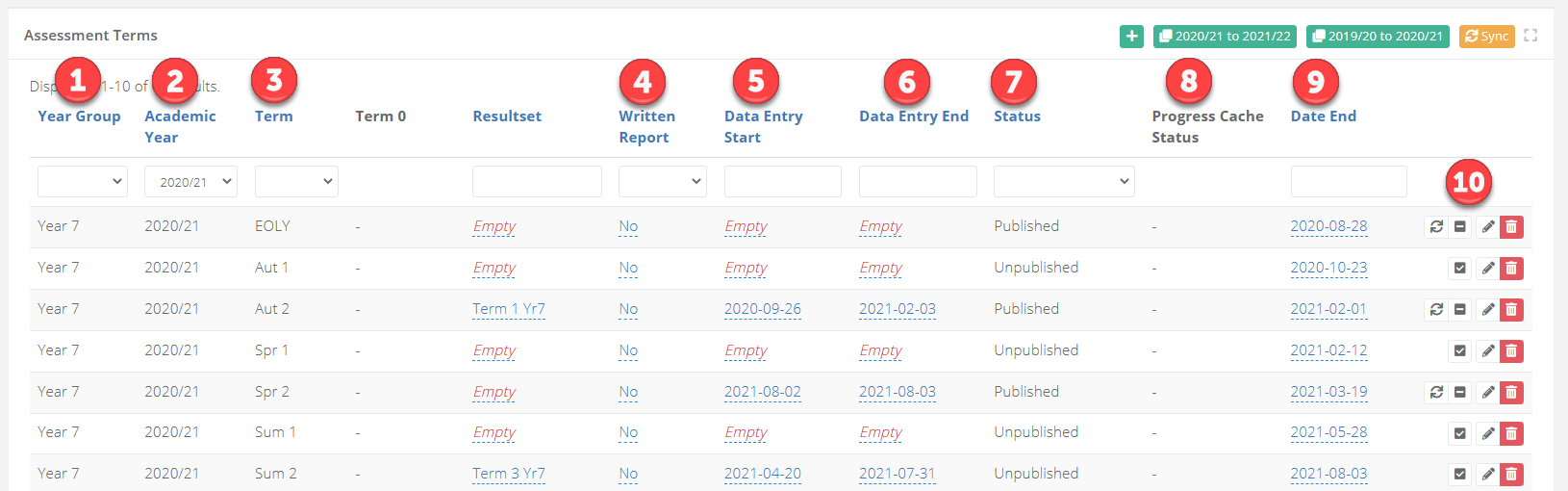
| Area | Description |
|---|---|
| 1 | The year group. |
| 2 | The academic year. |
| 3 | The assessment term name. |
| 4 | Indicates if the assessment term has tutor comments enabled for student reports. |
| 5 | The date that markbooks open for staff data entry. |
| 6 | The date that markbooks close for staff data entry. |
| 7 | The Assessment Term status. |
| 8 | The status of the term when it is in the process of publishing. |
| 9 | The Assessment Term date end. |
| 10 | The icons to refresh, publish, unpublish, or edit an assessment term. |
How to change markbook data entry and closing dates
Access the Admin area.
Select Assessment Terms from the menu.
Search for the assessment term you want to adjust and change the data entry start or the data entry end dates depending on if you want to change when the markbooks open or close respectively.

Publishing data
At the end of a data drop, the assessment term for that data drop must be published in order for the data analysis to display to staff.
It is recommended that you quality check the data before publishing if staff enter data directly into the platform.
- Search for the assessment term you want to publish and select the tick icon on the right of the term.
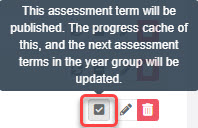
- Once you click OK on the popup box, you will be prompted to confirm the Assessment Term date end. Once confirmed, the assessment term will begin to publish, this usually take 10 minutes.
Refreshing an assessment term
If data or any aspect mapping is adjusted for a published assessment term, then the assessment term needs to be refreshed in order to display the updated data.
- Search for the assessment term you want to refresh and select the refresh icon on the right of the term. Once selected, it will typically take 10 minutes for the assessment term to refresh.
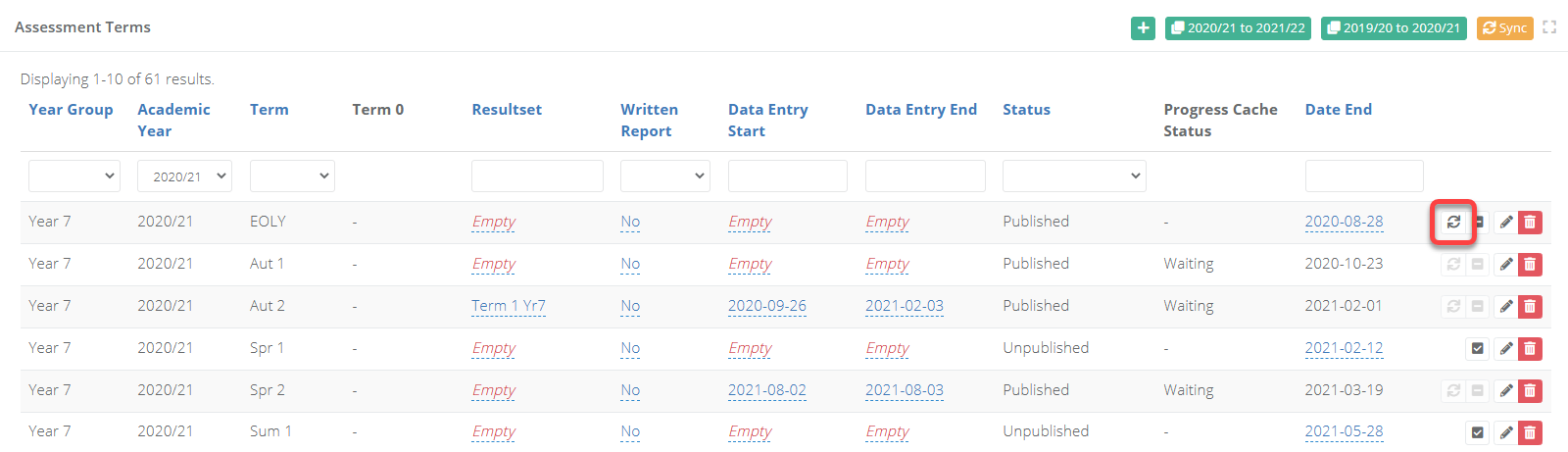
The EOLY term
Within the assessment terms page you will see a term called EOLY for each year group.
This stands for End of last year and is required for each year group so that in the new academic year, data analysis is available for cohorts and classes based on where they were at the end of the previous academic year.


