- 1 Minute to read
- Print
- DarkLight
- PDF
GCSE APS for KS5 Analysis
- 1 Minute to read
- Print
- DarkLight
- PDF
Uploading APS scores for students at Key Stage 5 allows ProgressTeaching to calculate VA for attainment, predicted, and target data
Uploading GCSE APS data
Access the Admin area, and select Progress > Student Result from the menu.
Select Export from the page.

At the top of the page, select the year group that you want to upload APS data for.

Select the plus icon twice to add two lines to your export sheet, and enter the following aspects into those lines, leaving the result set blank.
- K4_GCSE_APS - this is the just the GCSE APS data
- K4_GCSE_Eq_APS - this is the GCSE and equivalent APS data
You should end up with the below template.

Select Export.
Once exported, the lines that you added for the APS data will display in column M and N.
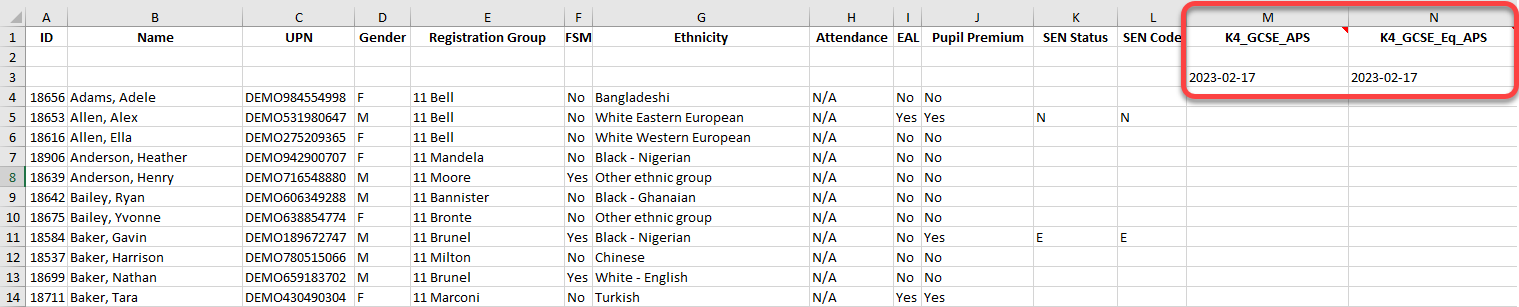
The exported spreadsheet has hidden identifiers in certain cells that need to be kept in place so that the sheet can be imported correctly back into the system.
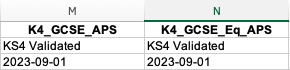
Due to this, use VLOOKUP formulae when populating the spreadsheet with data.
- The top row of data shows the aspect(s), do not adjust this
- The 'blank' second row is for the resultset enter KS4 Validated here
- The third row is for the date
- Set the date to the beginning of the current academic year, cell should be formatted as TEXT and date entered as YYYY-MM-DD
Enter the data using VLOOKUP formulae and save your spreadsheet.
When you're ready to upload it to ProgressTeaching, from the Admin area, select Progress > Student Result, and select Import from the page.

Browse for and upload your file. Select Import when ready. This page should refresh and display a message saying that it was successfully uploaded.


