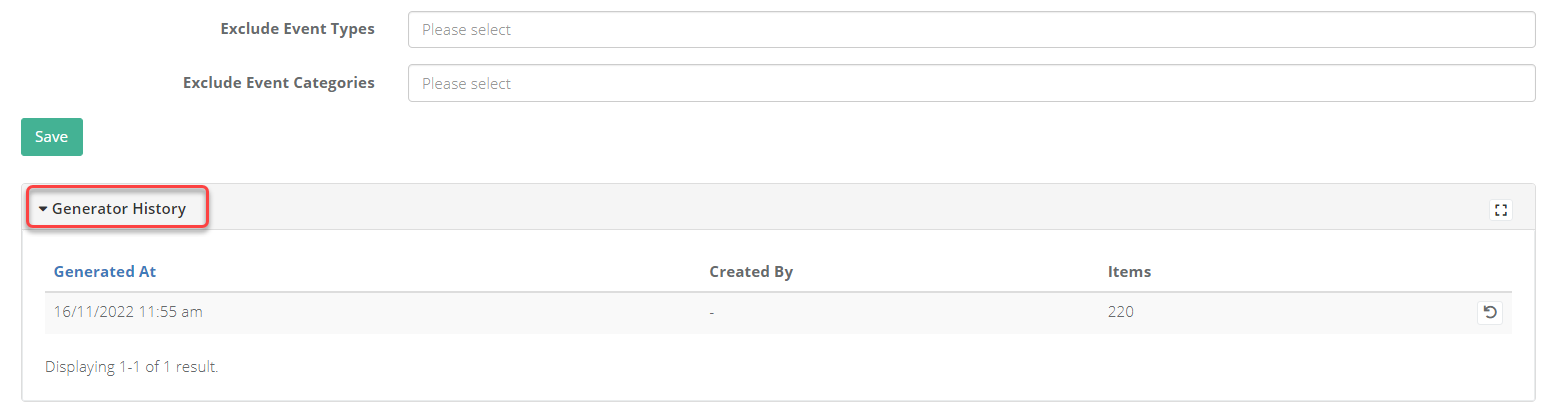- 1 Minute to read
- Print
- DarkLight
- PDF
Generating detention slots
- 1 Minute to read
- Print
- DarkLight
- PDF
The detention register feature required register slots to be generated so that students can be placed into them.
You can control the name, time, and frequency of these slots.
How to generate detention register slots
Access the Admin area.
Select Behaviour > Detention Slots from the menu.
Select +Create Behaviour Detention Slot.
Select the location of the detention.
Define the date range for the slots you are going to generate (for example, this could be for the entire academic year).
Set a start and end time for the detention.
Enter a name for the detention.
This is what staff will search for and see when assigning students to it.
The date placeholder {date} must remain in the name to allow staff to search for the correct slot easily.
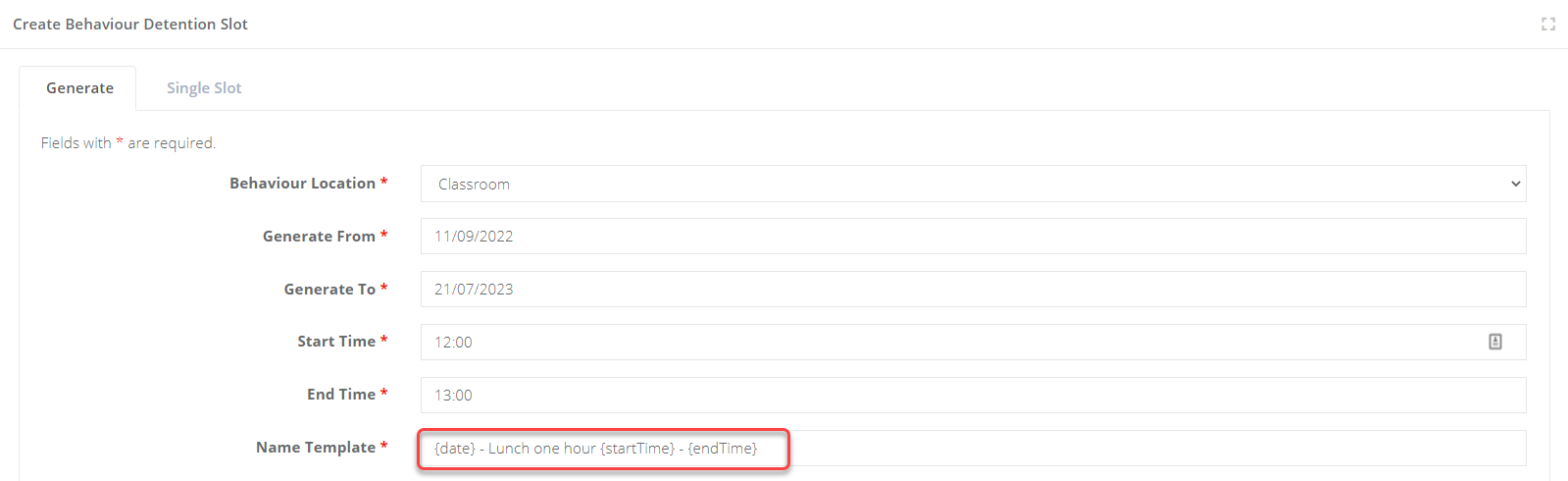
Leave the Repeat Frequency as 1 and select the days that you want to have this detention slot within the week
Save when complete.
You can undo a generation of detention slots easily.
From the page where you create a new detention slot, scroll down and expand the heading 'Generator History' to see a list of previously generated detentions and select the revert icon.