- 1 Minute to read
- Print
- DarkLight
- PDF
Markbook permissions
- 1 Minute to read
- Print
- DarkLight
- PDF
Staff can access the markbooks for any class they teach by default.
Additional permissions can be assigned to staff to allow them to access the markbooks for certain subjects and year groups. This is useful for Heads of Department, or Heads of Year.
How to add markbook permissions
Before proceeding with adding permissions, the staff member's account must have the user role Manager. Please click here for guidance on how to check or add that to their account.
Access the Admin area and go to Users > Management to see your permissions page. Select Add Teacher.
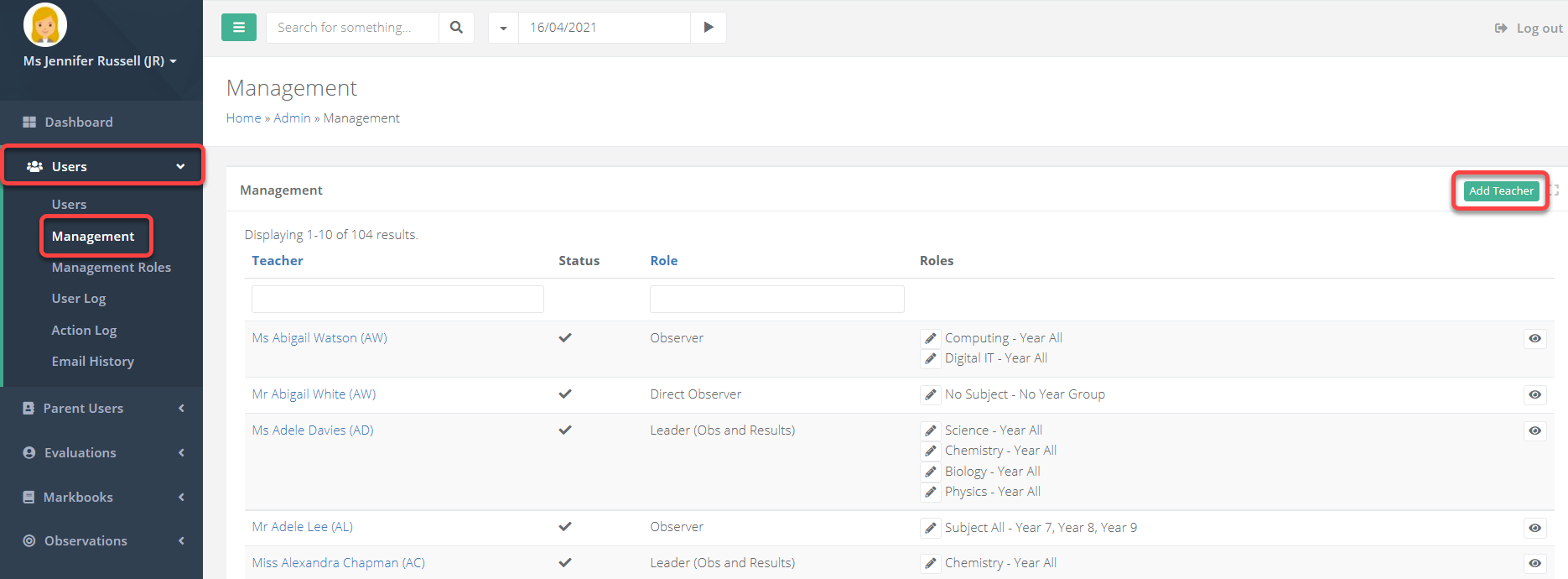
Search for and select the member of staff. Multiple users can be selected.
Select the Markbook management role you want to assign them.
If you select Lead Outcomes then there is nothing more to do and you can simply save.

If you select Outcomes then you will be prompted to specify what year groups and subjects this person can access.
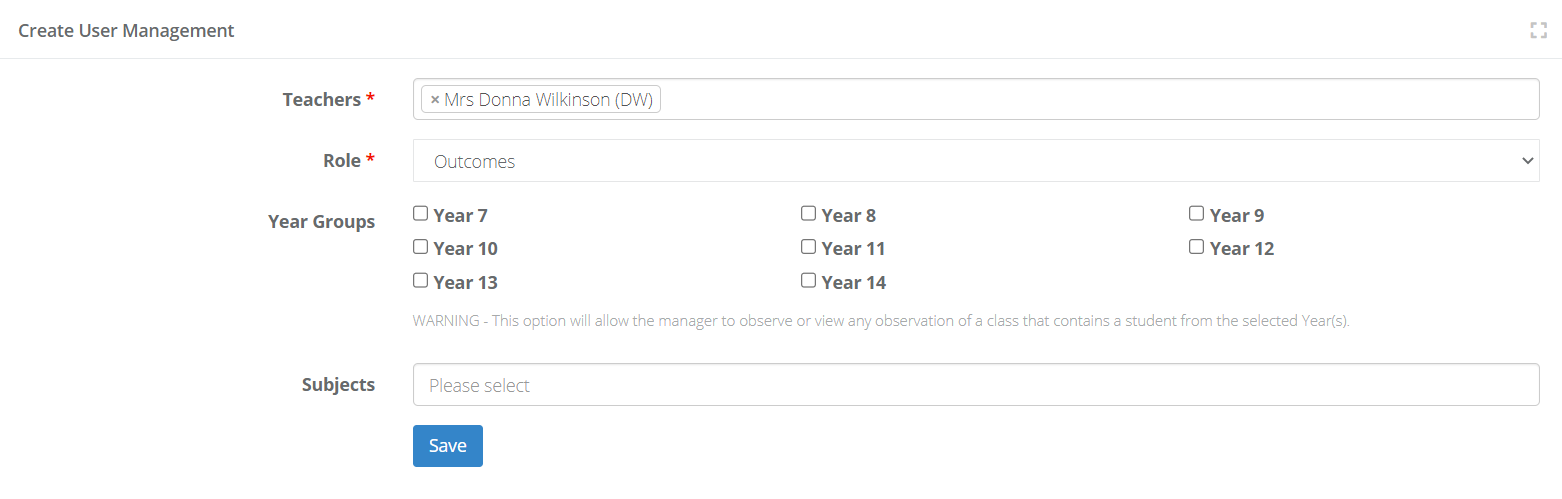
Leaving either the year groups blank, or the subjects blank, will assign full access to all year groups/subjects respectively.


