- 1 Minute to read
- Print
- DarkLight
- PDF
Quality checking data in a markbook
- 1 Minute to read
- Print
- DarkLight
- PDF
Quality checking your data
One you have finished entering data the platform will automatically flag any pupils with incomplete data, allowing you to correct it.
An F in this column indicates a pupil that is failing the check for the data drop, whereas a P denotes a pupil that is passing the check.
Within a markbook, find the column that pertains to the quality check for the current data drop. This should be called quality check.
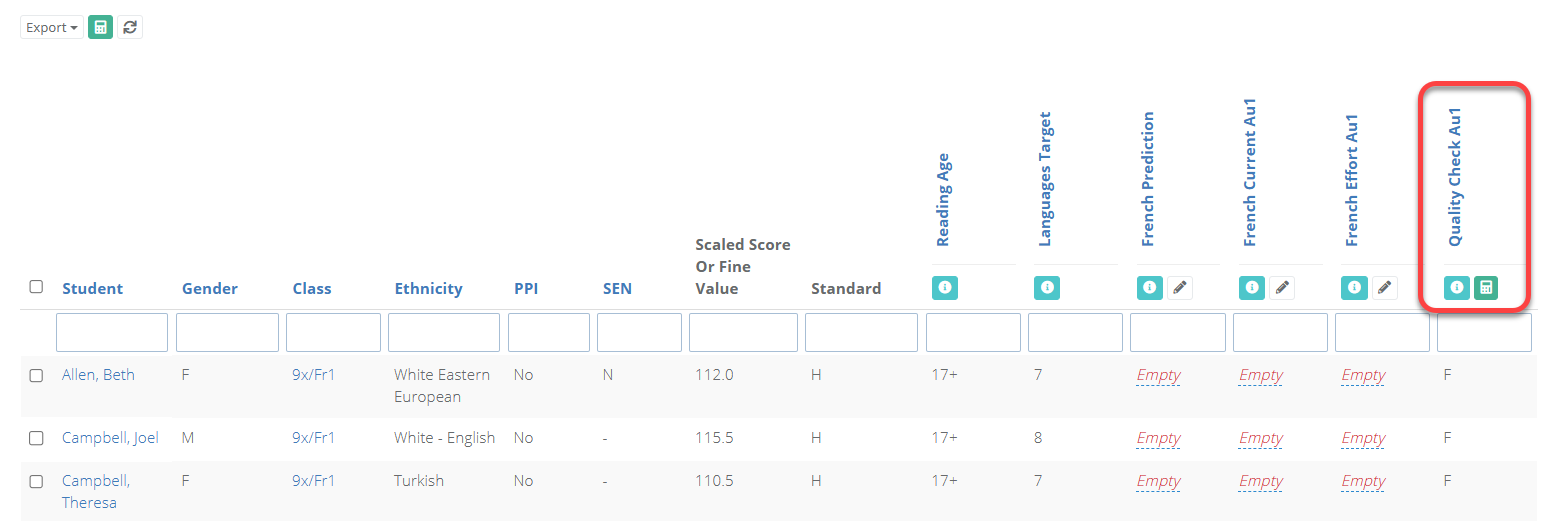
Select the calculator icon under the quality check column to save that data.
Press Show All at the bottom of the markbook to see all students. Then filter the quality check column for F to see the pupils that are failing.
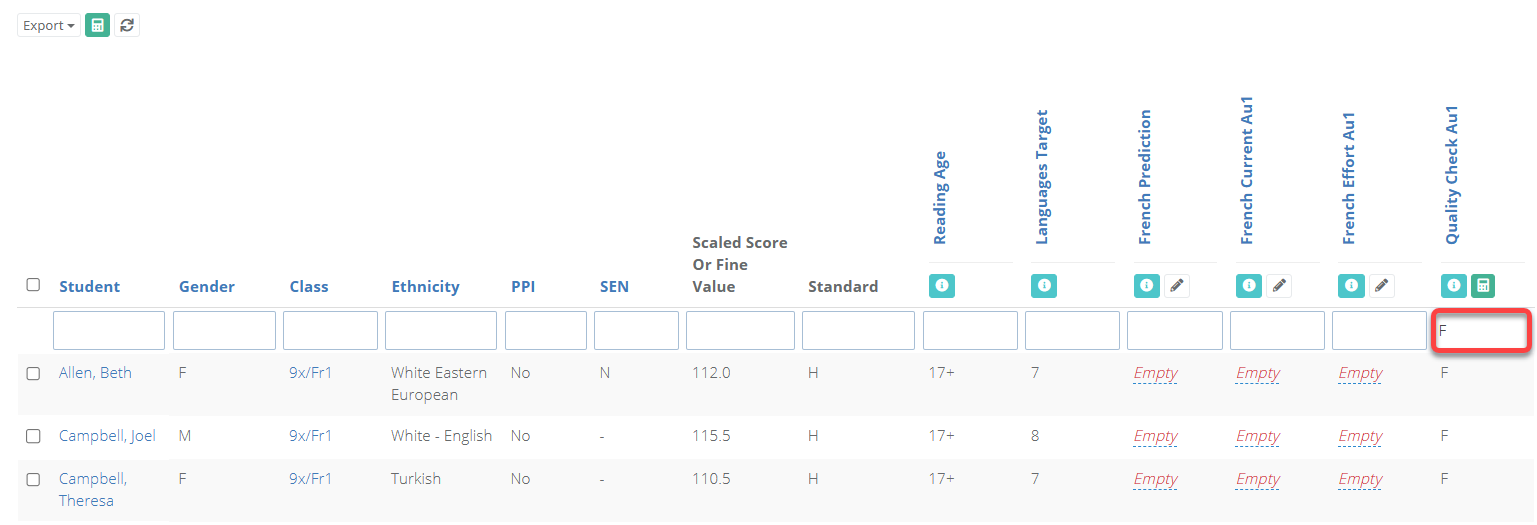
Adjust the data as required. Select the calculator icon under the quality check column to save all changes. Once saved, repeat the above steps until all pupils are passing.

